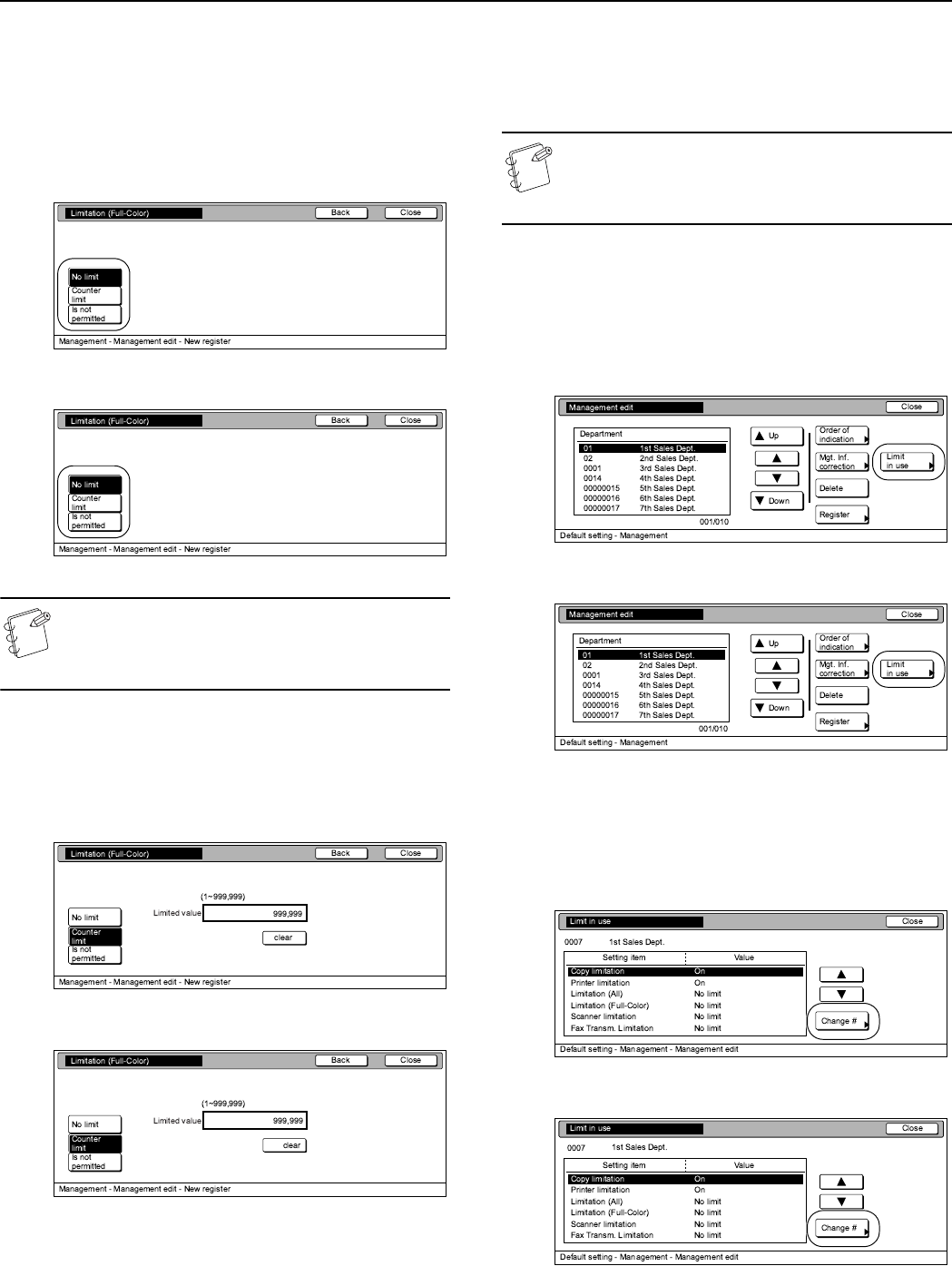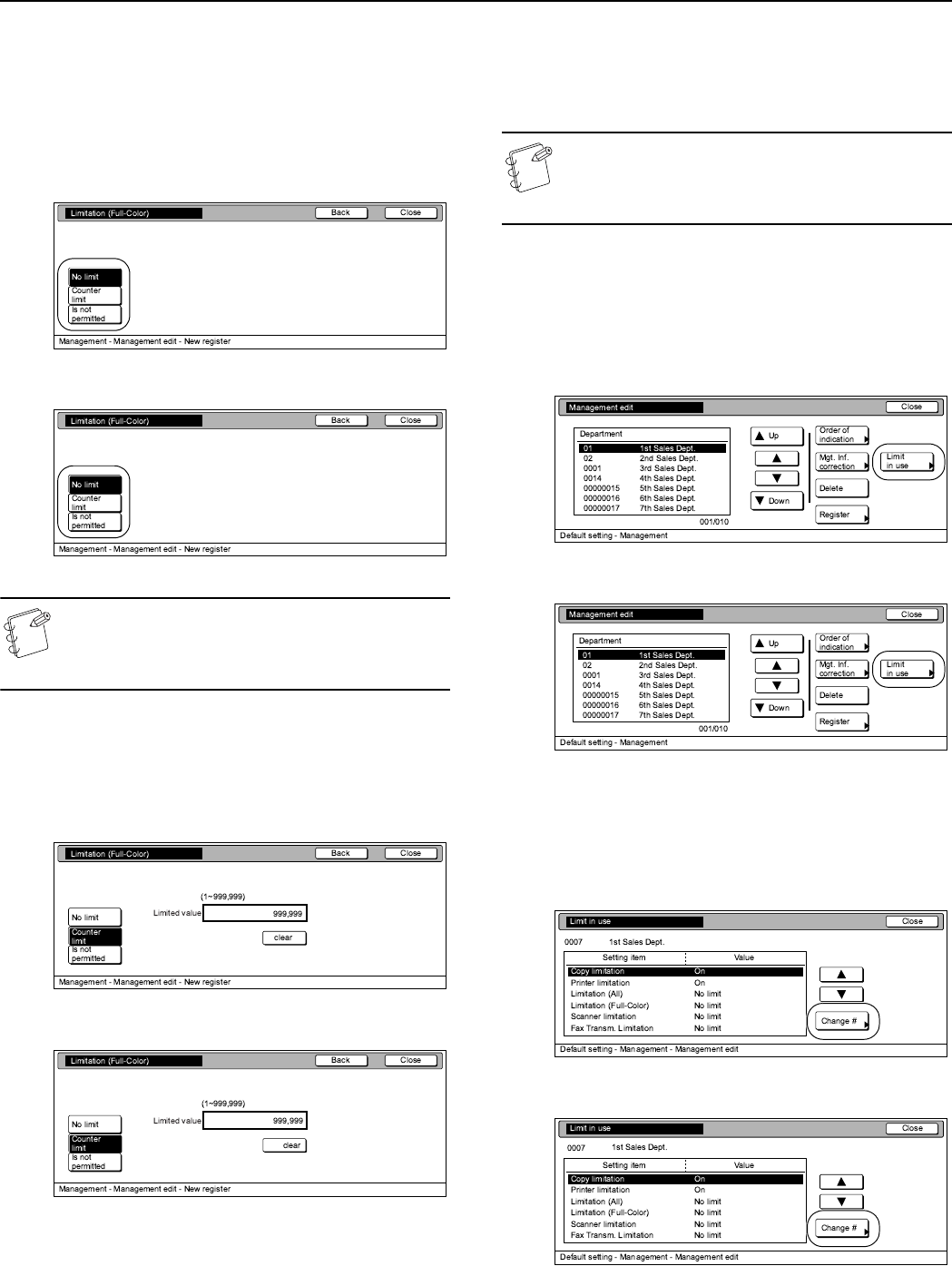
Section 7 COPIER MANAGEMENT
7-12
3
To set the maximum number of full color copies and
printouts that can be made in total under this ID-code,
press the “Counter limit” key and proceed to the next step.
To allow unlimited full color copying and printing, press the
“No limit” key, and to cancel full color copying and printing
privileges completely, press the “Is not permitted” key.
Then proceed to step 5.
Inch specifications
Metric specifications
NOTE
If you want to quit the displayed setting without changing
it, press the “Back” key. The touch panel will return to the
screen in step 2.
4
Use the numeric keys on the keypad to enter the maximum
number of full color copies and printouts that can be made
in total under this ID-code. The limit can be set to any
1-page increment up to 999,999.
Inch specifications
Metric specifications
5
Press the “Close” key.
The touch panel will return to the screen in step 2.
Scanning restrictions
Perform the following procedure when you want to set the
maximum number of originals that can be scanned under the
corresponding department ID-code.
NOTE
This setting will only be available when “On” is selected
as the “Scanner function management ON/OFF”
setting.
1
Access the screen that contains the copy restriction setting
items.
(See “Accessing the copy management menu screen”
on page 7-3 or “Change restrictions for use” on
page 7-23.)
Inch specifications
Metric specifications
2
Select “Scanner limitation” under the “Setting item”
column on the left side of the touch panel and then press
the “Change #” key.
The “Scanner limitation” screen will be displayed.
Inch specifications
Metric specifications