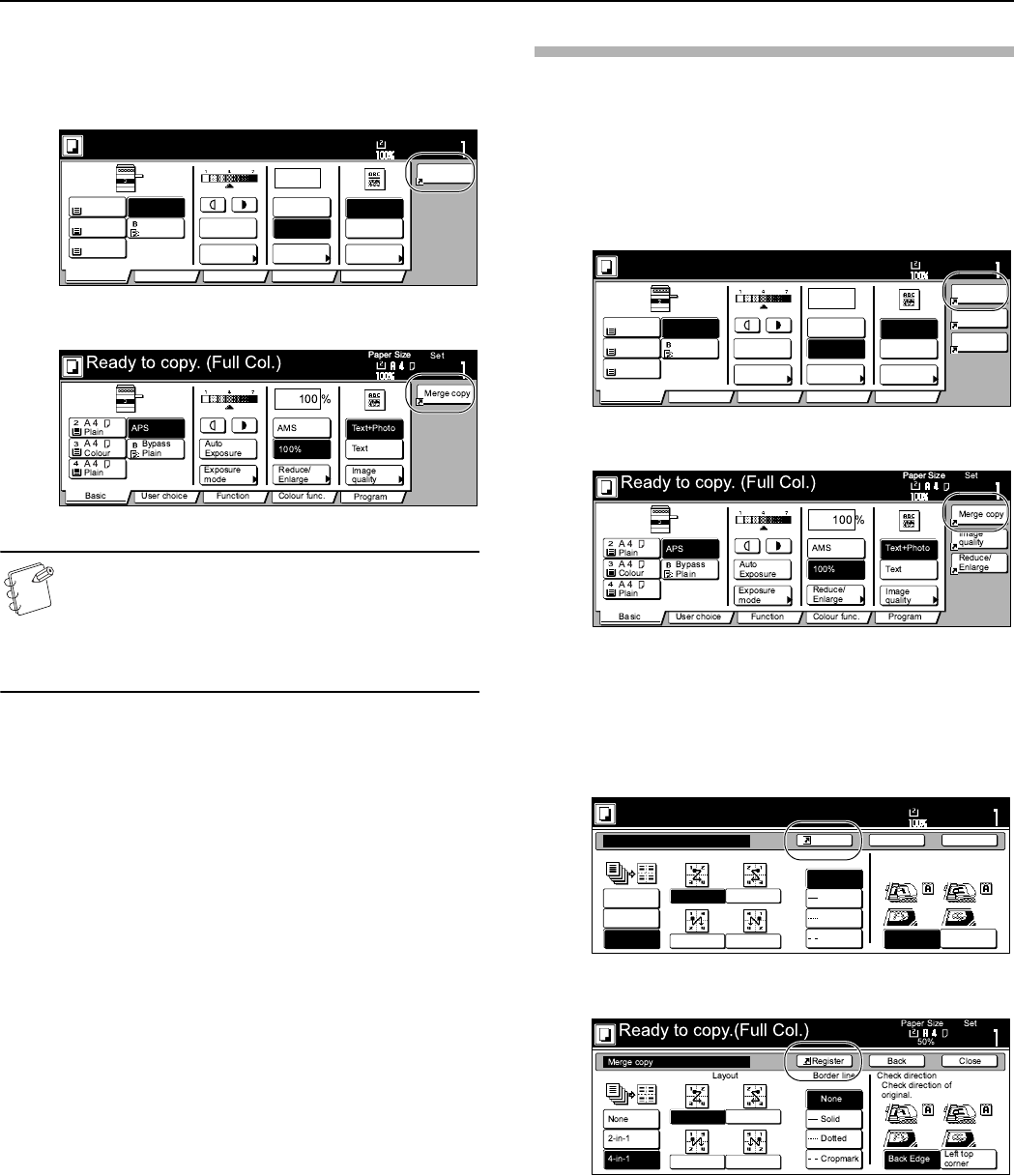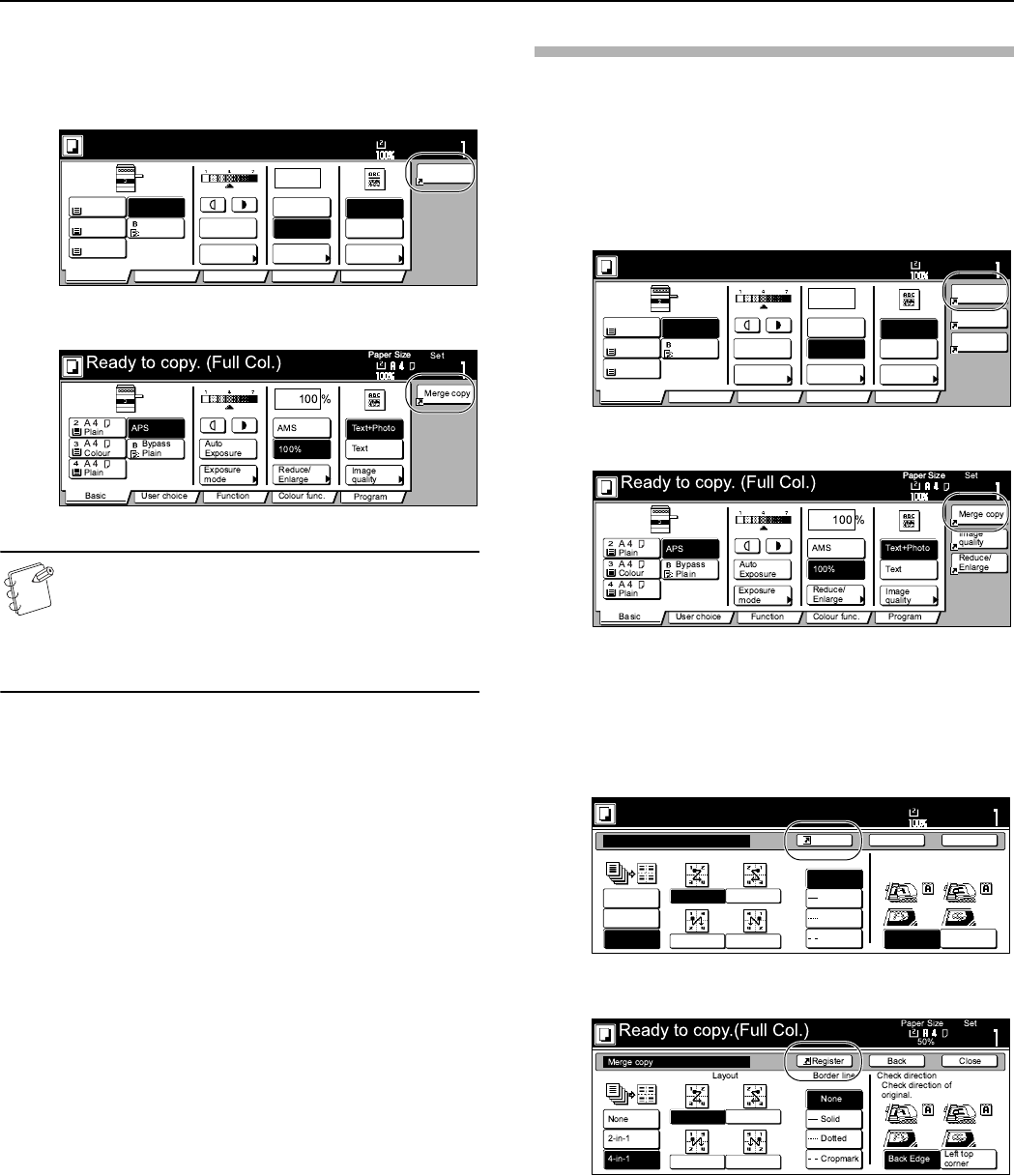
Section 6 OTHER CONVENIENT FUNCTIONS
6-66
7
Press the “Close” key. The “Combine” [“Merge copy”] key
will now appear on the right side of the touch panel as a
registration key.
Inch specifications
Metric specifications
NOTE
The functions and modes in the “Basic” tab and the “User
choice” tab can be registered under registration keys as
well. A “Register” key will be displayed in the screen for
those function and modes which can be registered under
the registration keys.
Deleting a registration key
Perform the following procedure when you want to delete a
registration key.
1
Press the registration (to the right of the “Basic” tab) that
you want to delete. (Example: “Combine” [“Merge copy”])
The “Combine” [“Merge copy”] screen will be displayed.
Inch specifications
Metric specifications
2
In the resulting screen for that function or mode (example:
the “Combine” [“Merge copy”] screen), press the “Register”
key.
The “Register” screen will be displayed.
Inch specifications
Metric specifications
Set
2
3
4
%
100
Ready to copy. (Full-Color)
Paper Size
Basic User choice Function Color func.
Plain
APS
MP tray
Plain
Color
Combine
Auto
Exposure
Exposure
mode
Auto %
100%
Reduce
/Enlarge
Plain
Program
11x8
1
/
2
"
11x8
1
/
2
"
11x8
1
/
2
"
11x8
1
/
2
"
Orig.image
quality
Text
Text+Photo
Set
2
3
4
%
100
Ready to copy. (Full-Color)
Paper Size
Basic User choice Function Color func.
Plain
APS
MP tray
Plain
Color
Combine
Orig.image
quality
Reduce
/Enlarge
Auto
Exposure
Exposure
mode
Auto %
100%
Reduce
/Enlarge
Plain
Program
11x8
1
/
2
"
11x8
1
/
2
"
11x8
1
/
2
"
11x8
1
/
2
"
Orig.image
quality
Text
Text+Photo
Combine
None
2 in 1
4 in 1
Top Edge
Left Top
Edge
Select Original Image
Direction.
None
Solid
Dotted
Borders
Border lineLayout
Ready to copy.(Full-color)
Paper Size
Set
BackShortcut Close
11x8
1
/2