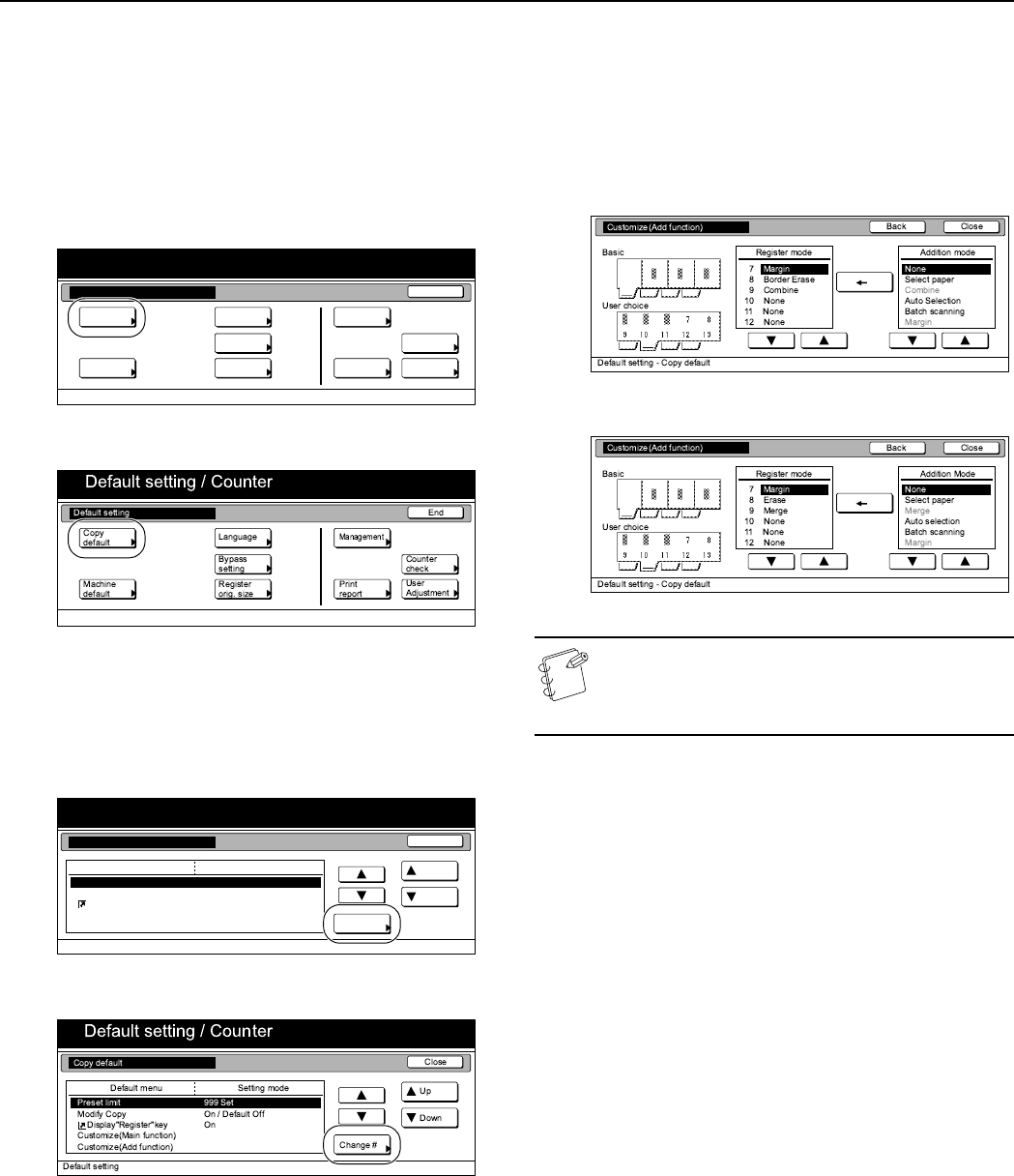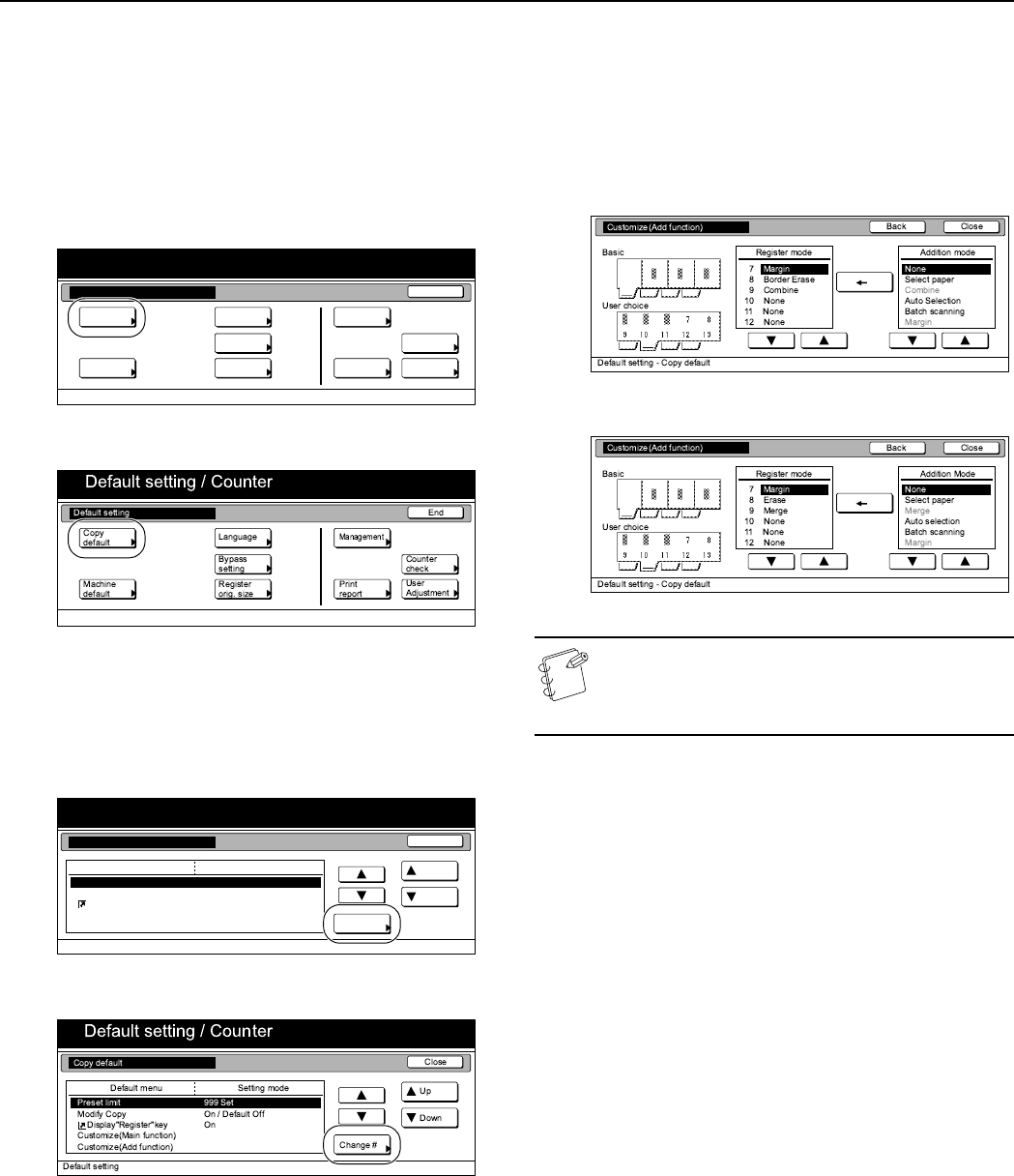
Section 7 COPIER MANAGEMENT
7-96
Customize screen layout (User Choice)
Perform the following procedure to add often-used functions and/or
modes, or to change the order of their layout, in order to make the
display more appropriate to the way you use the copier.
1
Display the “Copy default” screen.
(See “Accessing the copy default settings” on
page 7-67.)
Inch specifications
Metric specifications
2
Select “Customize(User Choice)” under the “Default menu”
column on the left side of the touch panel and then press
the “Change #” key.
The “Customize(User Choice)” screen will be displayed.
Inch specifications
Metric specifications
3
If you want to add functions and/or modes to the “User
choice” tab, press the “T” or the “S” cursor key under the
list on the right to select the item you want to add. Then
press the “T” or the “S” cursor key under the list on the
left to select in what order you want it to be added in that
tab. Finally, press the “I” key to add the selected item to
the “User choice” tab.
Inch specifications
Metric specifications
NOTE
If you want to quit the displayed setting without changing
it, press the “Back” key. The touch panel will return to the
screen in step 2.
4
Press the “Close” key.
The touch panel will return to the screen in step 2.
5
Press the “Close” key once again.
The touch panel will return to the “Default setting” screen.
6
Press the “End” key.
The touch panel will return to the contents of the “Basic”
tab.
End
Default setting / Counter
Default setting
Copy
default
Machine
default
Counter
check
User
Adjustment
Language
MP tray
setting
Register
orig. size
Management
Print
report
Default setting / Counter
Close
Up
Down
Change #
Setting modeDefault menu
Default setting
Copy default
Preset limit
Repeat Copy
Display register key
Customize(Basic Screen)
Customize(User Choice)
999 Set
On / Default Off
On