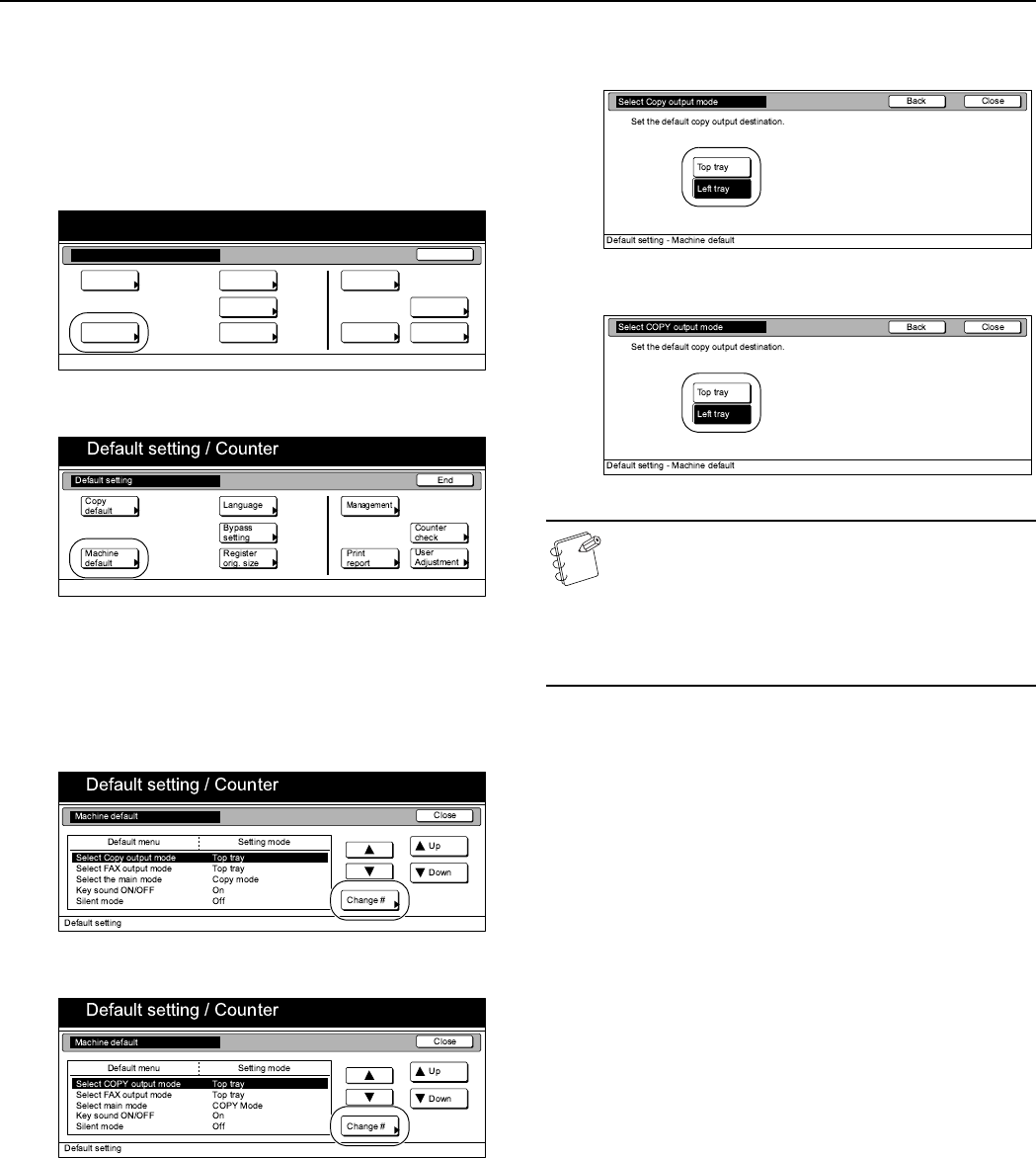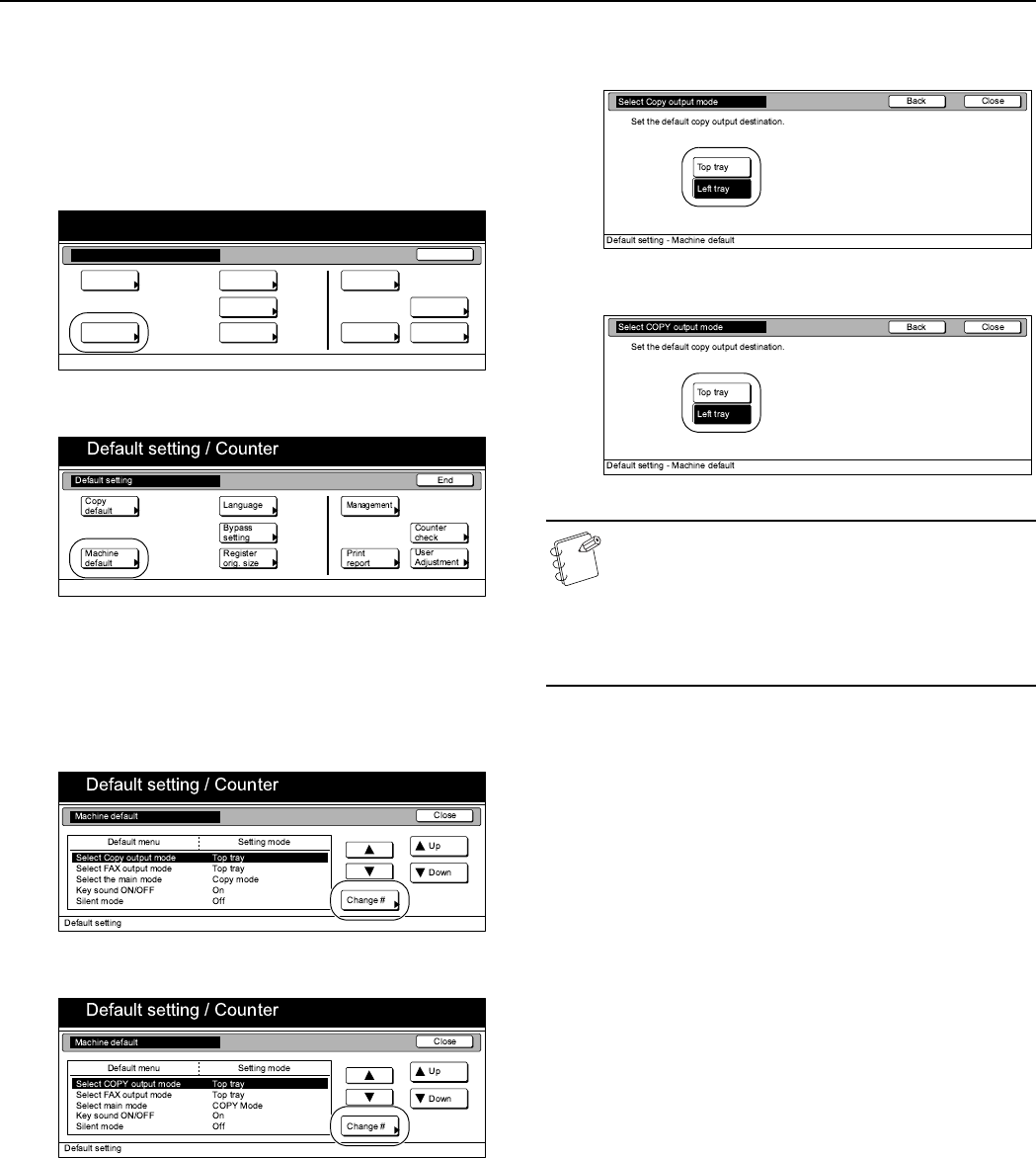
Section 7 COPIER MANAGEMENT
7-54
Copy eject location
Sets the location for the ejection of finished copies.
1
Display the “Machine default” screen.
(See “Accessing the machine default settings” on
page 7-44.)
Inch specifications
Metric specifications
2
Select “Select Copy output mode” under the “Default menu”
column on the left side of the touch panel and then press
the “Change #” key.
The “Select Copy output mode” screen will be displayed.
Inch specifications
Metric specifications
3
Press the key that corresponds to the desired location.
Inch specifications
Metric specifications
NOTES
• If you want to quit the displayed setting without
changing it, press the “Back” key. The touch panel will
return to the screen in step 2.
• You can select between “Top tray” and “Finisher” when
the optional Document Finisher is installed on your
copier.
4
Press the “Close” key.
The touch panel will return to the screen in step 2.
5
Press the “Close” key once again.
The touch panel will return to the “Default setting” screen.
6
Press the “End” key.
The touch panel will return to the contents of the “Basic”
tab.
End
Default setting / Counter
Default setting
Copy
default
Machine
default
Counter
check
User
Adjustment
Language
MP tray
setting
Register
orig. size
Management
Print
report