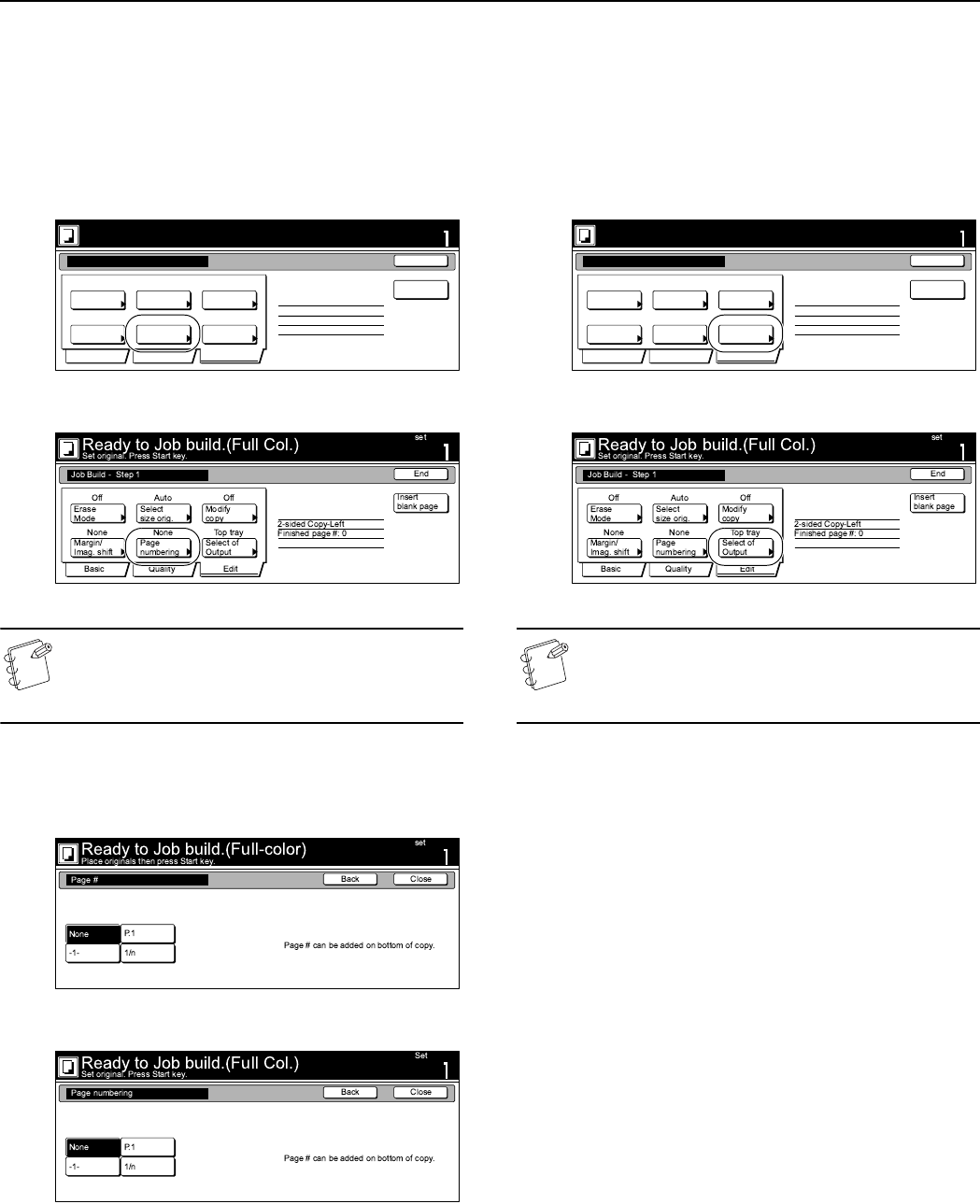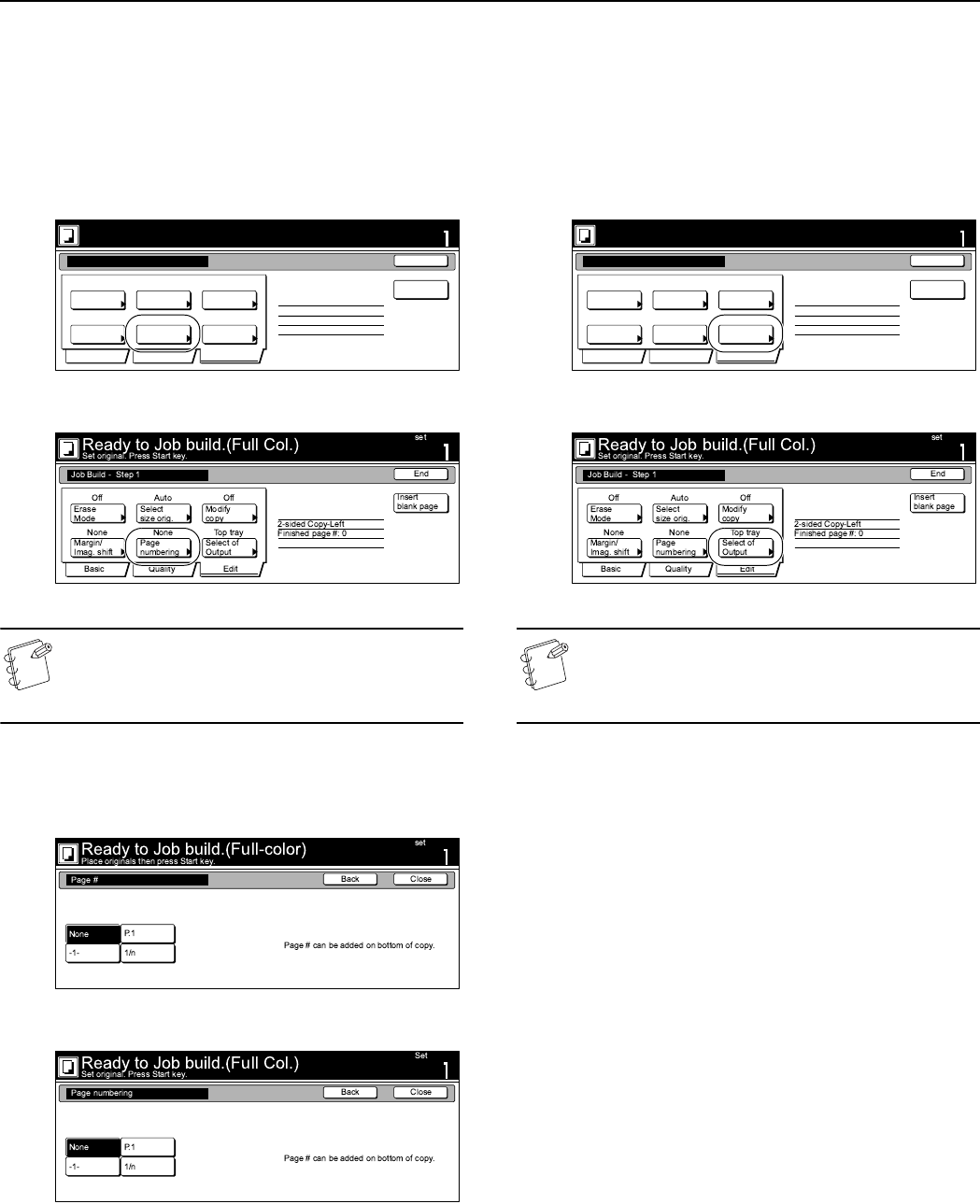
Section 6 OTHER CONVENIENT FUNCTIONS
6-84
Selecting the print page numbers mode
This procedure selects the print page numbers mode in order to
have page numbers printed on the corresponding copies.
1
Press the “Edit” key. Then, in the resulting screen, press
the “Page #” [“Page numbering”] key.
The “Page #” [“Page numbering”] screen will be displayed.
Inch specifications
Metric specifications
NOTE
The setting in regard to the print page numbers mode can
only be made in the first step of the job build mode and
will apply to all steps in the copy job.
2
For more detailed information on this setting, refer to the
explanation for the print page numbers mode on page 6-23.
Inch specifications
Metric specifications
3
Press the “Close” key.
The touch panel will return to the screen in step 1.
Selecting the location of copy ejection
This procedure selects the location for the ejection of finished
copies.
1
Press the “Edit” key. Then, in the resulting screen, press
the “Select of Output” key.
The “Select of Output” screen will be displayed.
Inch specifications
Metric specifications
NOTE
The setting in regard to the location of copy ejection can
only be made in the first step of the job build mode and
will apply to all steps in the copy job.
Ready to Job build.(Full-color)
Place originals then press Start key.
set
End
Basic Quality Edit
Insert
page
2 sided copy-Left
Finished page #: 0
Job Build - Step 1
AutoOff Off
None None Top tray
Border
Erase
Repeat
Copy
Select
orig. size
Select of
Output
Page #
Margin/
Centering
Ready to Job build.(Full-color)
Place originals then press Start key.
set
End
Basic Quality Edit
Insert
page
2 sided copy-Left
Finished page #: 0
Job Build - Step 1
AutoOff Off
None None Top tray
Border
Erase
Repeat
Copy
Select
orig. size
Select of
Output
Page #
Margin/
Centering