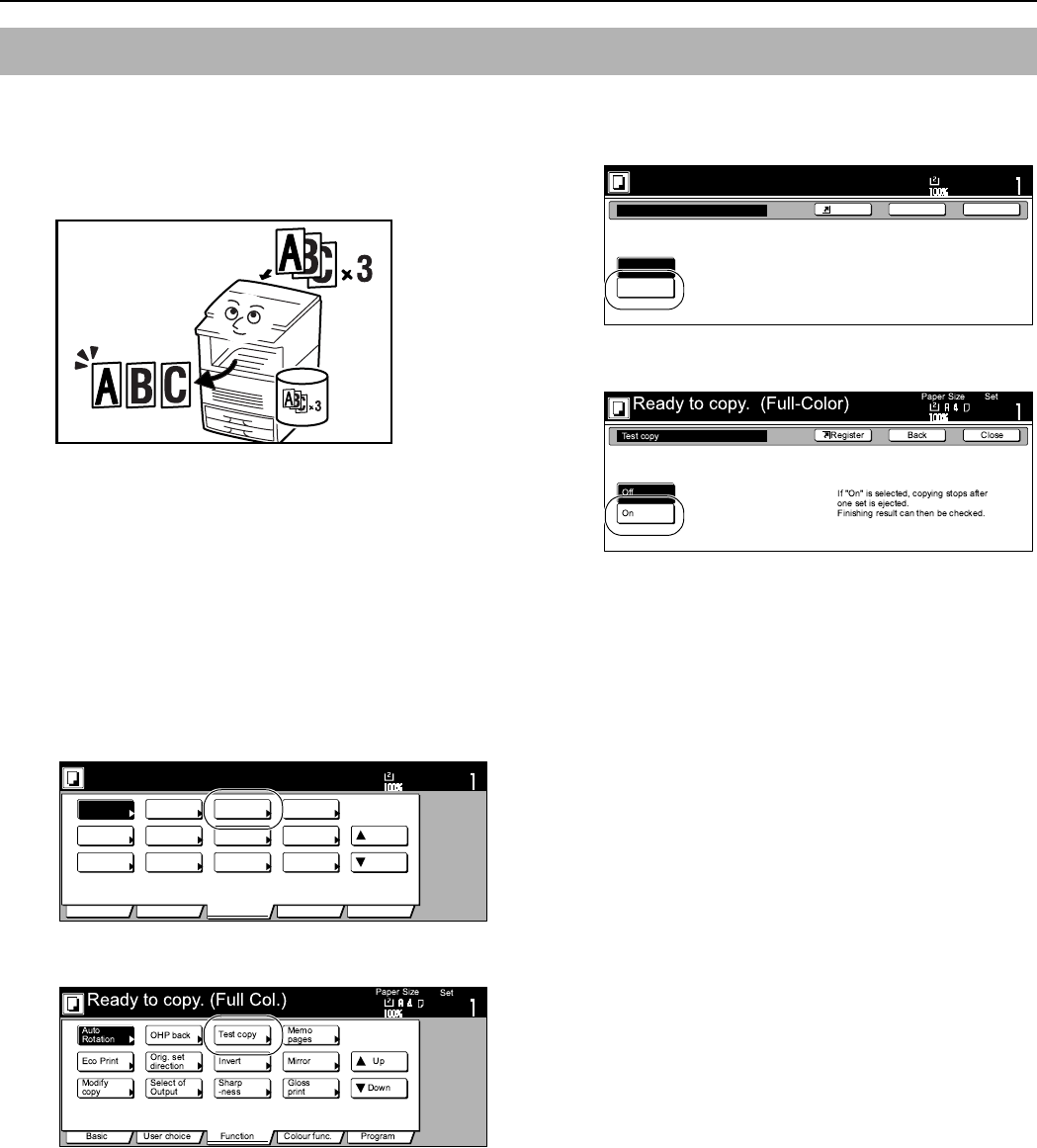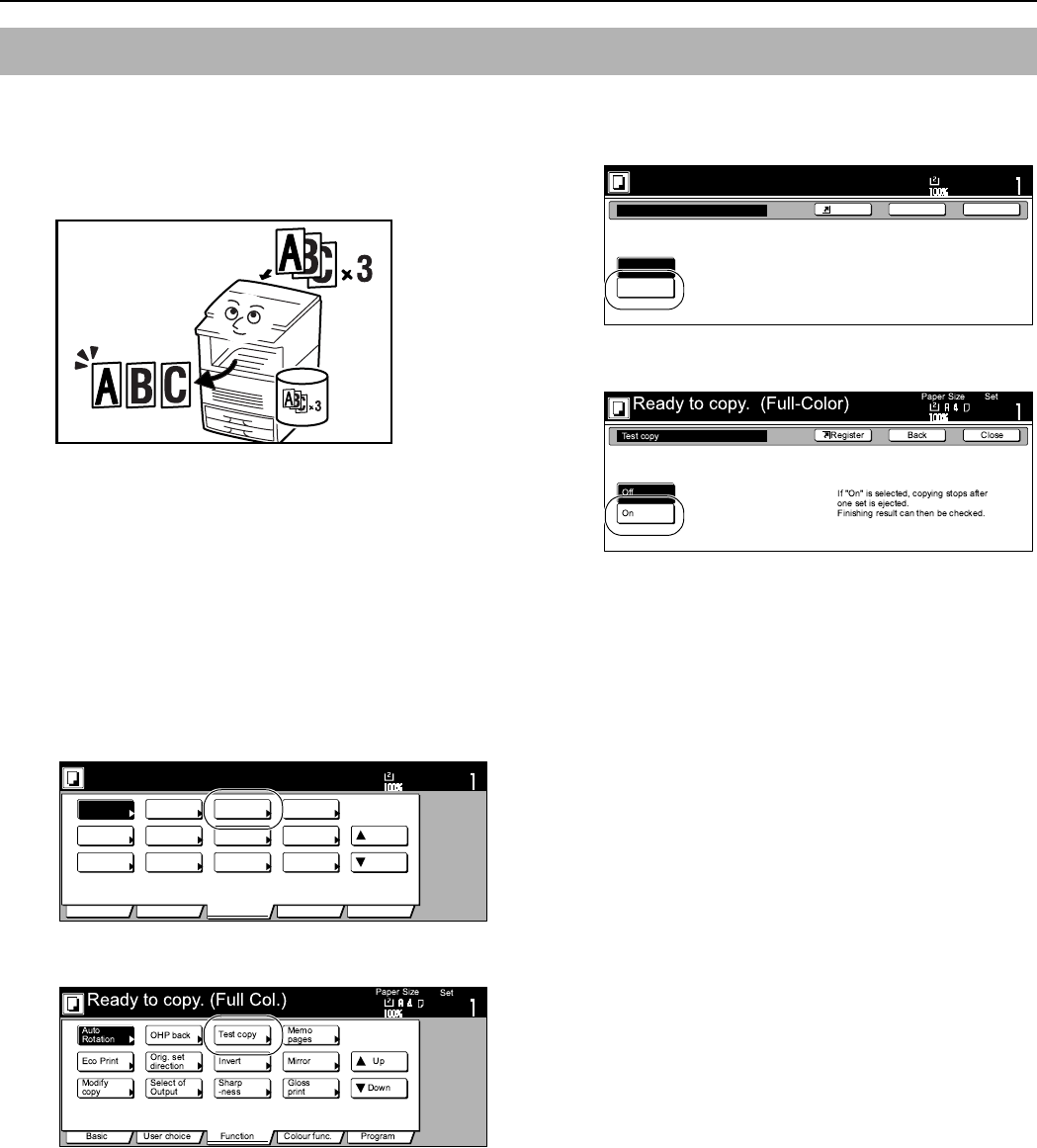
Section 6 OTHER CONVENIENT FUNCTIONS
6-47
With this mode, you can use the same settings to create a single set
of test copies in order to verify the results prior to actually starting
to make a large number of copies or copy sets. This way, if there is
a problem with the copies, you can cancel print out in order to
change the settings and eliminate a great majority of miss-copying.
1
Set the originals to be copied.
2
Press the “Function” tab.
The content of the “Function” tab will be displayed.
3
Press the “T Down” key.
The content of the next portion of the “Function” tab will be
displayed.
4
Press the “Proof Copy” [“Test copy”] key.
The “Proof Copy” [“Test copy”] screen will be displayed.
Inch specifications
Metric specifications
5
Press the “On” key.
Inch specifications
Metric specifications
6
Press the [Start] key.
Copying will start.
If a message appears telling you to set the next original, go
to the next step.
7
Replace the first original with the next one and press the
[Start] key.
Scanning of that next original will start.
8
Once you have finished scanning all of the originals, press
the “Scanning finished” key.
Copying of the test copy set will start.
Making a test copy prior to large volume copying [Proof mode]
Set
Ready to copy. (Full-Color)
Paper Size
Basic User choice Function Color func.
Program
11x8
1
/
2
"
Auto
Rotation
Eco Print
Repeat
Copy
Up
Down
OHP
backing
Orig. set
direction
Select of
Output
Proof Copy
Invert
Sharp
-ness
Memo
pages
Mirror
Image
Gloss
Mode
Ready to copy.(Full-color)
Paper Size Set
BackShortcut Close
Proof Copy
Off
On
Proof copy outputs one set for proofing.
11x8
1
/2