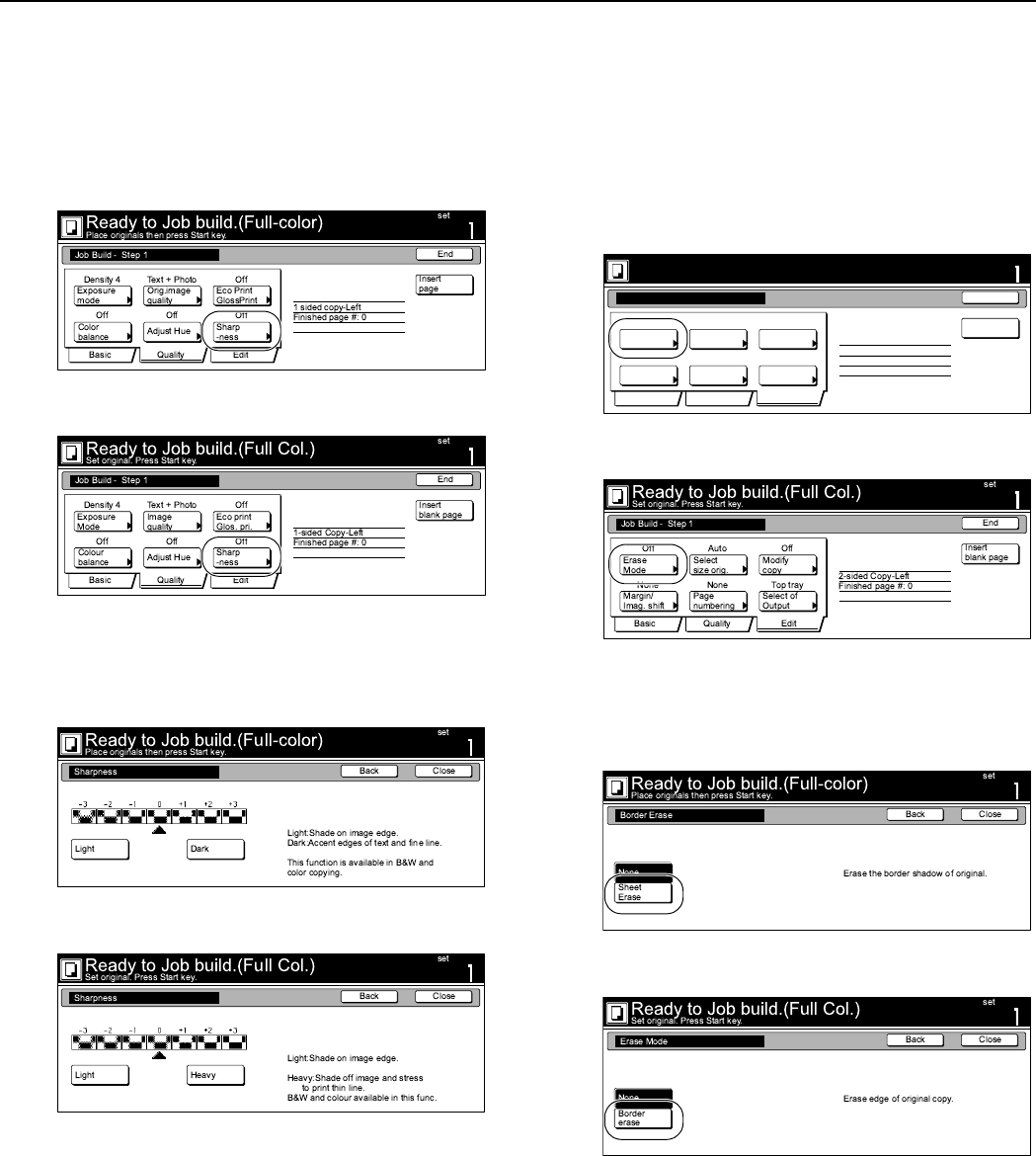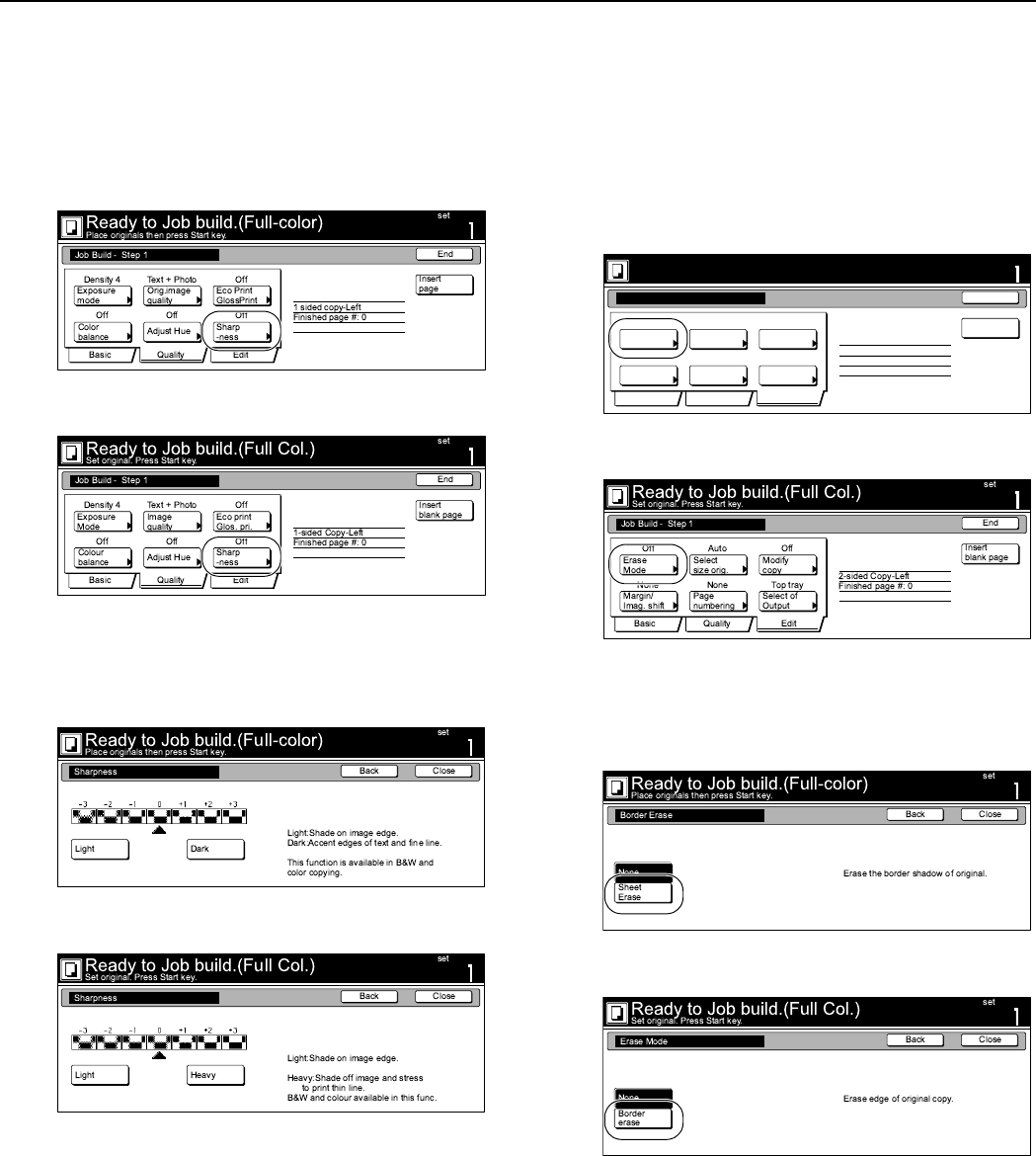
Section 6 OTHER CONVENIENT FUNCTIONS
6-81
Adjusting the sharpness
It is possible for you to adjust the contours of the image.
1
Press the “Quality” key. Then, in the resulting screen, press
the “Sharpness” key.
The “Sharpness” screen will be displayed.
Inch specifications
Metric specifications
2
Refer to “Adjusting the sharpness” on page 6-56 for the
actual procedure to adjust the color sharpness.
Inch specifications
Metric specifications
3
Press the “Close” key.
The touch panel will return to the screen in step 1.
Selecting the sheet erase mode
This procedure selects the sheet erase mode in order to erase the
shadows, lines, etc., that can occur around the edges of copies.
1
Press the “Edit” key. Then, in the resulting screen, press
the “Border Erase” [“Erase Mode”] key.
The “Border Erase” [“Erase Mode”] screen will be
displayed.
Inch specifications
Metric specifications
2
Press the “Sheet Erase” [“Border erase”] key and then set
the desired border width.
Inch specifications
Metric specifications
3
Press the “Close” key.
The touch panel will return to the screen in step 1.
Ready to Job build.(Full-color)
Place originals then press Start key.
set
End
Basic Quality Edit
Insert
page
2 sided copy-Left
Finished page #: 0
Job Build - Step 1
AutoOff Off
None None Top tray
Border
Erase
Repeat
Copy
Select
orig. size
Select of
Output
Page #
Margin/
Centering