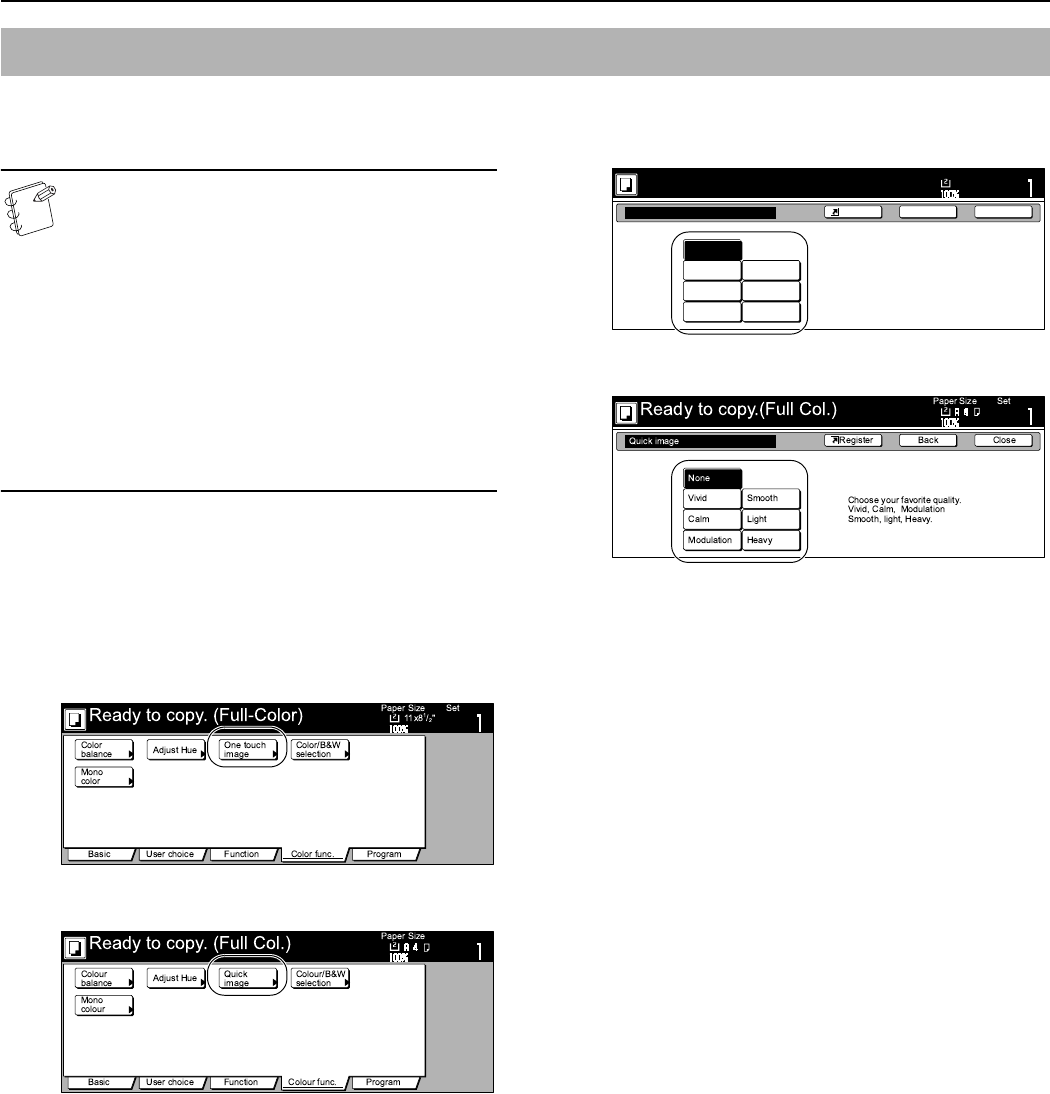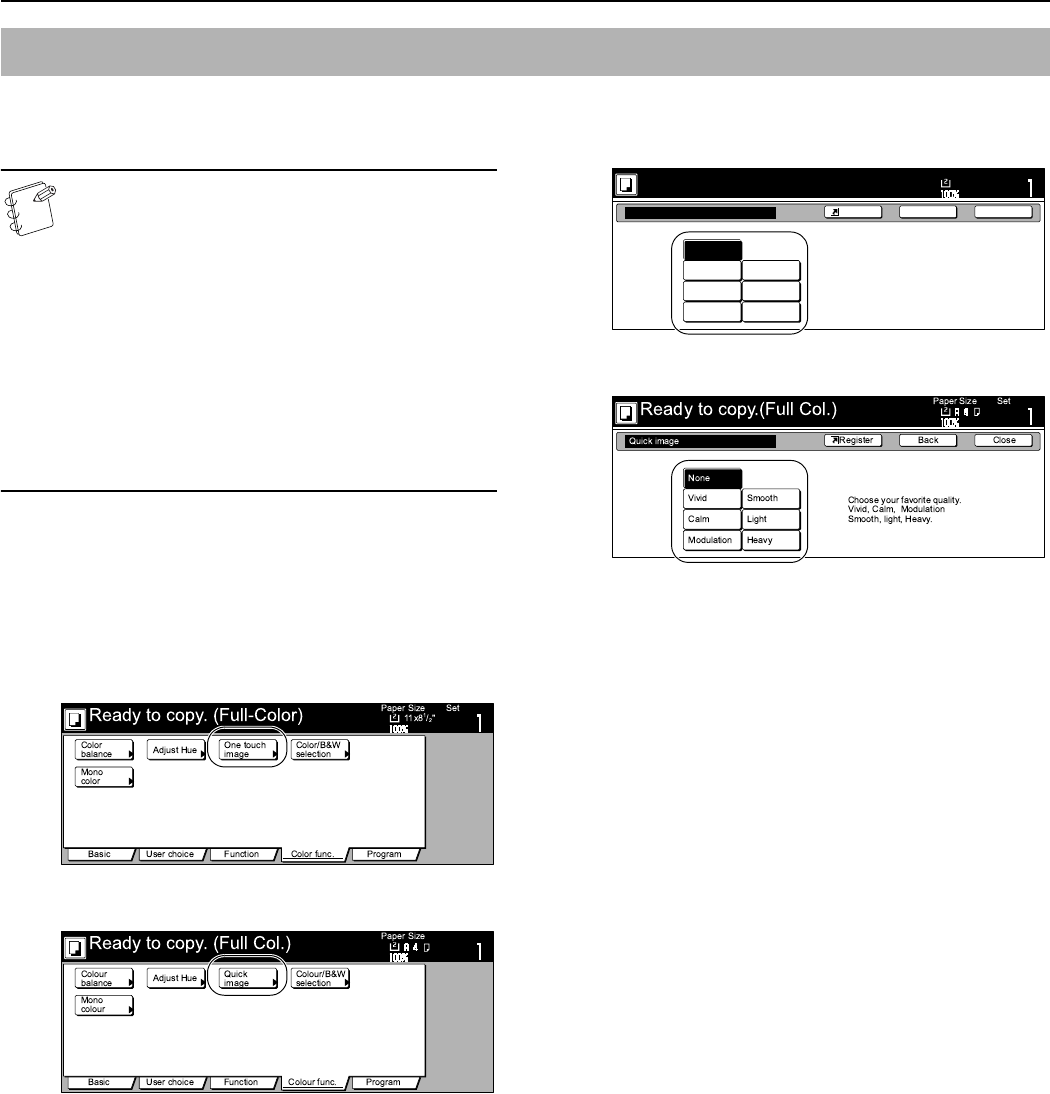
Section 5 COLOR COPY SETTINGS
5-5
Select the image quality, for example “Vivid” or “Dull” [“Calm”],
according to the type of copy image you want.
NOTES
• These adjustments are only available with full color
and A.C.S. copying.
• These adjustments are NOT available in the auto
exposure mode.
• This setting is NOT available for use together with the
color balance adjustment.
• Select one of the 6 available image quality settings.
Multiple selections are NOT possible.
• Selection is possible between 6 settings: “Vivid”, “Dull”
[“Calm”], “Sharper” [“Modulation”], “Smooth”, “Light”
and “Dark” [“Heavy”]. For a sample of copies made
under each setting, see “Image quality adjustment
samples” on page i.
1
Press the “Color func.” [“Colour func.”] tab.
The “Color func.” [“Colour func.”] tab will be displayed.
2
Press the “One touch image” [“Quick image”] key.
The “One touch image” [“Quick image”] screen will be
displayed.
Inch specifications
Metric specifications
3
Select the image quality setting that you want to use.
Inch specifications
Metric specifications
4
Press the “Close” key.
The touch panel will return to the screen in step 2.
One-touch image quality adjustment
One touch image
None
Vivid
Sharper
Dull
Smooth
Dark
Light
Choose your favorite quality.
Vivid, Dull, Sharper
Softer,Lighter,Darker
Ready to copy. (Full-Color)
Paper Size Set
BackShortcut Close
11x8
1
/
2
"