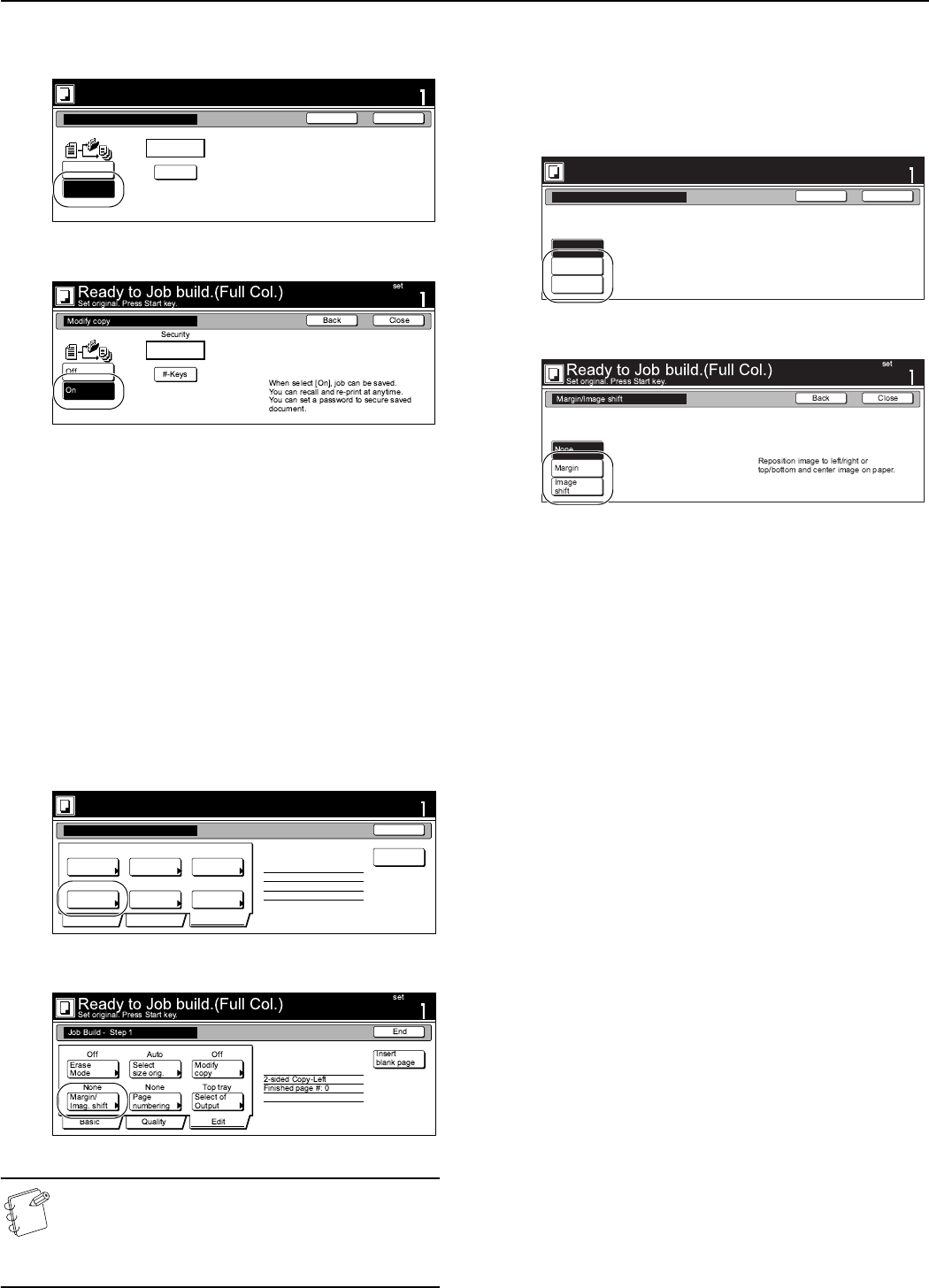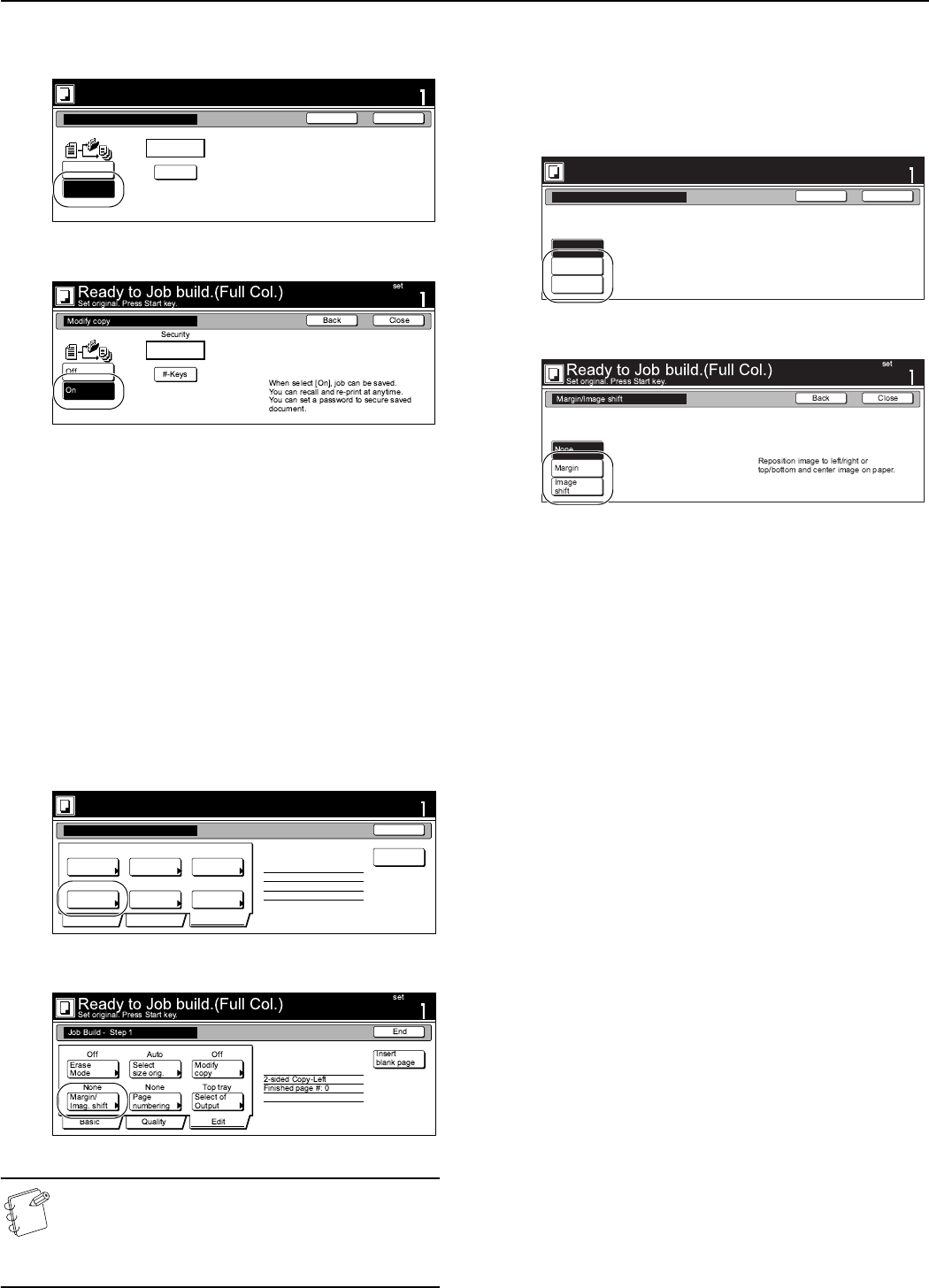
Section 6 OTHER CONVENIENT FUNCTIONS
6-83
2
Press the “On” key to select the repeat copy mode.
Inch specifications
Metric specifications
3
Press the “Close” key.
The touch panel will return to the screen in step 1.
Selecting the margin mode or the
centering/image shift mode
This procedure selects the margin mode or the centering/image
shift mode in order to create a margin space or center the copy
image.
1
Press the “Edit” key. Then, in the resulting screen, press
the “Margin/Centering” [“Margin/Imag. shift”] key.
The “Margin/Centering” [“Margin/Imag. shift”] screen will
be displayed.
Inch specifications
Metric specifications
NOTE
The setting in regard to the margin mode or the
centering/image shift mode can only be made in the first
step of the job build mode and will apply to all steps in the
copy job.
2
Press the “Margin” key or the “Auto Center” [“Imag.shift”]
key, as appropriate.
For more detailed information on these two settings, refer
to the explanation for the margin mode on page 6-12 or the
centering/image shift mode on page 6-15, as appropriate.
Inch specifications
Metric specifications
3
Press the “Close” key.
The touch panel will return to the screen in step 1.
Ready to Job build.(Full-color)
set
Back
Repeat Copy
Close
Place originals then press Start key.
#_keys
Password
Modify copy allows sets to be saved
to the HDD.
Using Repeat Copy function,
jobs can be recalled and output.
Individual passwords can be set.
Off
On
Ready to Job build.(Full-color)
Place originals then press Start key.
set
End
Basic Quality Edit
Insert
page
2 sided copy-Left
Finished page #: 0
Job Build - Step 1
AutoOff Off
None None Top tray
Border
Erase
Repeat
Copy
Select
orig. size
Select of
Output
Page #
Margin/
Centering
Ready to Job build.(Full-color)
set
Back
Margin/Centering
Close
Place originals then press Start key.
Reposition image to left/right or
top/bottom, and also center image
on paper.
None
Margin
Auto
Center