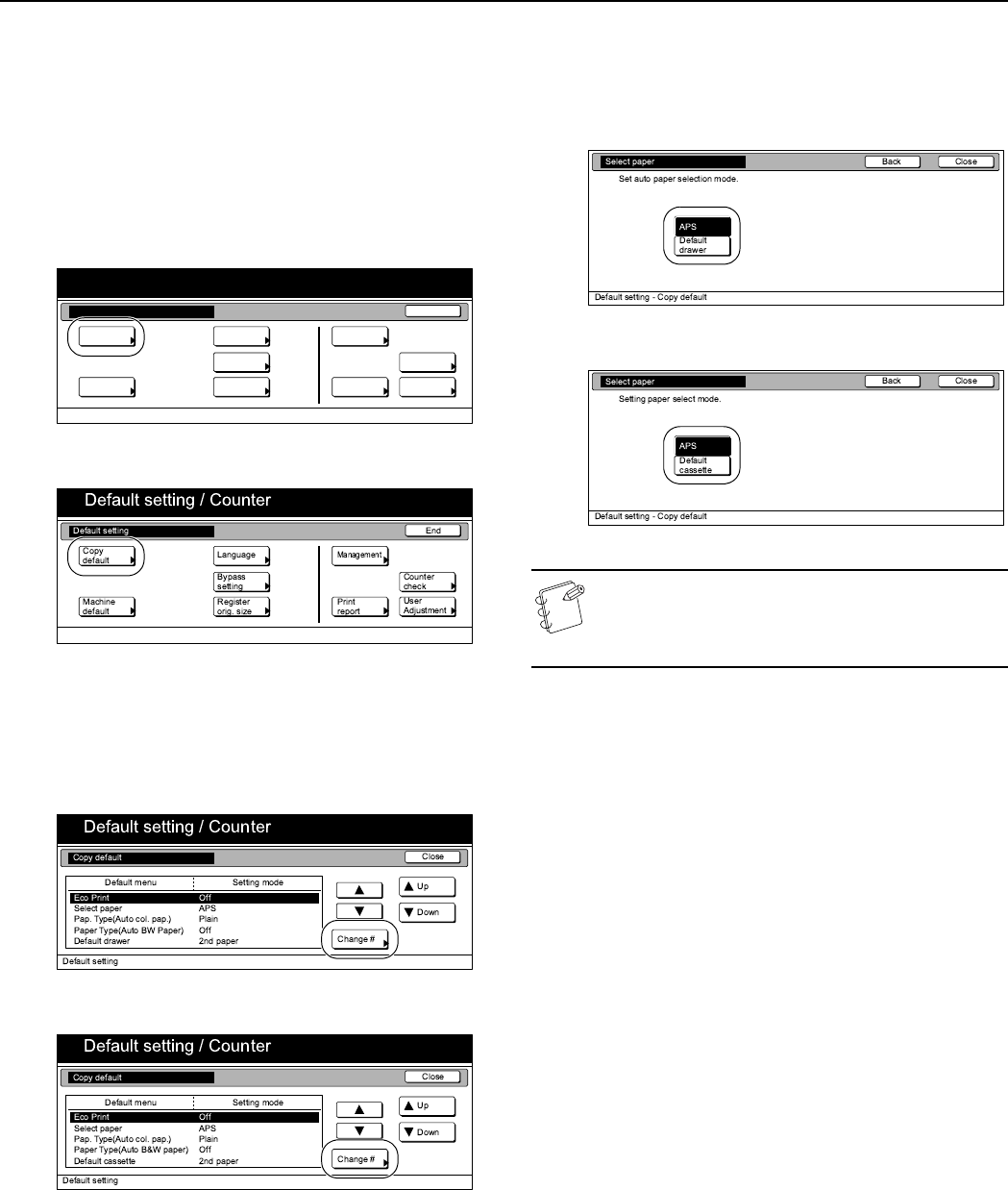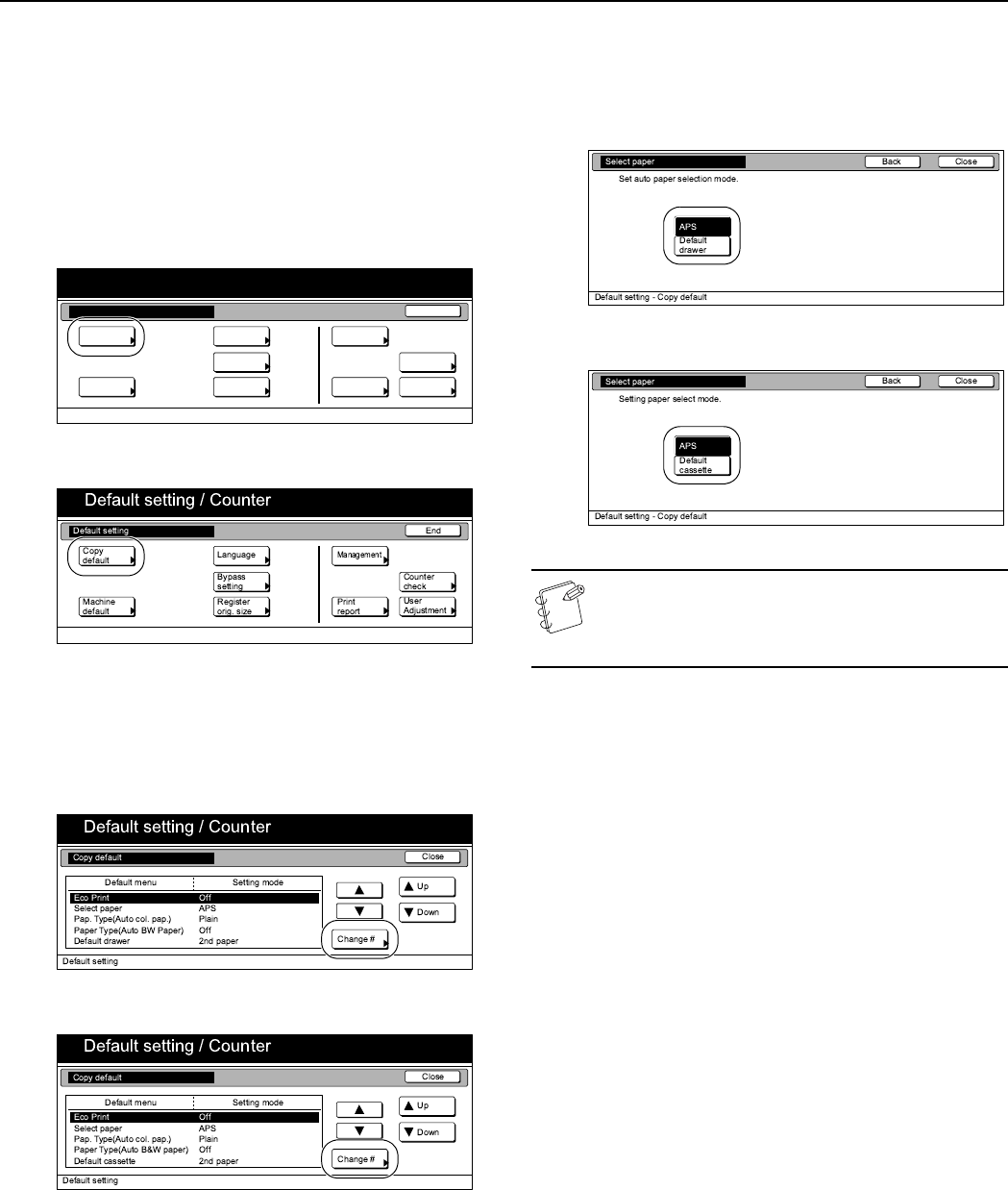
Section 7 COPIER MANAGEMENT
7-74
Paper selection
Perform the following procedure to set whether the copier will
automatically select the same size of copy paper as the original
once an original is set, or whether the designated default
drawer[cassette] will be automatically selected.
1
Display the “Copy default” screen.
(See “Accessing the copy default settings” on
page 7-67.)
Inch specifications
Metric specifications
2
Select “Select paper” under the “Default menu” column on
the left side of the touch panel and then press the “Change
#” key.
The “Select paper” screen will be displayed.
Inch specifications
Metric specifications
3
Press the “APS” key to have the same size of copy paper as
the original selected automatically, and the “Default
drawer[cassette]” key to have paper fed from the
designated default drawer[cassette].
Inch specifications
Metric specifications
NOTE
If you want to quit the displayed setting without changing
it, press the “Back” key. The touch panel will return to the
screen in step 2.
4
Press the “Close” key.
The touch panel will return to the screen in step 2.
5
Press the “Close” key once again.
The touch panel will return to the “Default setting” screen.
6
Press the “End” key.
The touch panel will return to the contents of the “Basic”
tab.
End
Default setting / Counter
Default setting
Copy
default
Machine
default
Counter
check
User
Adjustment
Language
MP tray
setting
Register
orig. size
Management
Print
report