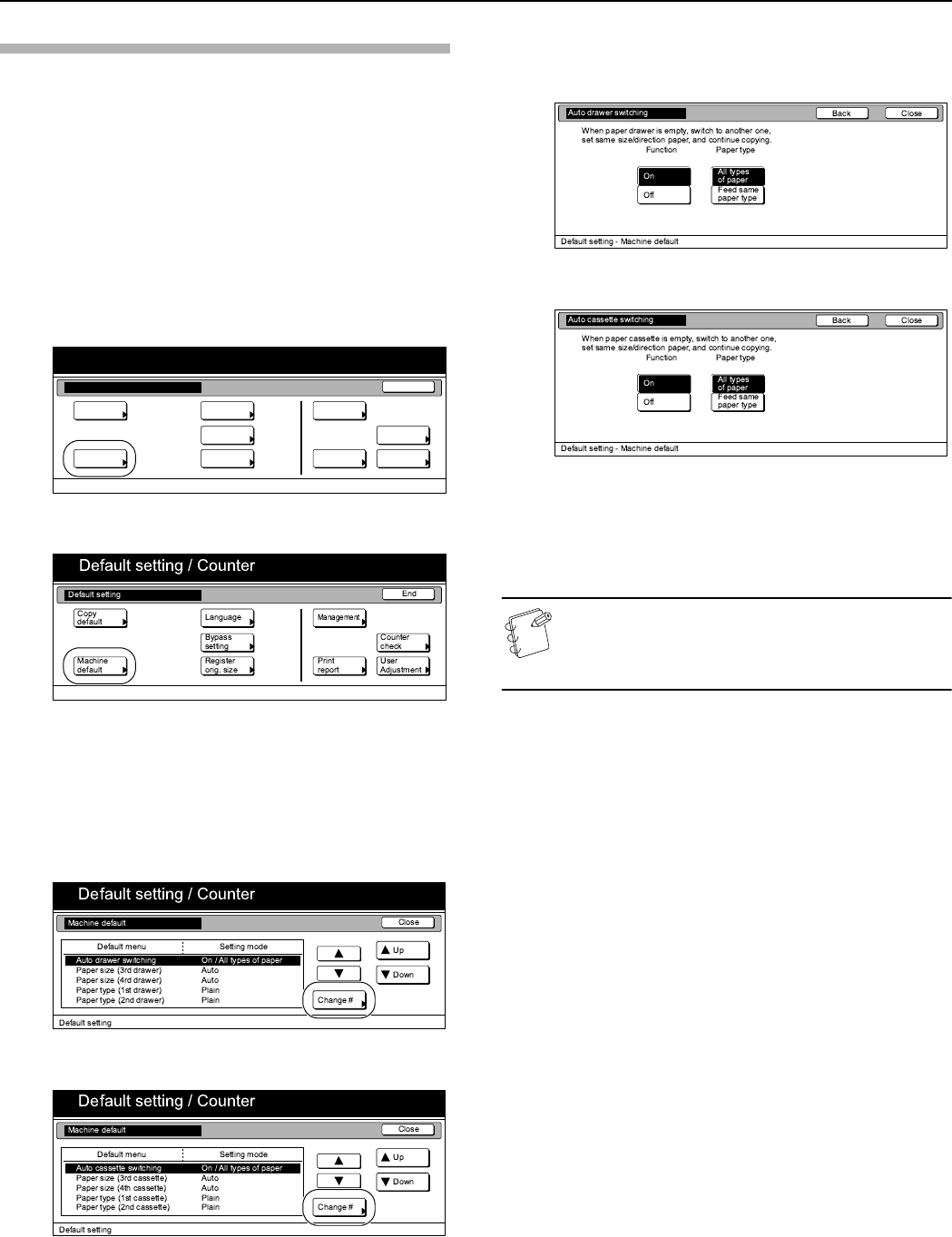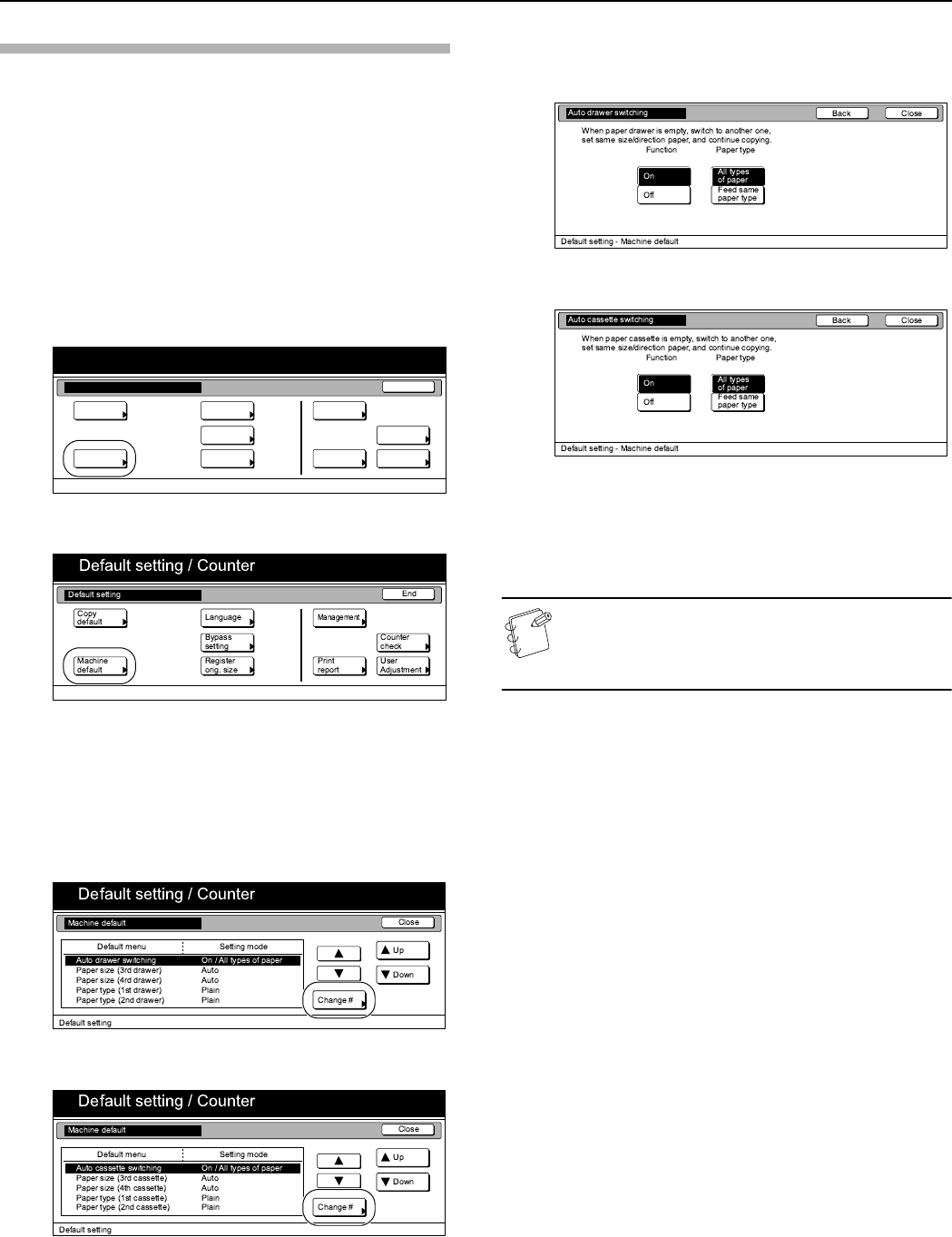
Section 7 COPIER MANAGEMENT
7-45
Making machine default settings
Perform the following procedure that corresponds to the desired
setting.
Auto drawer[cassette] switching ON/OFF
Perform the following procedure to turn automatic
drawer[cassette] switching ON or OFF, as desired.
1
Display the “Machine default” screen.
(See “Accessing the machine default settings” on
page 7-44.)
Inch specifications
Metric specifications
2
Select “Auto drawer switching” [“Auto cassette switching”]
under the “Default menu” column on the left side of the
touch panel and then press the “Change #” key.
The “Auto drawer switching” [“Auto cassette switching”]
screen will be displayed.
Inch specifications
Metric specifications
3
Press the “On” key to automatic drawer[cassette] switching
ON.
Inch specifications
Metric specifications
4
In order to prevent a drawer[cassette] that holds a different
type of paper from being switched to when the automatic
drawer[cassette] switching function is turned ON, press the
“Feed same paper type” key under “Paper type”.
NOTE
If you want to quit the displayed setting without changing
it, press the “Back” key. The touch panel will return to the
screen in step 2.
5
Press the “Close” key.
The touch panel will return to the screen in step 2.
6
Press the “Close” key once again.
The touch panel will return to the “Default setting” screen.
7
Press the “End” key.
The touch panel will return to the contents of the “Basic”
tab.
End
Default setting / Counter
Default setting
Copy
default
Machine
default
Counter
check
User
Adjustment
Language
MP tray
setting
Register
orig. size
Management
Print
report