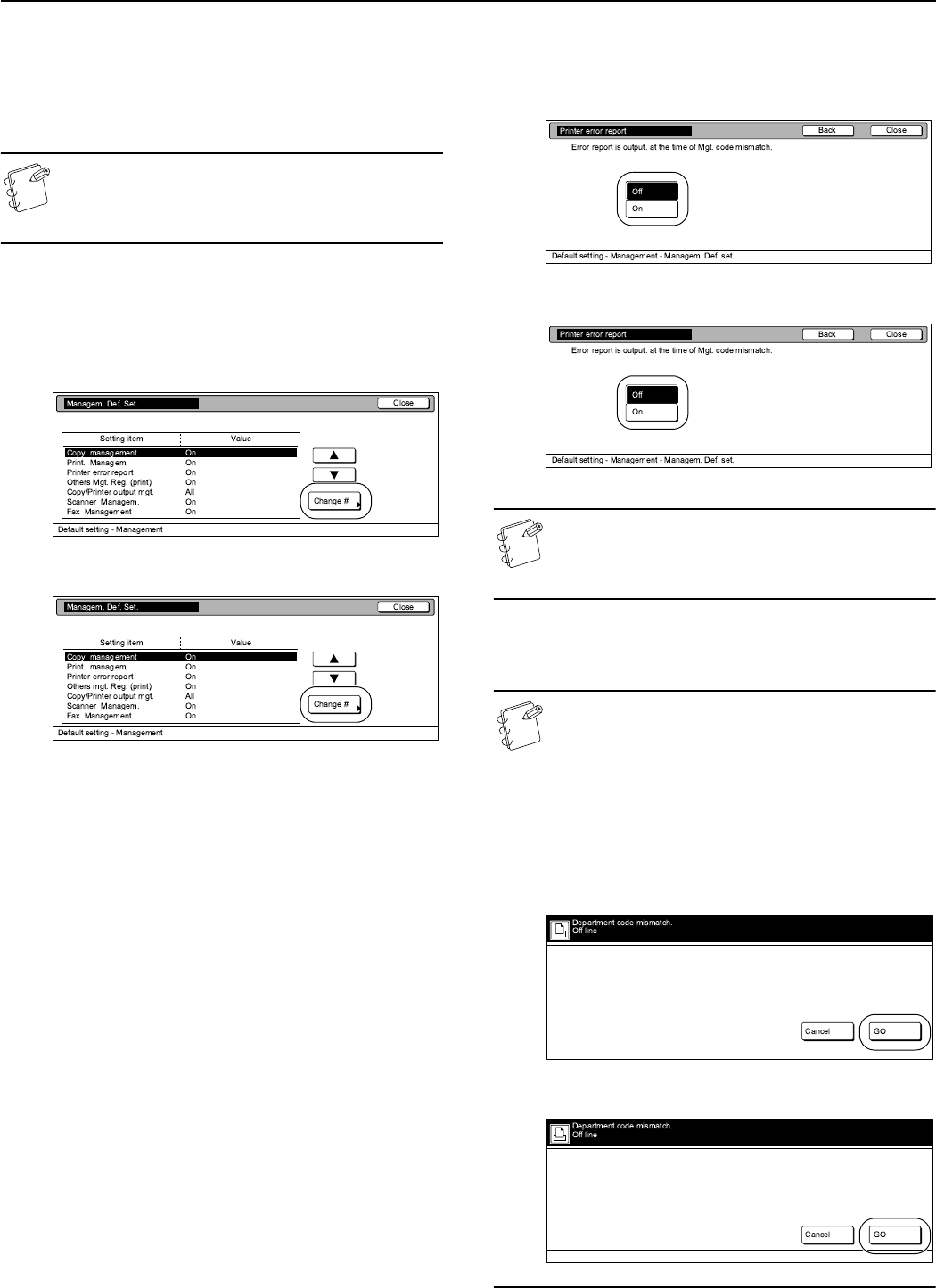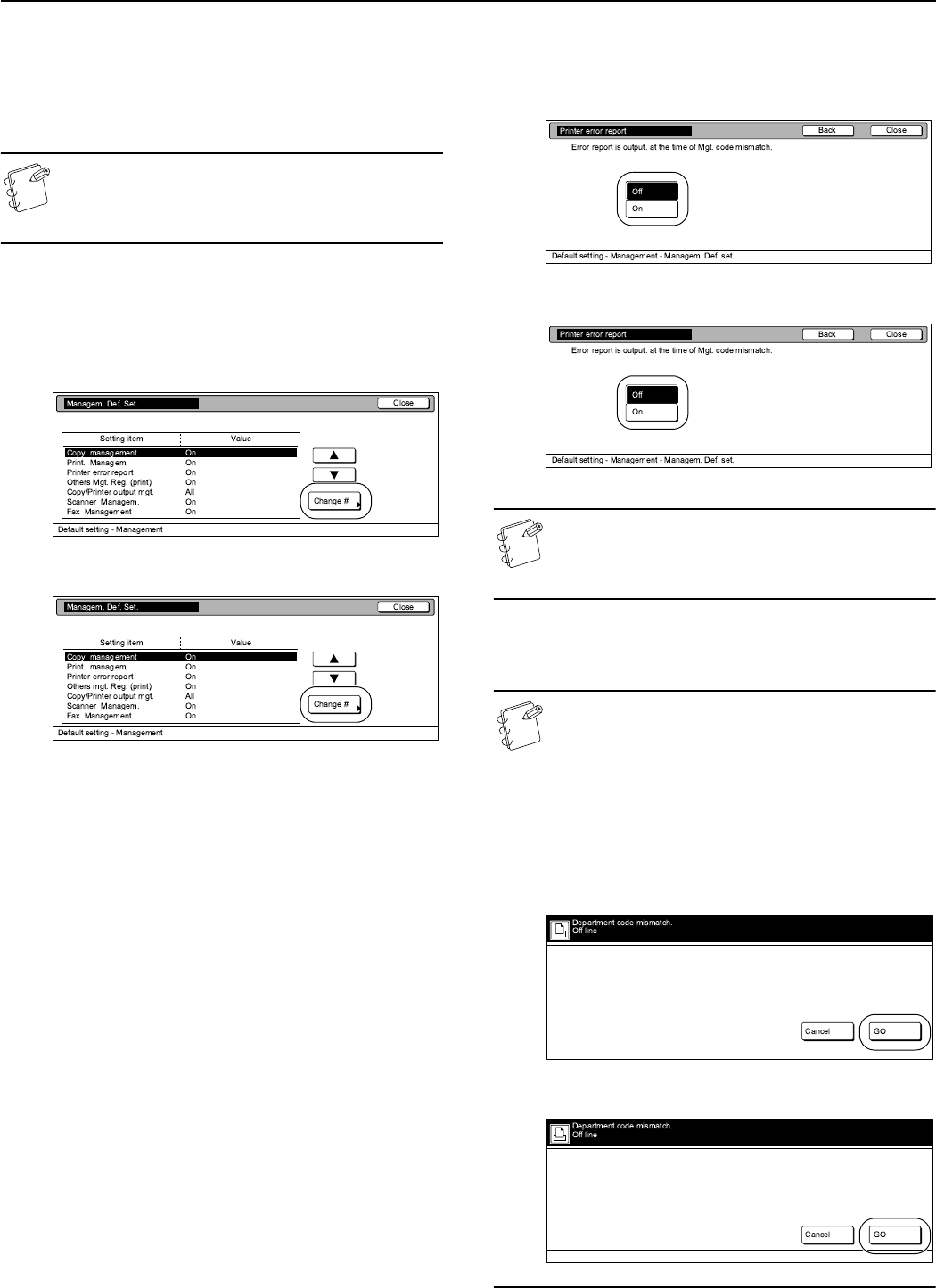
Section 7 COPIER MANAGEMENT
7-31
Printer error report
Perform the following procedure if you want an error report printed
anytime “On” is selected as the “Printer function management
ON/OFF” setting and printing is attempted with an invalid
department ID-code.
NOTE
This setting will only be available when “On” is selected
as the “Printer function management ON/OFF”
setting.
1
Select “Printer error report” under the “Setting item”
column on the left side of the touch panel and then press
the “Change #” key.
The “Printer error report” screen will be displayed.
Inch specifications
Metric specifications
2
To have a printer error report printed out, press the “On”
key. If you do not want the printer error report printed out,
press the “Off” key.
Inch specifications
Metric specifications
NOTE
If you want to quit the displayed setting without changing
it, press the “Back” key. The touch panel will return to the
screen in step 1.
3
Press the “Close” key.
The touch panel will return to the screen in step 1.
NOTE
If anyone attempts to print using an invalid department
ID-code, an error will occur under the printing functions
and printout will not be possible. When the [Printer] key
is pressed, “Department ID-code mismatch.” will be
displayed. Press the “GO” key to print out an error report.
If you want to cancel printing, press the “Cancel” key. For
more details, refer to the Operation Guide for the Printer
Kit.
Inch specifications
Metric specifications