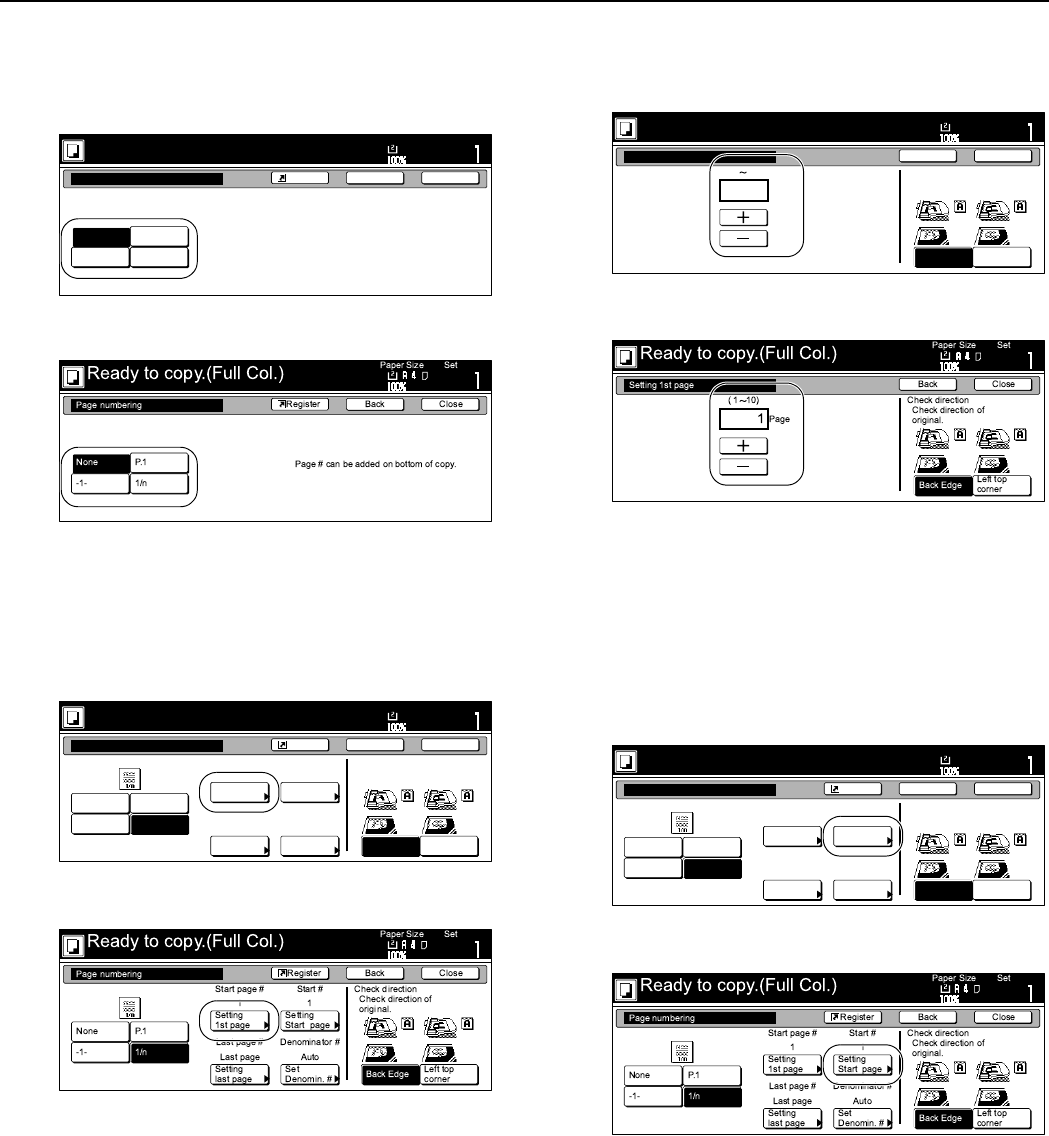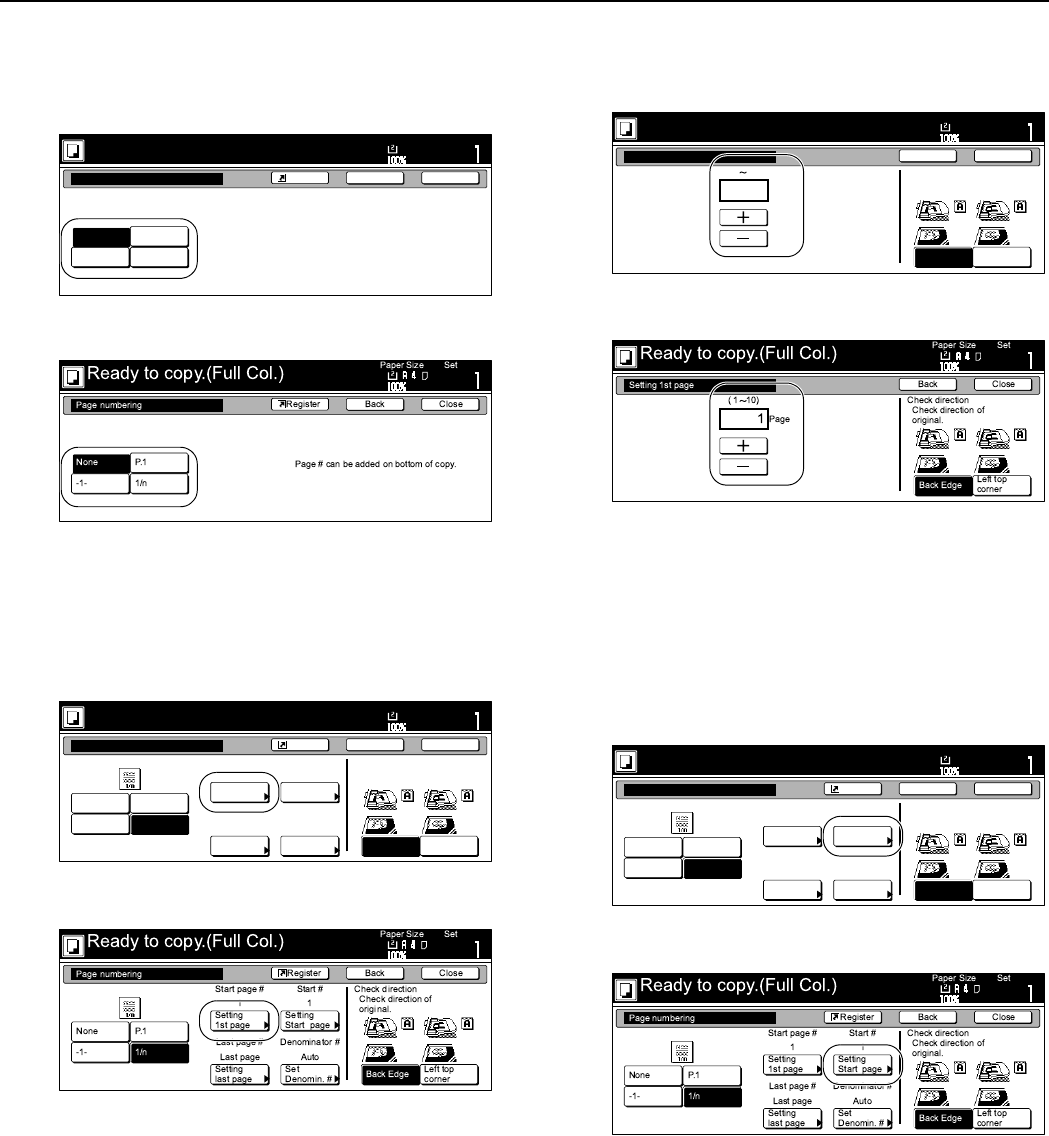
Section 6 OTHER CONVENIENT FUNCTIONS
6-24
4
Press the key that corresponds to the style of page numbers
that you want to use.
The screen to make settings for that style will be displayed.
Inch specifications
Metric specifications
5
If you want printing of the page numbers to be started from
a page other than the first page, press the “Select 1st page”
key.
The “Select 1st page” screen will be displayed.
Inch specifications
Metric specifications
6
Press the “+” key or the “-” key to select from which page
printing of the page numbers will start.
Inch specifications
Metric specifications
7
Press the “Close” key.
The touch panel will return to the screen in step 5.
8
If you want the first page number that is printed to be
something other than “1”, press the “Select start #”
[“Setting Start page”] key.
The “Select start #” screen will be displayed.
Inch specifications
Metric specifications
Page #
None
-1-
P. 1
1/n
Page # can be added on bottom of copy.
Ready to copy.(Full-color)
Paper Size
Set
BackShortcut Close
11x8
1
/2
Page #
None
Select
1st page
-1-
P. 1
1/n
Start page #
1
Select
last page
Finish Page #
Auto
Select
start #
1
Sel denom-
inator #
Denominator #
Auto
Start #
Top Edge
Left Top
Edge
Select Original Image
Direction.
Ready to copy.(Full-color)
Paper Size
Set
BackShortcut Close
11x8
1
/2
Setting 1st page
( 1 10)
Page
1
Top Edge
Left Top
Edge
Select Original Image
Direction.
Ready to copy.(Full-color)
Paper Size
Set
Back Close
11x8
1
/2
Page #
None
Select
1st page
-1-
P. 1
1/n
Start page #
1
Select
last page
Finish Page #
Auto
Select
start #
1
Sel denom-
inator #
Denominator #
Auto
Start #
Top Edge
Left Top
Edge
Select Original Image
Direction.
Ready to copy.(Full-color)
Paper Size
Set
BackShortcut Close
11x8
1
/2