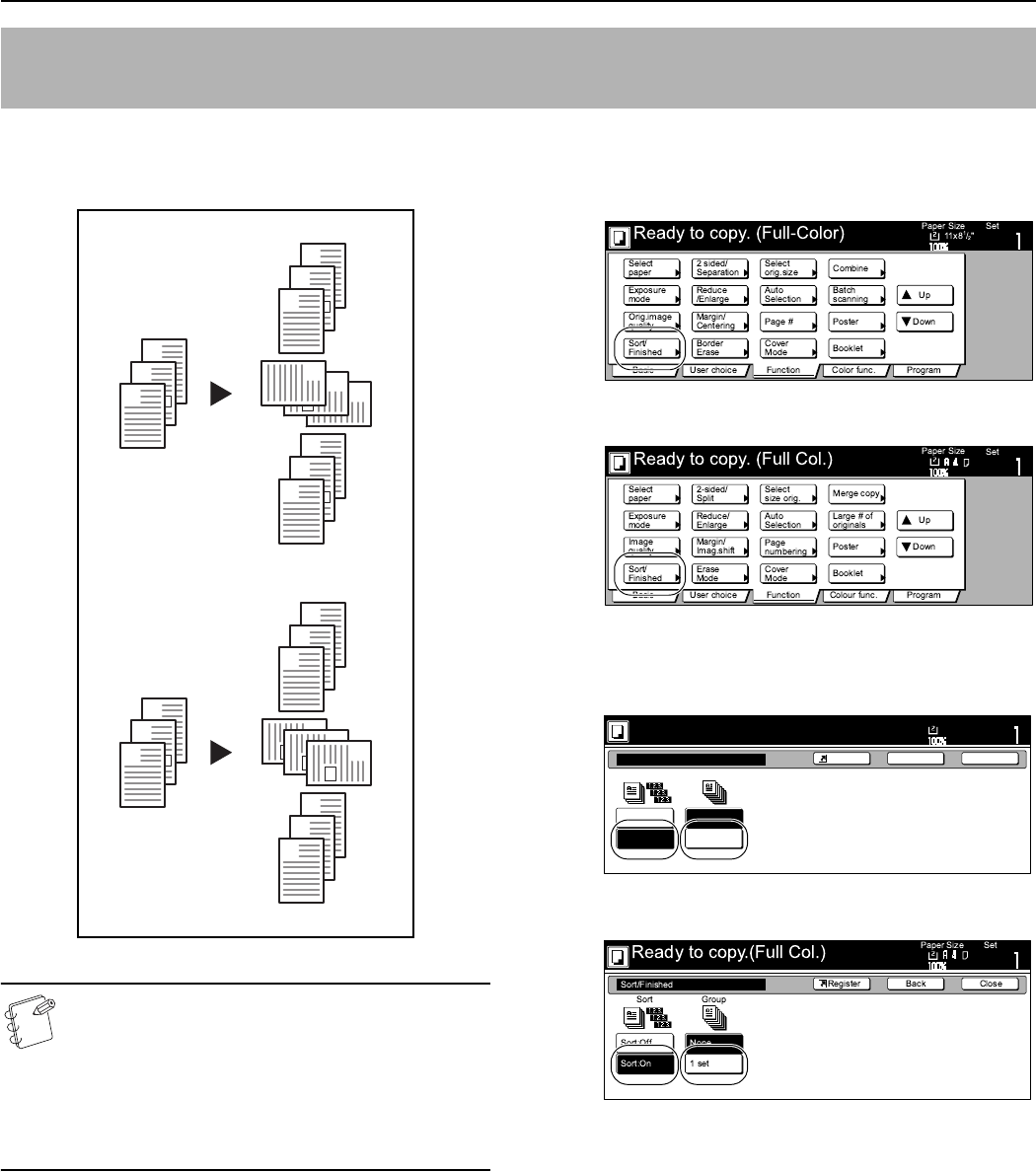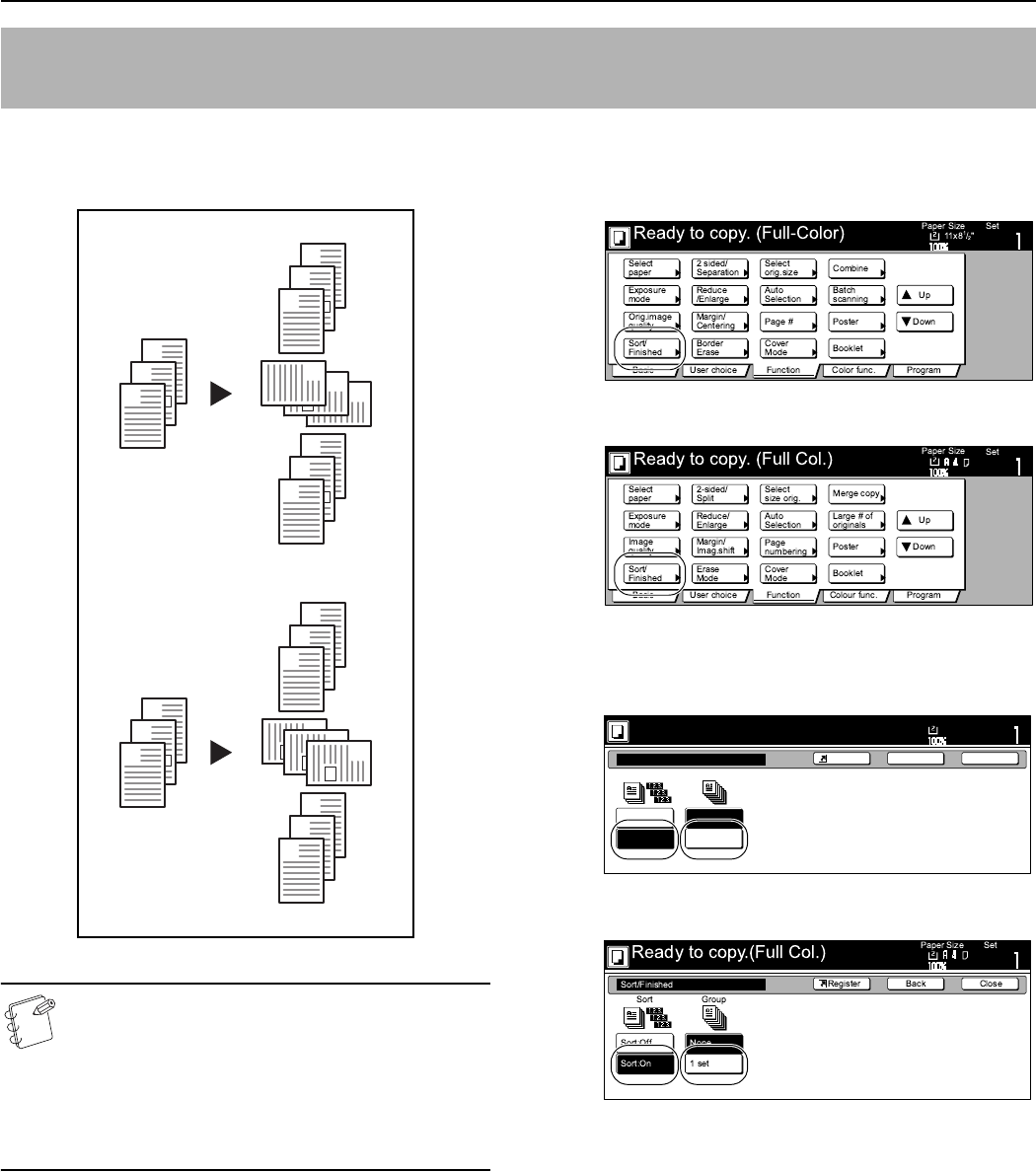
Section 6 OTHER CONVENIENT FUNCTIONS
6-35
Since copying in this mode is performed after multiple originals are
scanned and memorized, copies can be sorted into the required
number of sets even without the optional Document Finisher.
NOTES
• If you do not have paper of the same size but different
orientations available for paper feed, copies will be
ejected without being “sorted” in this way.
• You can also select whether or not the Sort and / or the
Offset modes will be the default setting in the initial
mode. (See “Sort/Offset mode ON/OFF” on
page 7-88.)
1
Set the originals to be copied.
2
Press the “Function” tab.
The content of the “Function” tab will be displayed.
3
Press the “Sort/Finished” key.
The “Sort/Finished” screen will be displayed.
Inch specifications
Metric specifications
4
Press the “Sort:ON” key.
Inch specifications
Metric specifications
Automatic sorting of copy sets without the Document Finisher
[Sort/Finished mode]
3
2
1
3
2
1
3
2
1
3
2
1
3
2
1
3
3
3
1
1
1
2
2
2
When “Sort:ON” and
“On” [“1 set”] are
selected
Original
Copy
When “Sort:OFF” and
“On” [“Output each
page”] are selected
Copy
Original
Ready to copy.(Full-color)
Paper Size
Set
Back
Shortcut
Close
Sort/Finished
Sort:Off
Sort:On
Sort
Off
On
Offset
11x8
1
/2