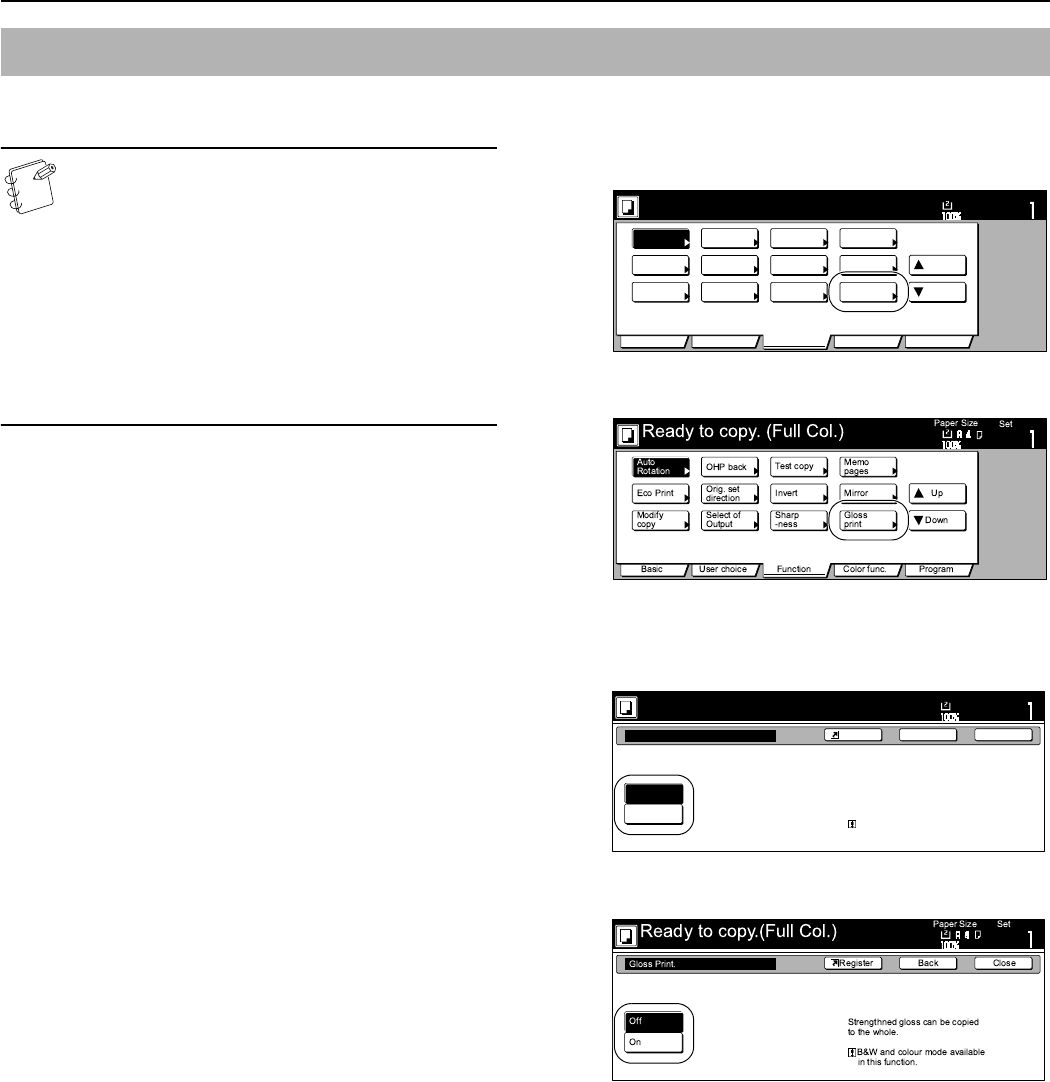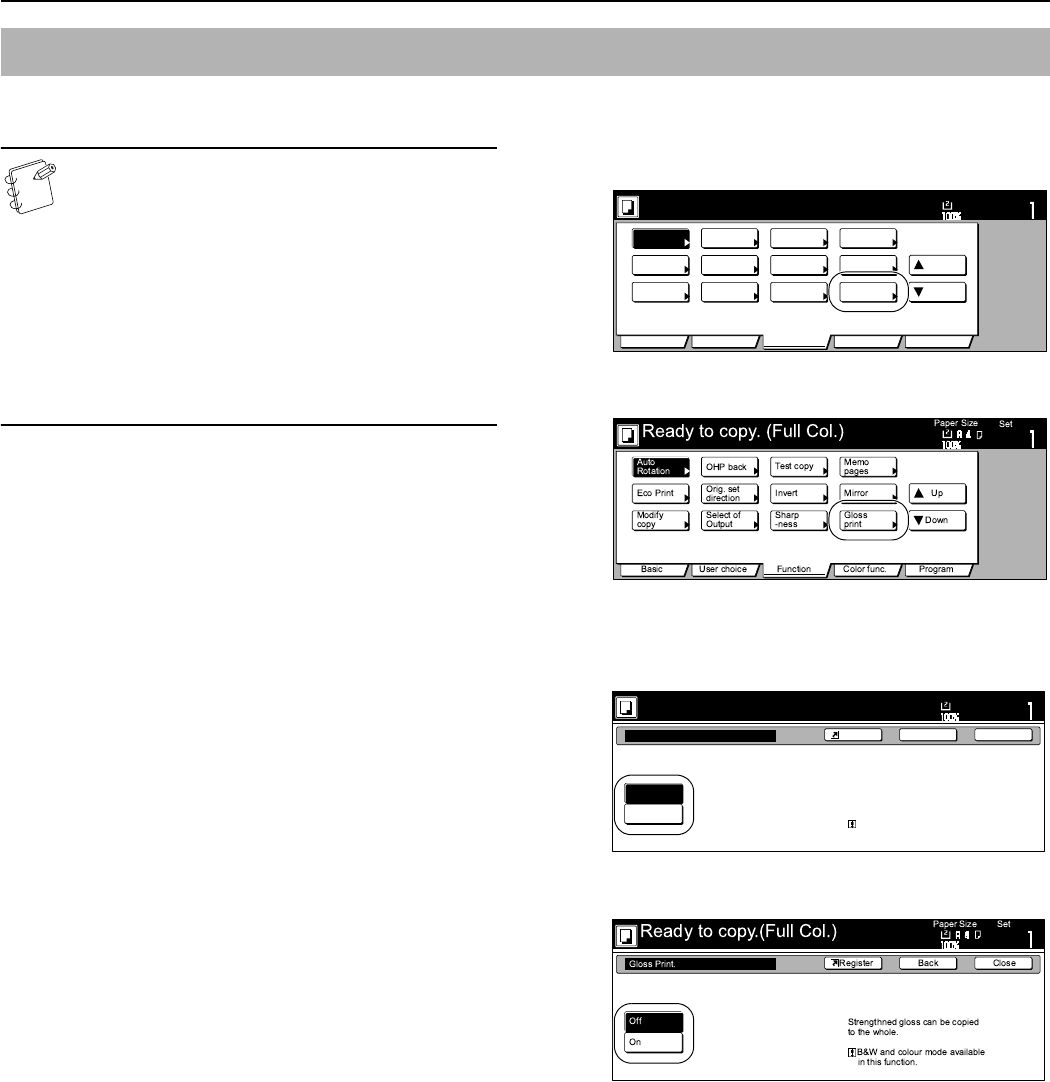
Section 5 COLOR COPY SETTINGS
5-7
Select the gloss mode when you want to make high-gloss copies.
NOTES
• Copying will take more time than usual when the gloss
mode is selected.
• The effect from the gloss mode may not be evident with
some types of originals.
• Depending upon the type of paper and the ambient
conditions, paper may become wrinkled during printing
with the gloss mode selected. If this does occur, use
slightly thicker paper that doesn't wrinkle so easily or
copy in a normal copy mode (cancel the gloss mode).
• For a sample of copies made under the gloss mode, see
“Gloss mode samples” on page iii.
1
Press the “Function” tab.
The “Function” tab will be displayed.
2
Press the “T Down” key.
The content of the next portion of the “Function” tab will be
displayed.
3
Press the “Gloss Mode” [“Gloss print”] key.
The “Gloss Mode” [“Gloss Print”] screen will be displayed.
Inch specifications
Metric specifications
4
Press the “On” key or the “Off” key, as appropriate.
Inch specifications
Metric specifications
5
Press the “Close” key.
The touch panel will return to the screen in step 2.
Gloss mode ON/OFF
Set
Ready to copy. (Full-Color)
Paper Size
Basic User choice Function Color func.
Program
11x8
1
/
2
"
Auto
Rotation
Eco Print
Repeat
Copy
Up
Down
OHP
backing
Orig. set
direction
Select of
Output
Proof Copy
Invert
Sharp
-ness
Memo
pages
Mirror
Image
Gloss
Mode
Gloss Mode
Off
On
High-Gloss can be made as photocopy.
B&W and Color Mode available.
Ready to copy. (Full-Color)
Paper Size
Set
BackShortcut Close
11x8
1
/
2
"