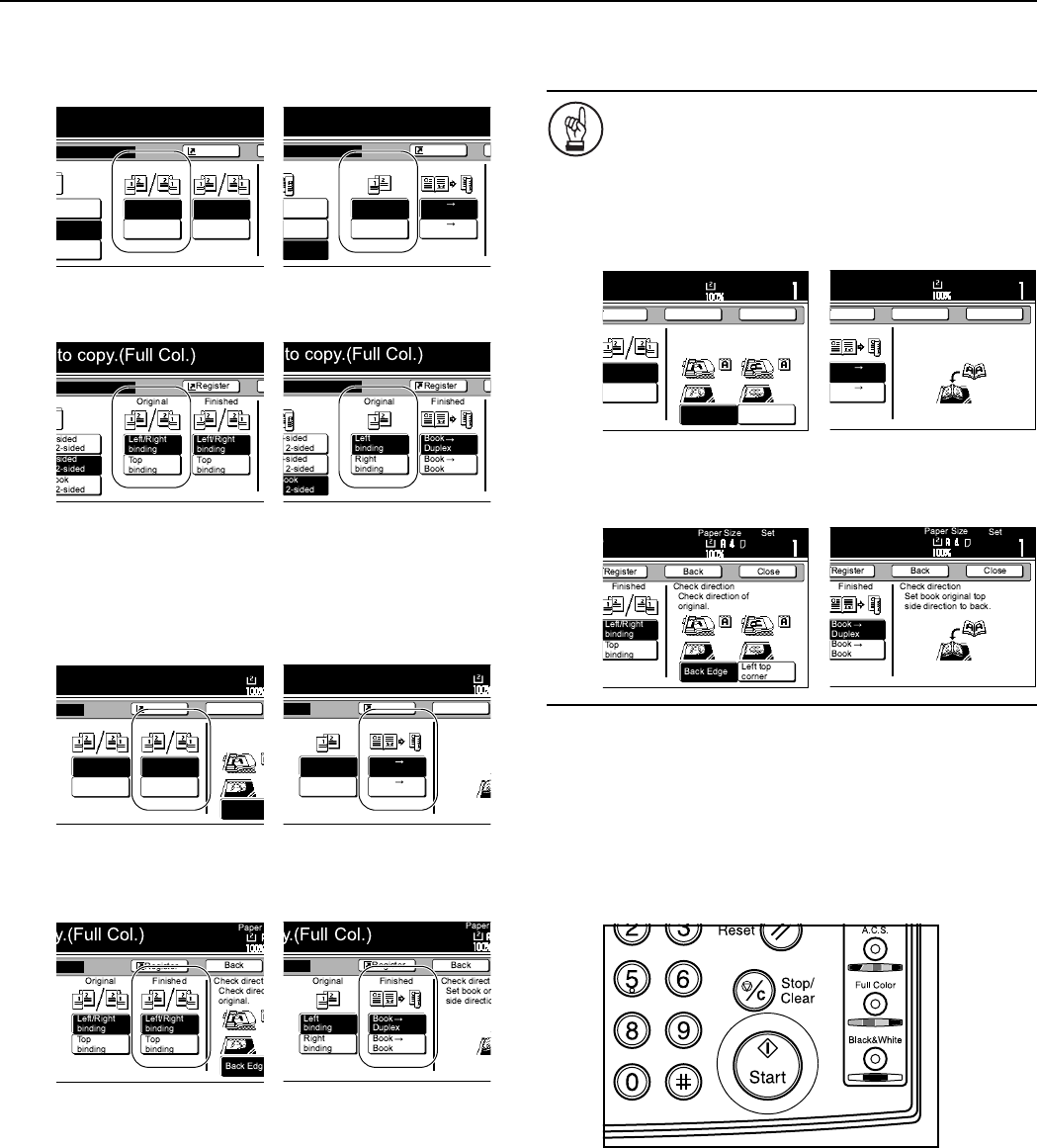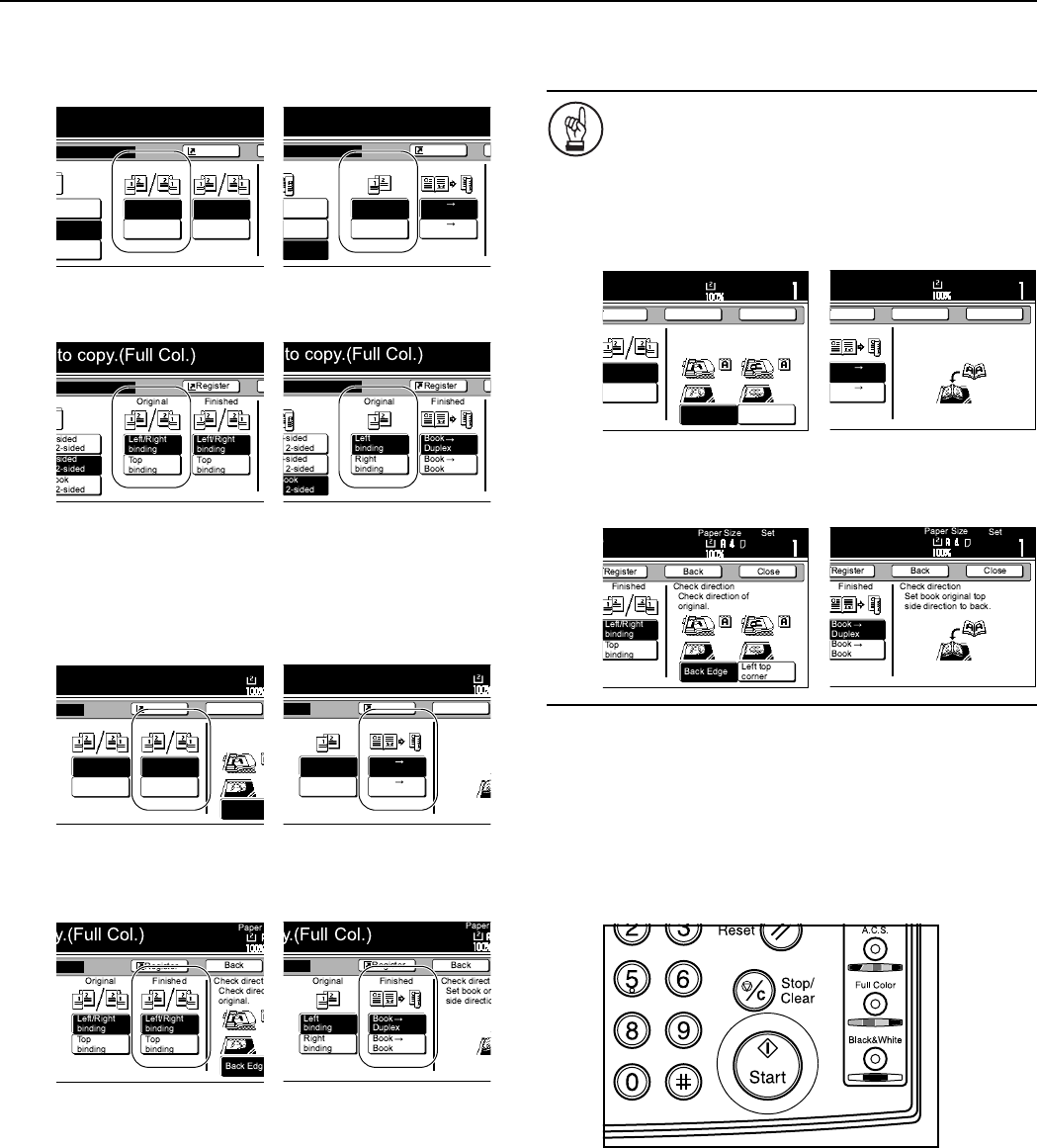
Section 6 OTHER CONVENIENT FUNCTIONS
6-8
5
Specify the binding direction of the originals.
Inch specifications
Metric specifications
6
Select the binding direction you want for the finished
copies.
Inch specifications
Metric specifications
7
Follow the instructions on the right side of the touch panel
and verify the direction in which the originals were set.
IMPORTANT!
If the designation for the direction that the originals are
set is not correct, copying may be accomplished
incorrectly.
Inch specifications
Metric specifications
8
Press the [Start] key.
Scanning of the originals will start.
If you set the originals in the optional Document Processor,
copying will start automatically.
If you set an original on the platen, a message will be
displayed telling you to set the next original. In this case,
go to the next step.
9
Replace the first original with the next one and press the
[Start] key.
Scanning of that next original will start.
10
Once you have finished scanning all of the originals, press
the “Scanning finished” key.
Copying will start.
for 2-sided originals for open-faced originals
for 2-sided originals for open-faced originals
for 1-sided or 2-sided
originals
for open-faced originals
for 1-sided or 2-sided
originals
for open-faced originals
Shortcut
to copy.(Full-color)
n
ided
sided
ided
sided
Open from
left/right
Open from
top
Open from
left/right
Open from
top
ok
sided
Original Finished
Shortcut
to copy.(Full-color)
n
ided
sided
ided
sided
Open from
left
Open from
right
Book
2 sided
Book
Book
ok
sided
Original Finished
1
Shortcut
.(Full-color)
Paper
Back
Open from
left/right
Open from
top
Open from
left/right
Top Edge
Open from
top
Original Finished
Select Orig
Direction.
Paper
Shortcut
.(Full-color)
Back
Open from
left
Open from
right
Book
2 sided
Book
Book
Original Finished
Set the boo
top side dire
for 1-sided or 2-sided
originals
for open-faced originals
for 1-sided or 2-sided
originals
for open-faced originals
11x8
1
/2
Shortcut
)
Paper Size
Set
Back Close
Open from
left/right
Top Edge
Left Top
Edge
Open from
top
Finished
Select Original Image
Direction.
11x8
1
/2
Paper Size
Shortcut
)
Set
Back Close
Book
2 sided
Book
Book
Finished
Set the book original
top side direct to top.