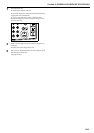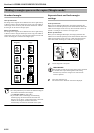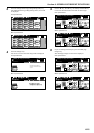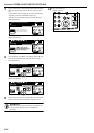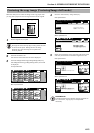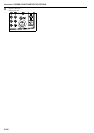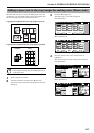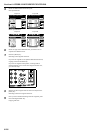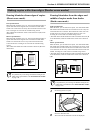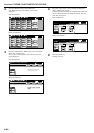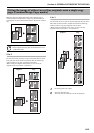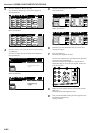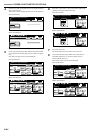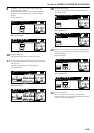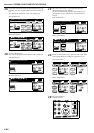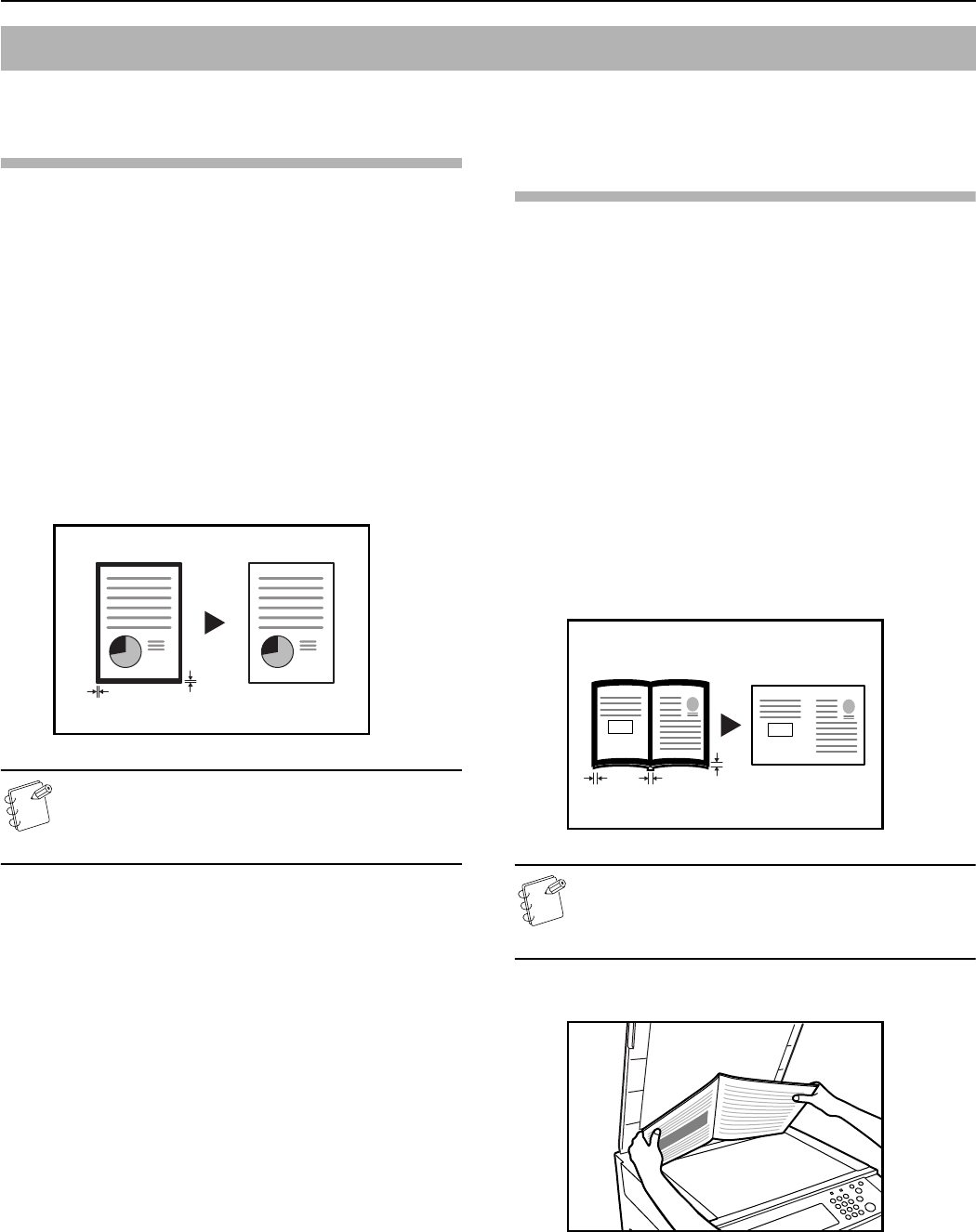
Section 6 OTHER CONVENIENT FUNCTIONS
6-19
Erasing blemishes from edges of copies
(Sheet erase mode)
Inch specifications
With this mode, shadows, lines, etc., that occur around the edges of
copies made from sheet originals can be erased. The width of the
border to be erased can be set to any 1/8" increment between 0" and
3/4". A setting of “0” will result in no border being erased.
(The width of the border that will be erased is shown as a (A) in the
illustration.)
Metric specifications
With this mode, shadows, lines, etc., that occur around the edges of
copies made from sheet originals can be erased. The width of the
border to be erased can be set to any 1 mm increment between
0 mm and 18 mm. A setting of “0” will result in no border being
erased.
(The width of the border that will be erased is shown as (A) in the
illustration.)
NOTE
It is possible for you to change the default setting for the
width of the erased border. (See “Erased border width”
on page 7-91.)
Erasing blemishes from the edges and
middle of copies made from books
(Book erase mode)
Inch specifications
With this mode, you can make clean copies, even from thick books.
The width of the outside border to be erased can be set to any 1/8"
increment between 0" and 3/4". The width of the center area to be
erased can be set to any 1/8" increment between 0" and 1
1/2".
A setting of “0” will result in no border being erased.
(The width of the outside border that will be erased is shown as (A)
in the illustration, while the width of the center area is shown as
(B).)
Metric specifications
With this mode, you can make clean copies, even from thick books.
The width of the outside border to be erased can be set to any 1 mm
increment between 0 mm and 18 mm. The width of the center area
to be erased can be set to any 1 mm increment between 0 mm and
36 mm. A setting of “0” will result in no border being erased.
(The width of the outside border that will be erased is shown as (A)
in the illustration, while the width of the center area is shown as
(B).)
NOTE
It is possible for you to change the default setting for the
width of the erased borders. (See “Erased border width”
on page 7-91.)
1
Set the original to be copied.
2
Press the “Function” tab.
The content of the “Function” tab will be displayed.
Making copies with clean edges [Border erase modes]
(A)
(A)
Original Copy
(A)
(A)
(B)
Original Copy