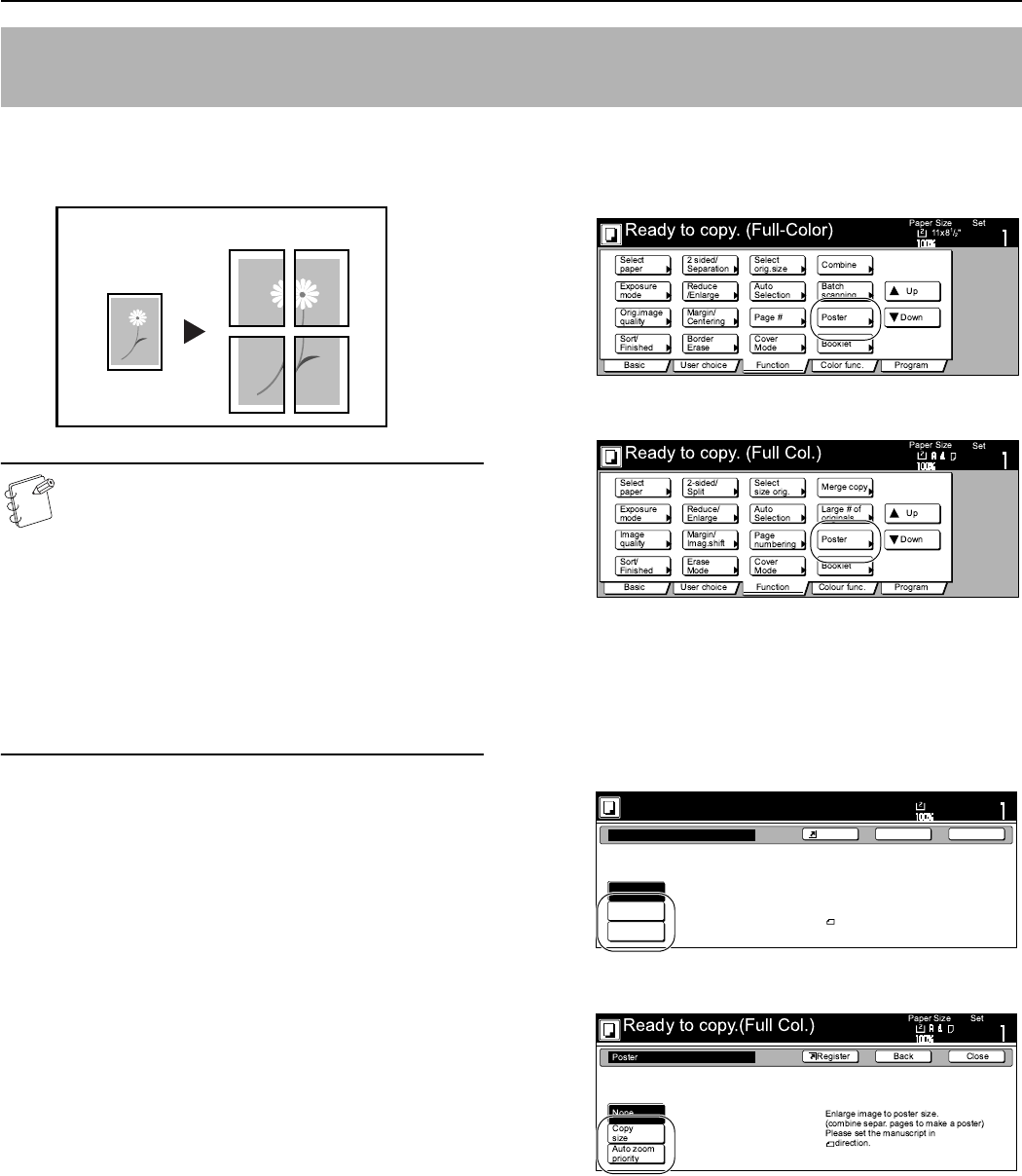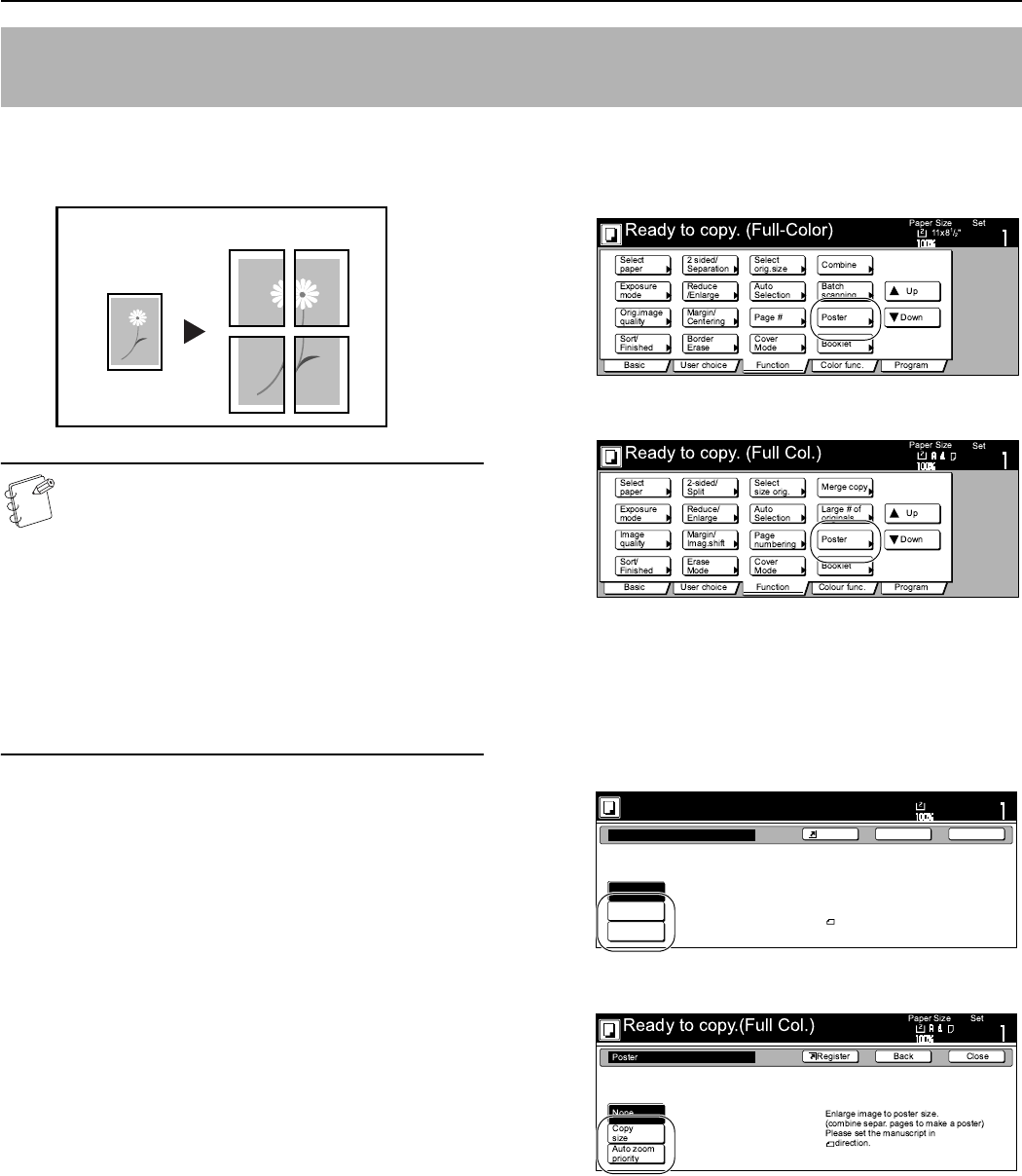
Section 6 OTHER CONVENIENT FUNCTIONS
6-27
With this mode, if the size of the copy image after enlargement is
greater than the size of available copy paper, you can have the copy
image split and printed out onto multiple sheets of copy paper.
NOTES
• As there will be some duplication of a portion of the
image on each finished copy, if you overlay these areas
you can create a single enlarged image.
•Only 8
1/2" × 11" and 11" × 17" [A4R and A3] size
originals and 11" × 17" [A3] size paper can be used in
this mode.
• There are two methods of making copies in the poster
mode: priority towards a standard magnification ratio
according to the sizes of the original and the finished
copies (Copy size), and priority towards a custom copy
size at a desired magnification ratio (Auto zoom
priority).
1
Set the originals to be copied.
2
Press the “Function” tab.
The content of the “Function” tab will be displayed.
3
Press the “Poster” key.
The “Poster” screen will be displayed.
Inch specifications
Metric specifications
4
Press the “Copy size” key or the “Auto zoom priority” key,
as desired.
If you selected the “Copy size” key, go to the next step.
If you selected the “Auto zoom priority” key, go directly to
step 7.
Inch specifications
Metric specifications
Enlarging the image and printing it out onto multiple sheets
[Poster mode]
Original Copy
Ready to copy. (Full-Color)
Poster
None
Copie
size
Auto zoom
priority
Enlarge image to poster size.
(combine separ. pages to make a poster)
Please set the manuscript in
direction.
Paper Size
Set
BackShortcut Close
11x8
1
/
2
"