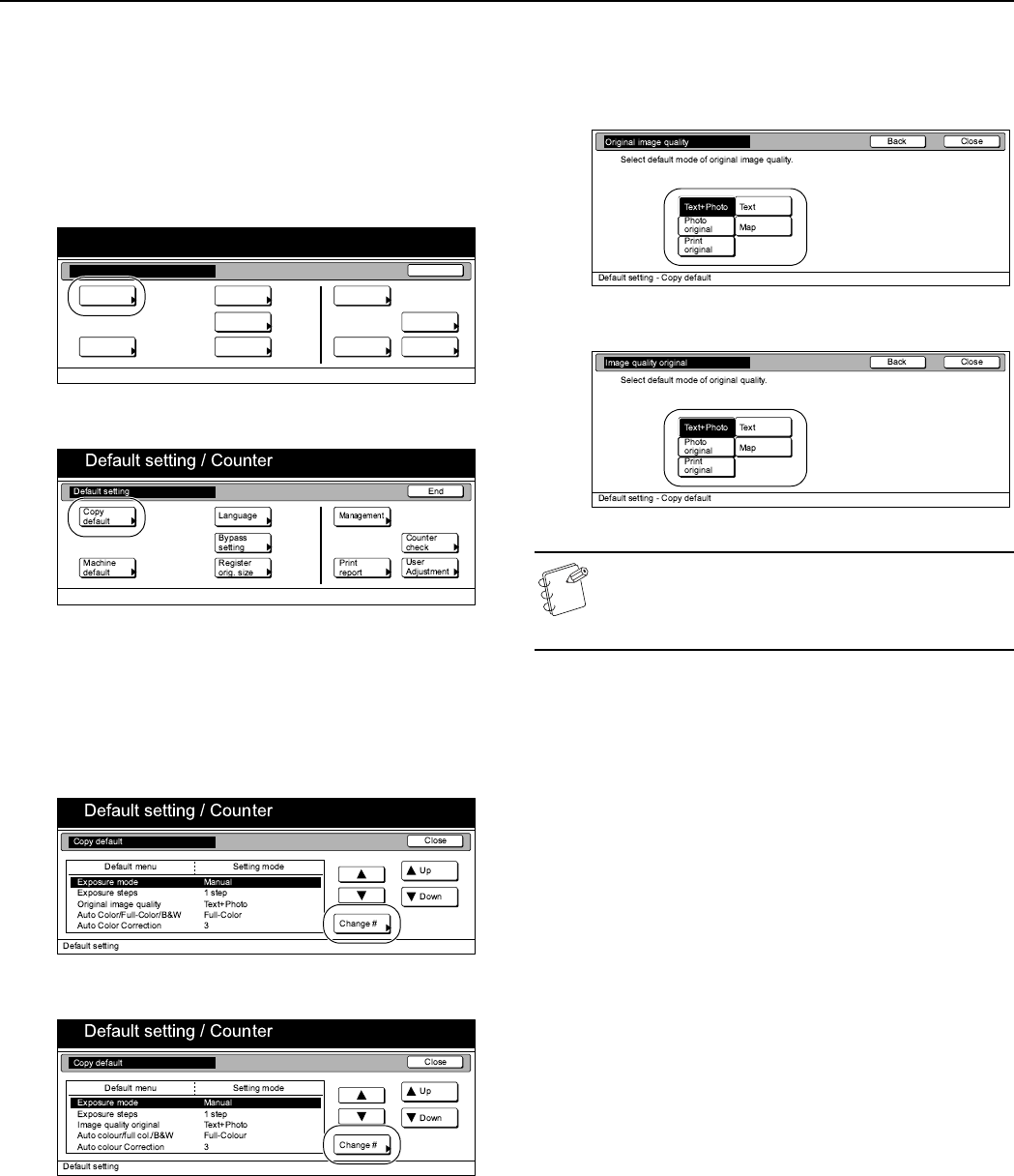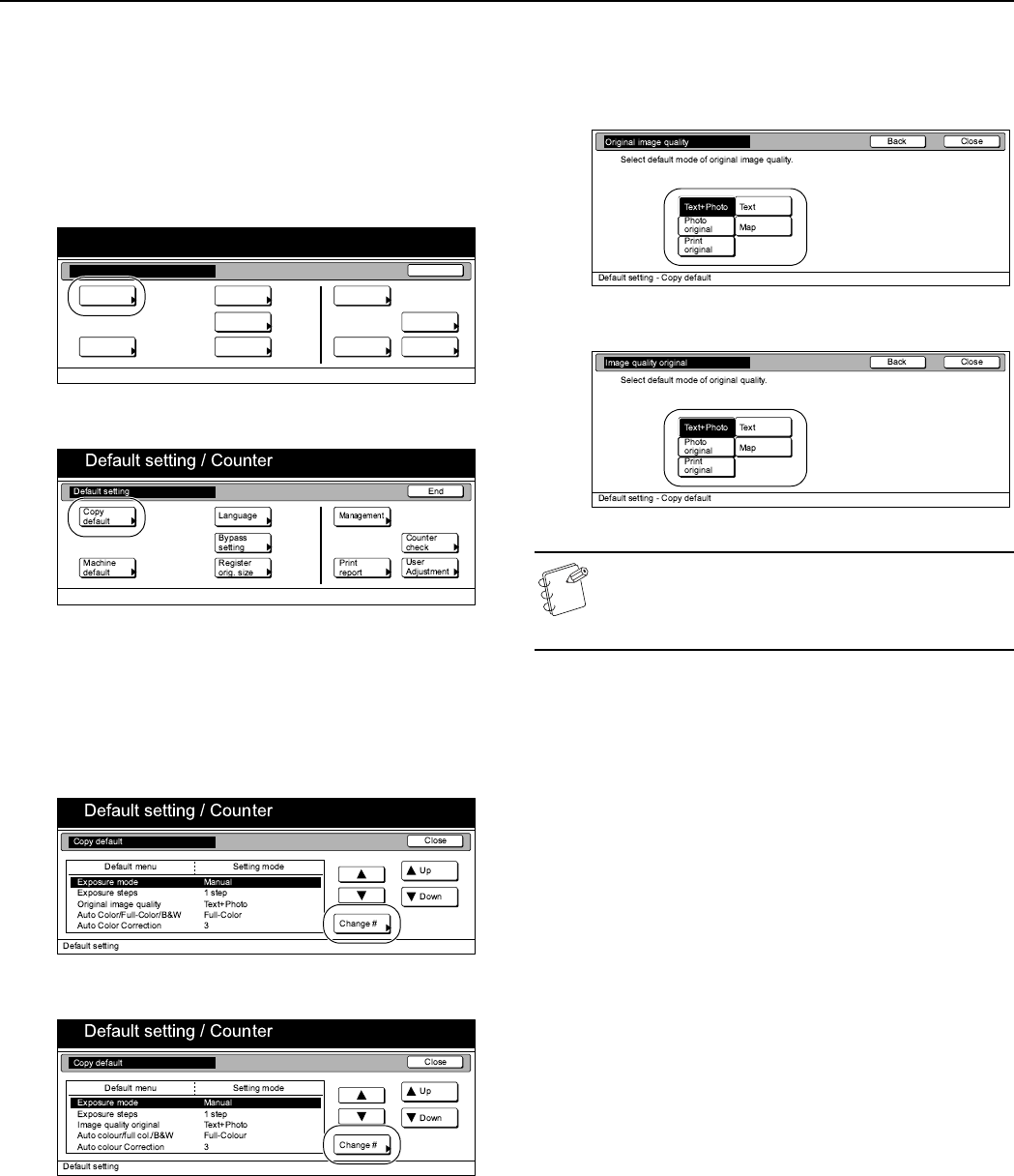
Section 7 COPIER MANAGEMENT
7-70
Original quality
Perform the following procedure to determine the default setting
that will be used for the image quality in the initial mode.
1
Display the “Copy default” screen.
(See “Accessing the copy default settings” on
page 7-67.)
Inch specifications
Metric specifications
2
Select “Original image quality” [“Image quality original”]
under the “Default menu” column on the left side of the
touch panel and then press the “Change #” key.
The “Original image quality” [“Image quality original”]
screen will be displayed.
Inch specifications
Metric specifications
3
Press the “Text+Photo” key, the “Photo original” key, the
“Print original” key, the “Text” key or the “Map” key, as
appropriate.
Inch specifications
Metric specifications
NOTE
If you want to quit the displayed setting without changing
it, press the “Back” key. The touch panel will return to the
screen in step 2.
4
Press the “Close” key.
The touch panel will return to the screen in step 2.
5
Press the “Close” key once again.
The touch panel will return to the “Default setting” screen.
6
Press the “End” key.
The touch panel will return to the contents of the “Basic”
tab.
End
Default setting / Counter
Default setting
Copy
default
Machine
default
Counter
check
User
Adjustment
Language
MP tray
setting
Register
orig. size
Management
Print
report