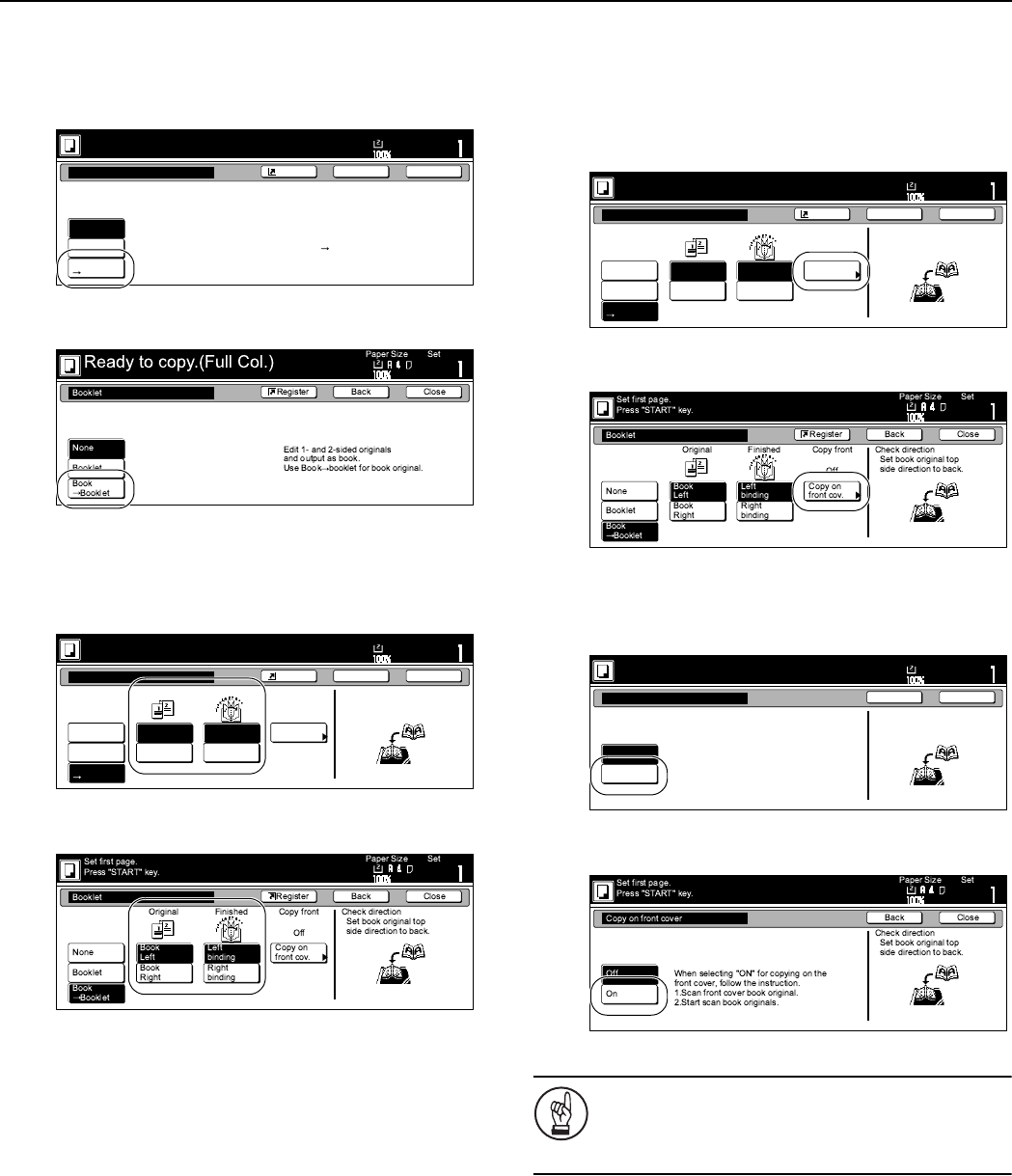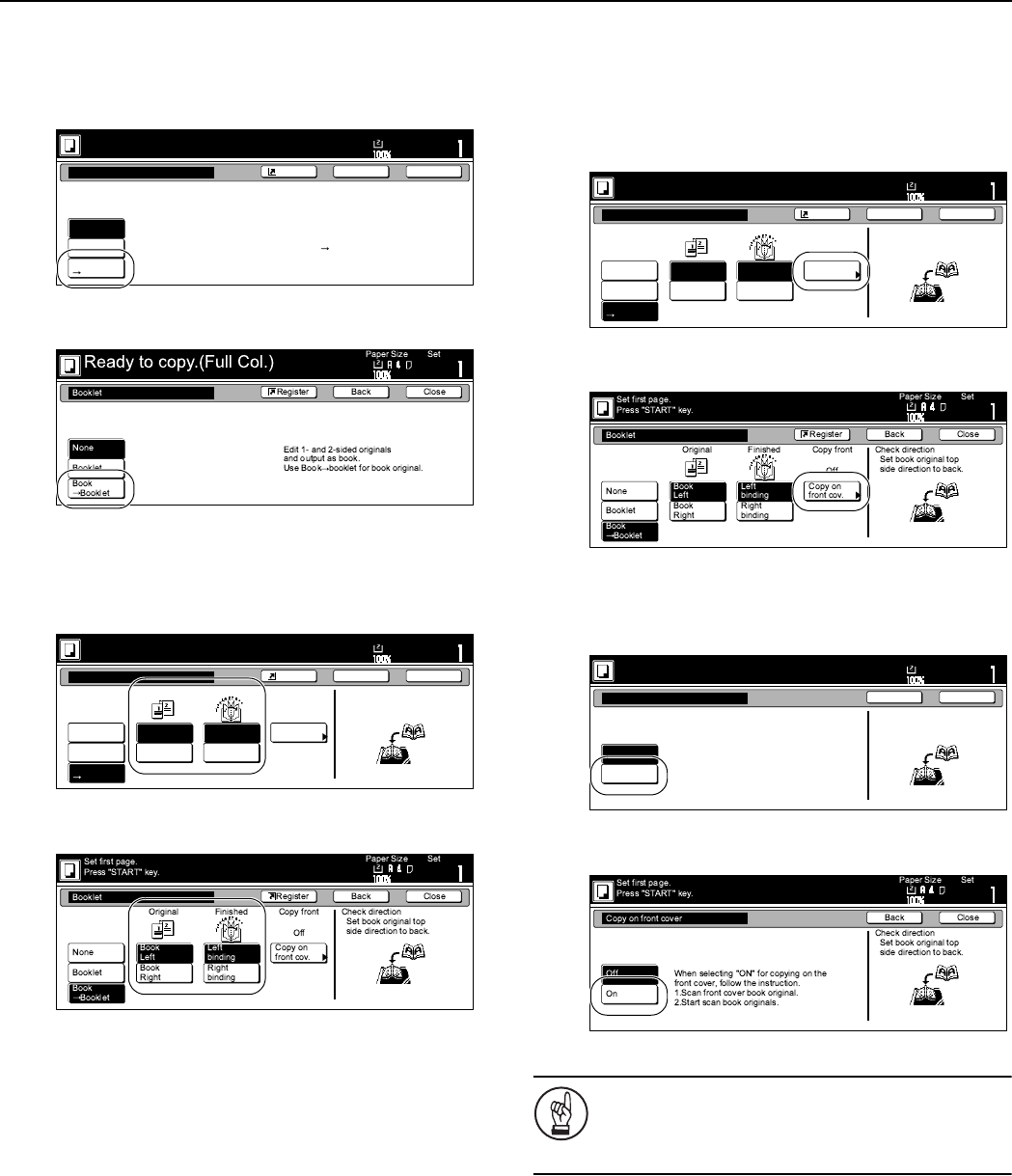
Section 6 OTHER CONVENIENT FUNCTIONS
6-33
4
Press the “BookJBooklet” key.
The screen to specify the binding direction of the originals
and the finished copies will be displayed.
Inch specifications
Metric specifications
5
Specify the binding direction of both the originals and the
finished copies.
Inch specifications
Metric specifications
6
If you want to add covers, press the “Copy on front cvr”
[“Copy on front cov.”] key.
The “Copy on front cover” screen will be displayed.
At this point, if you do NOT want to copy onto the covers, go
directly to step 8.
Inch specifications
Metric specifications
7
Press the “On” key.
Inch specifications
Metric specifications
IMPORTANT!
If you DO want to copy onto the covers, be absolutely
certain to set the original that you want to have copied
onto the cover first.
Ready to copy.(Full-color)
Paper Size Set
BackShortcut Close
Booklet
None
Booklet
Book
Booklet
Edit one or two sided original pages
and output a book.
Use Book booklet for book original.
11x8
1
/2
Booklet
None
Booklet
Book
Booklet
Book
Left
Book
Right
Open from
left
Copy on
front cvr
Open from
right
Original Finished Copy front
Off
Set the book original
top side direct to top.
Set first page.
Press "Start" key.
Paper Size
Set
BackShortcut Close
11x8
1
/2
Booklet
None
Booklet
Book
Booklet
Book
Left
Book
Right
Open from
left
Copy on
front cvr
Open from
right
Original Finished Copy front
Off
Set the book original
top side direct to top.
Set first page.
Press "Start" key.
Paper Size
Set
BackShortcut Close
11x8
1
/2
Set first page.
Press "Start" key.
Paper Size
Set
Back Close
Set the book original
top side direct to top.
Copy on front cover
Off
On
When selecting "ON" for copying on the
front cover, follow the instruction.
1.Scan front cover book original.
2.Start scan book originals.
11x8
1
/2