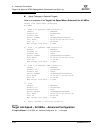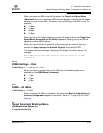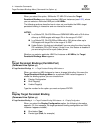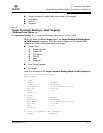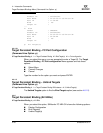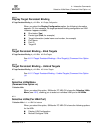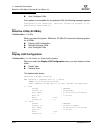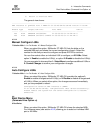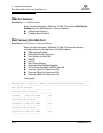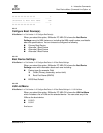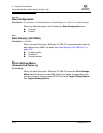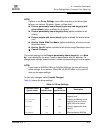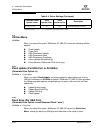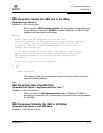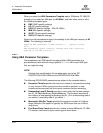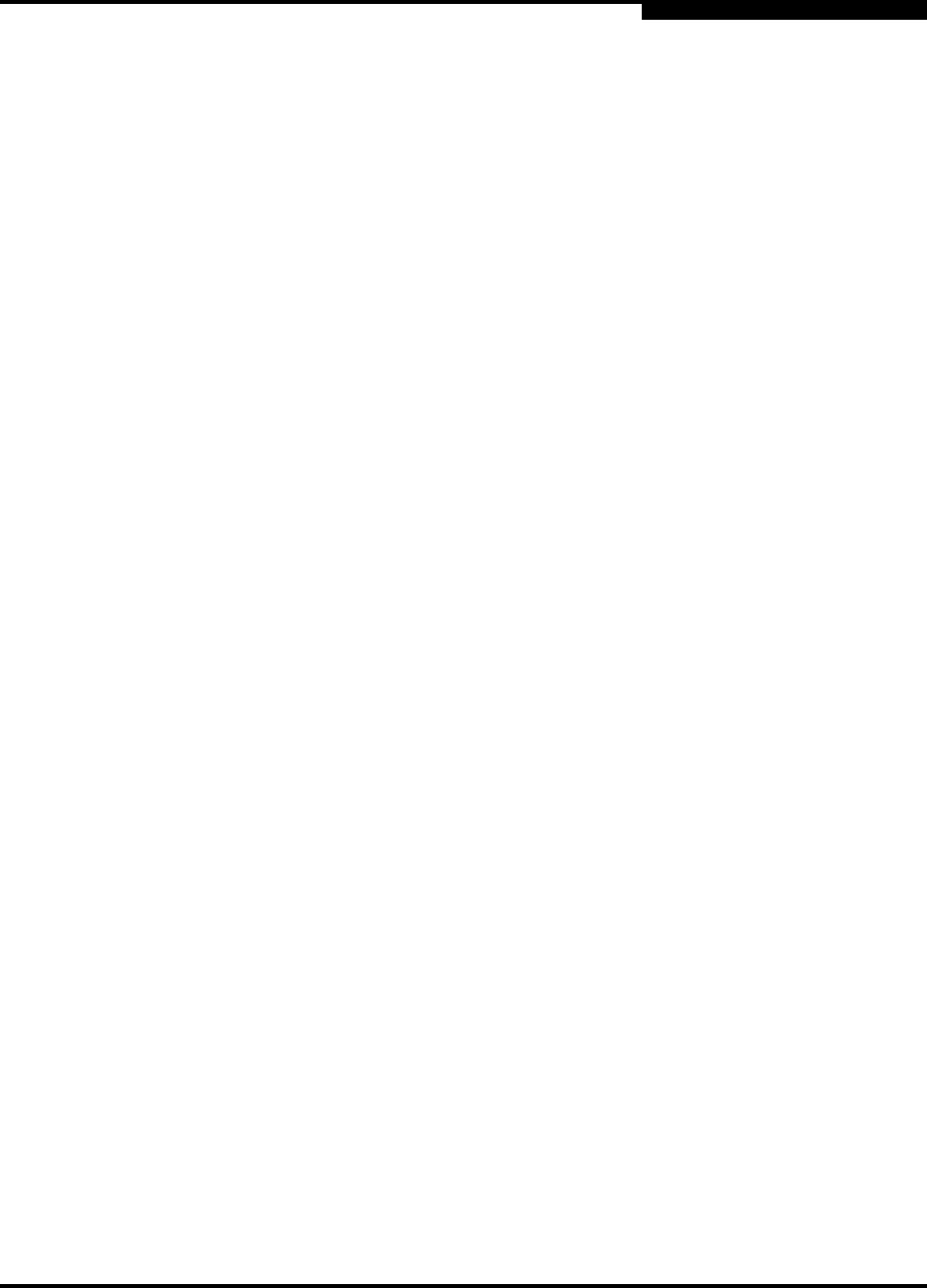
4 – Interactive Commands
Boot Device Menu (Command Line Option -e)
SN0054614-00 F 4-51
A
3: Return to Previous Menu
The general view shows:
------------------------------------------------------------------------------
HBA Instance 5: QLA2300 Port 2 WWPN 21-01-00-E0-8B-25-CB-D8 PortID 11-05-EF
------------------------------------------------------------------------------
Enable Type Target/LUN Info Port Name LUN ID
------ -------- ----------------------- ----------------------- ------
Yes Disk SEAGATE ST136403FC 21-00-00-20-37-1A-6B-CF 0
Yes Disk SEAGATE ST118273 CLAR18 21-00-00-20-37-11-FF-EF 0
4.7.2.2
Manual Configure LUNs
7: Selective LUNs 1-m: Port Number 2: Manual Configure LUNs
When you select this option, SANsurfer FC HBA CLI lists the disks on the
selected HBA port and shows the current configuration of each. Select the
number for the disk you want to configure and press ENTER to continue.
You can then select either an individual LUN to configure, or All LUNs. Select
option 1: Enable to enable the LUN(s), or option 2: Disable to disable the LUN(s).
You are prompted to choose either 1: Select More to configure additional LUNs or
2: Commit Changes to confirm your configuration changes.
4.7.2.3
Auto Configure LUNs
7: Selective LUNs 1-m: Port Number 3: Auto Configure LUNs
When you select this option, SANsurfer FC HBA CLI provides the options 1:
Enable to enable all targets and all LUN(s), or 2: Disable to disable all targets and
all LUN(s). When you select either option, the changes are saved immediately
and you are prompted to reboot:
Configuration saved on HBA instance 5 (WWPN
21-01-00-E0-8B-25-CB-D8). LUN persistent data saved successfully.
Please reboot the system for the saved configuration to become
effective.
4.8
Boot Device Menu
(Command Line Option -e)
8: Boot Device
When you select this option, SANsurfer FC HBA CLI shows the standard HBA
Port Instance menu (see section 4.5.2) allowing you to select an individual HBA
port or All HBAs.