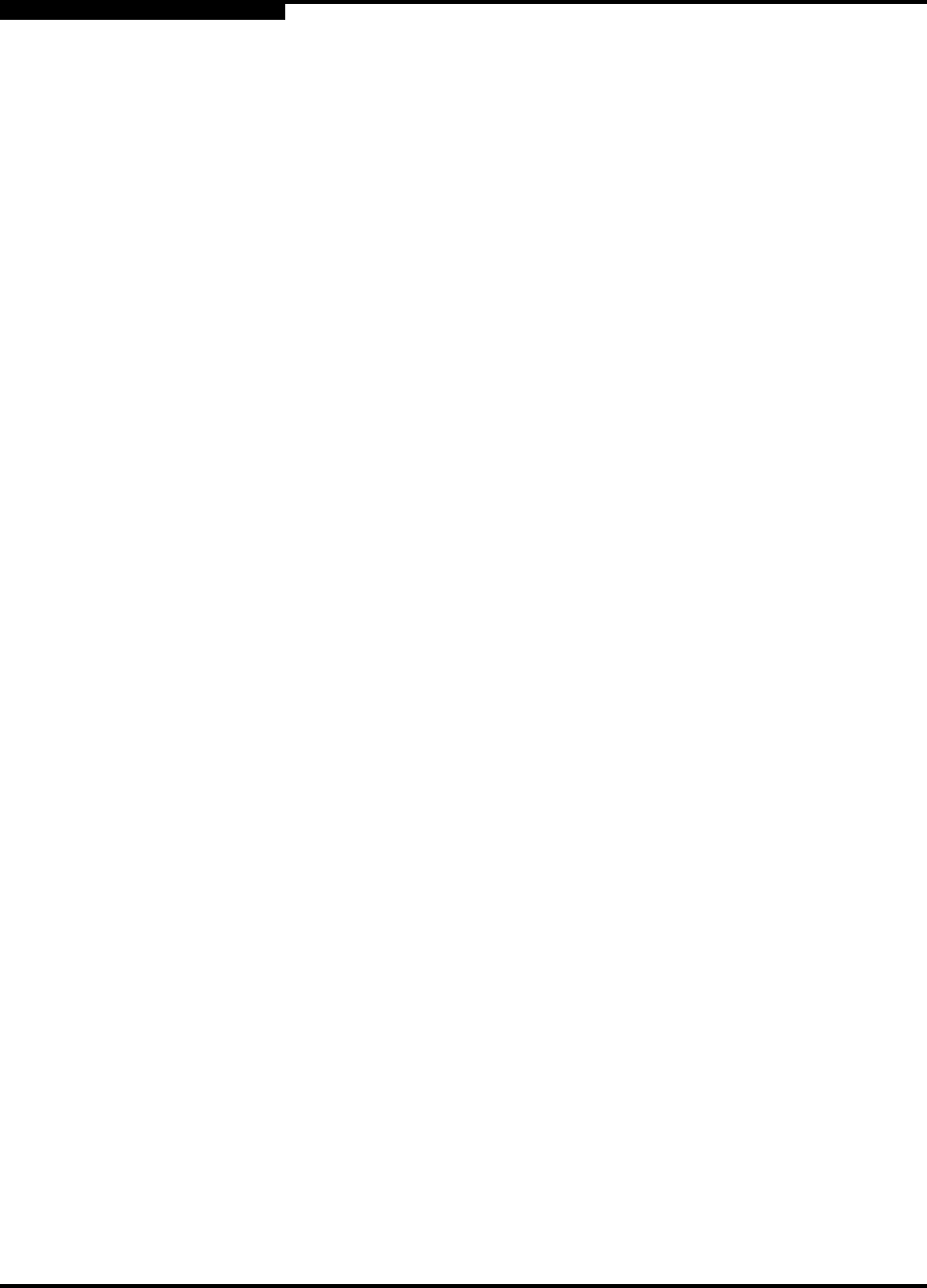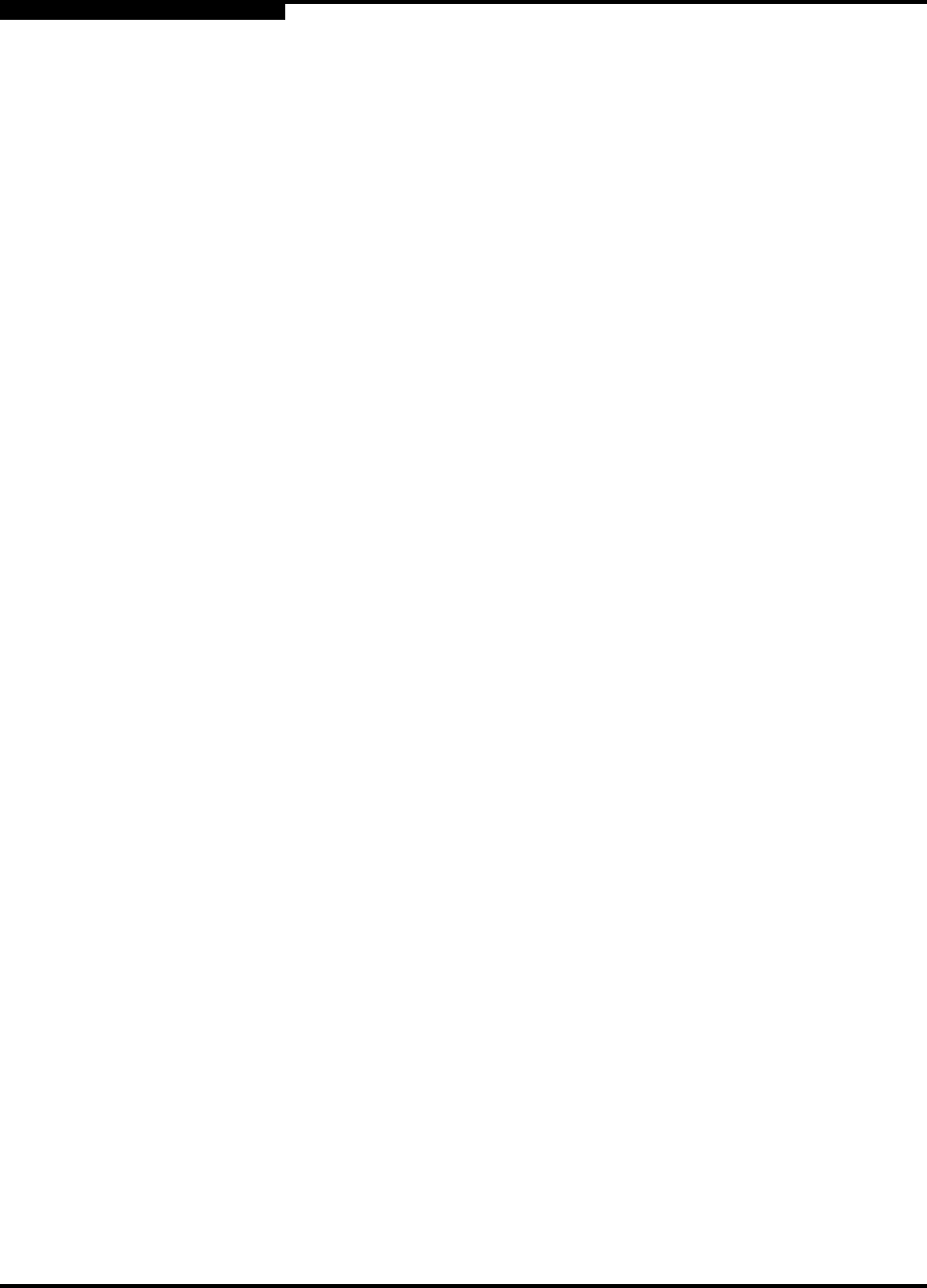
4 – Interactive Commands
Statistics Menu (Command Line Options -gs and -ls)
4-80 SN0054614-00 F
S
3. From the HBA Statistics Menu, type the number for the Show HBA
Statistics option, and then press ENTER.
4. The Statistics Menu appears and prompts you to select an HBA port. Type
the number for the port, and then press ENTER.
The HBA statistics for that port are shown. For example:
------------------------------------------------------------------------------
HBA Instance 0: 2200 Port 1 WWPN 21-00-00-E0-8B-03-55-7C PortID 00-00-EF
------------------------------------------------------------------------------
HBA Port Statistics
-----------------------------------------
The following keys are in use during test:
<R> | <r> - Reset All Counters
<RETURN> - Abort Test
-----------------------------------------
HBA Port Errors Device Errors Reset I/O Count IOPS BPS Time
--- ----------- ------------- ----- ---------- ----- ---------- -----------
0 0 0 30568 0 0 0 09:43:43 AM
4.13.2
Link Status
(Command Line Option -ls)
13: Statistics 2: Link Status
The following sections describe how to view and change the HBA’s link status.
From the Main Menu, select Statistics and then select Link Status. When you
select the Link Status option, SANsurfer FC HBA CLI shows the following
options:
Configuration
Show Link Status
4.13.2.1
Configuration
13: Statistics 2: Link Status 1: Configuration
When you select the Configuration option, the Link Status Settings Menu
appears and allows you to view and configure the following:
Current Settings
Restore Default
NOTE:
Under Solaris, link status is disabled if you are using drivers from the OS
installation CDs (QLC driver).