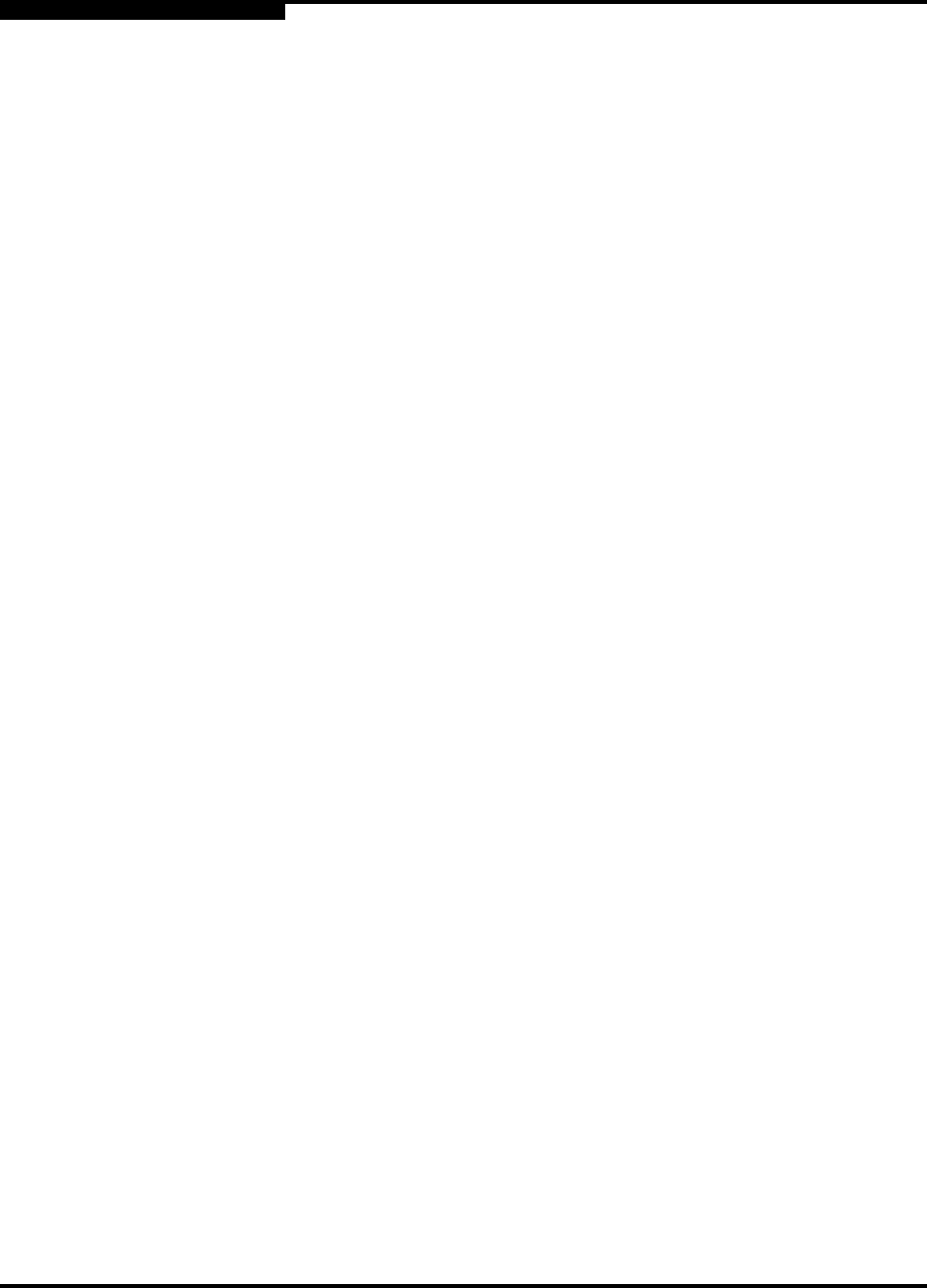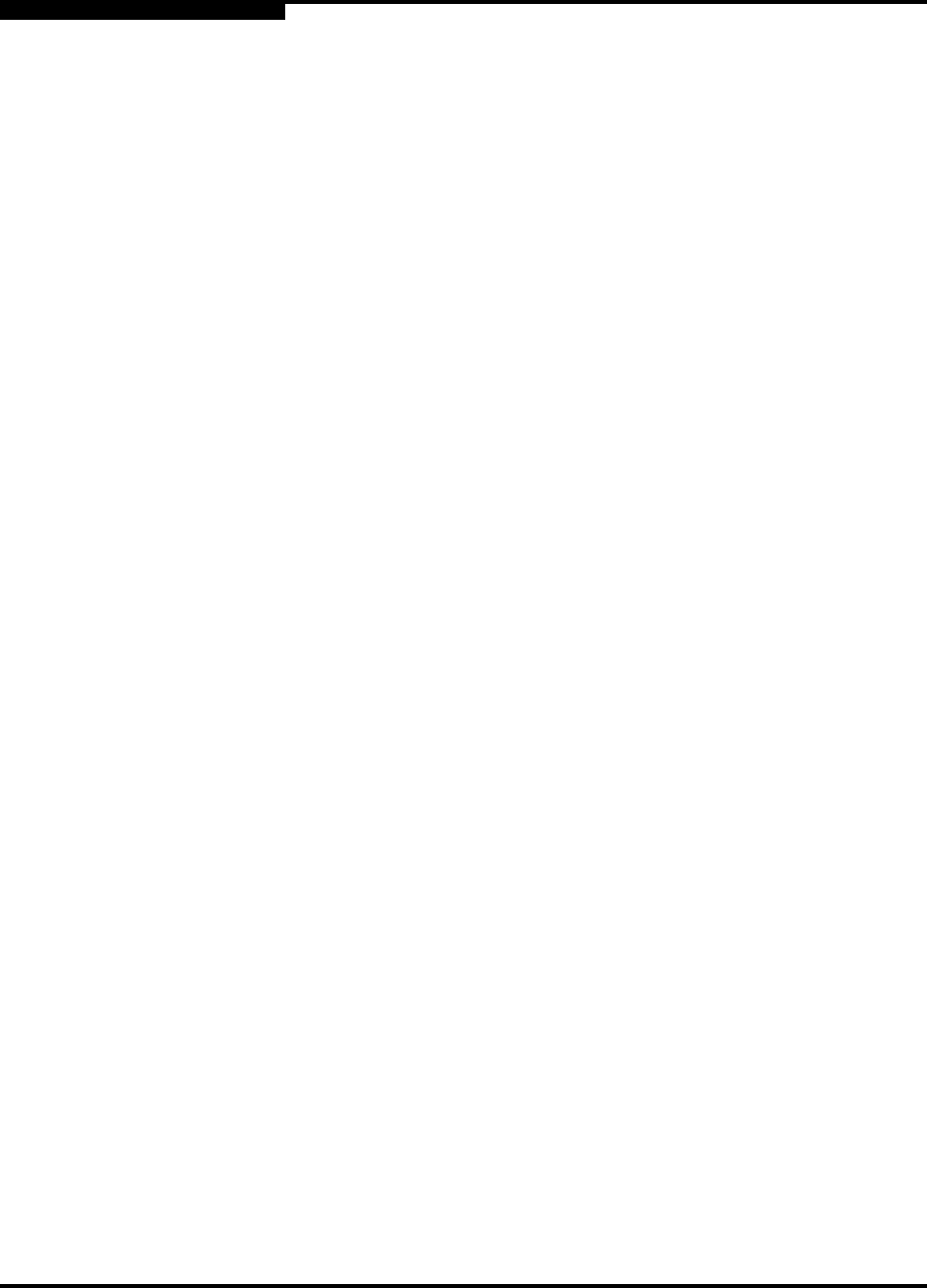
4 – Interactive Commands
General Information Menu (Command Line Option -g)
4-2 SN0054614-00 F
S
Selections from the Main Menu open new menus. For example, if you click item 1
(General Information) on the main interactive menu, the system shows a new
menu, the General Information Menu. From this menu you have several choices
including 1: Host Information, 2: Host Topology, and so forth. On every menu
you can type the number for Return to Previous Menu and move to the next
higher level (parent) menu.
In the remainder of this section, you will see a “breadcrumbs” line following most
subsection headings. The breadcrumbs line shows you how to access that option;
that is, it shows the hierarchical path from the top level to the command under
discussion. For example, to reach the Save to Txt File options from the main
SANsurfer FC HBA CLI menu, you would select option 1 to open the General
Information menu, 2 to open the Host Topology menu, and 2 again to see the
Save As Txt File options. The following shows the breadcrumbs example:
1: General Information 2: Host Topology 2: Save As Txt File
4.1
General Information Menu
(Command Line Option -g)
1: General Information
This option shows you general information for the HBA.
To see the HBA General Information menu, from the Main Menu, type the
number for the General Information option and then press ENTER.
The General Information menu contains the following options:
Host Information
Host Topology
Report
Refresh
4.1.1
Host Information
(Command Line Option -g)
1: General Information 1: Host Information
This option shows you host information.
From the Main Menu, type the number for General Information and then press
ENTER.
From the General Information Menu, type the number for Host Information,
and then press ENTER. Host information includes the following data:
Host name
OS type