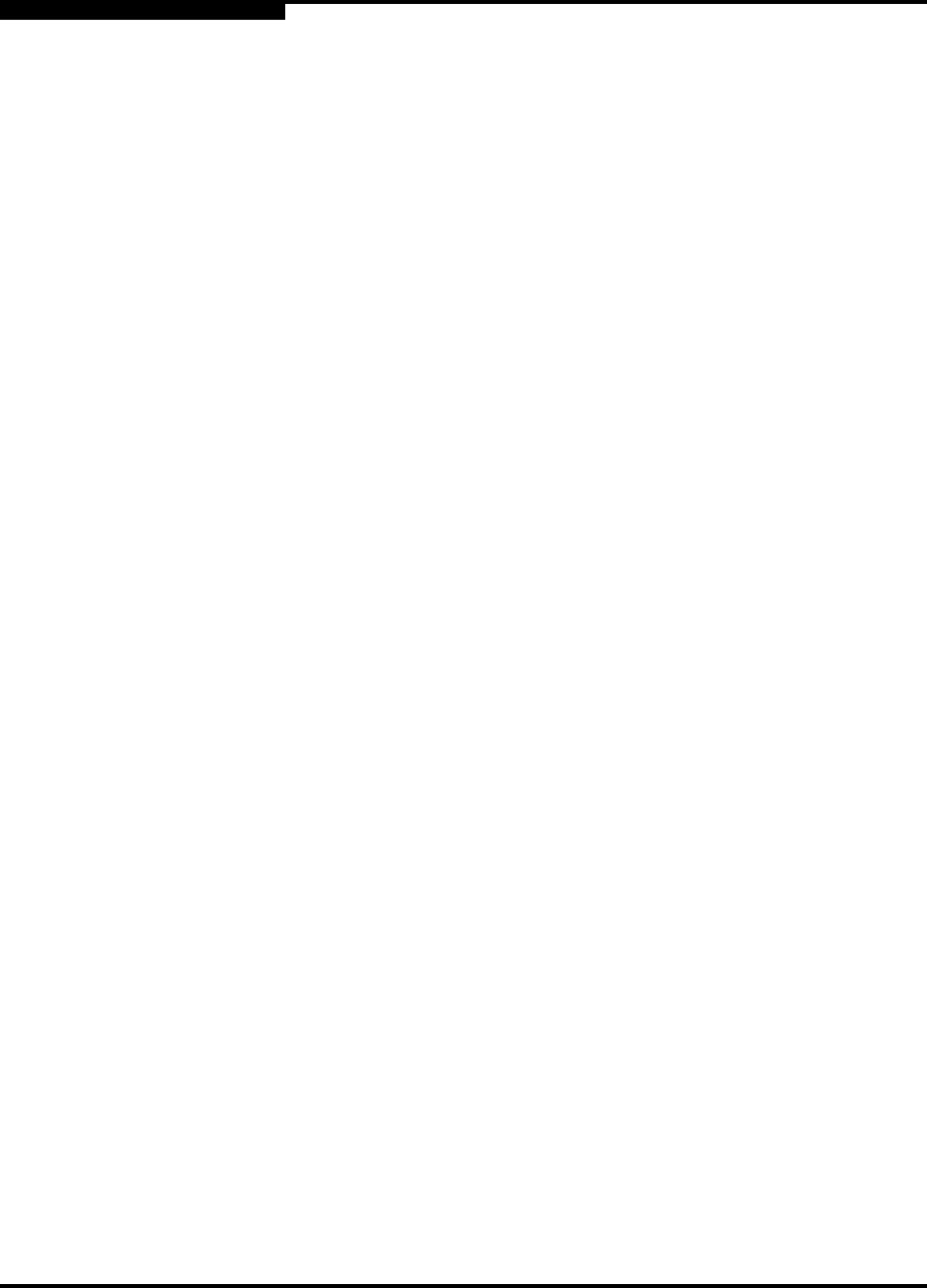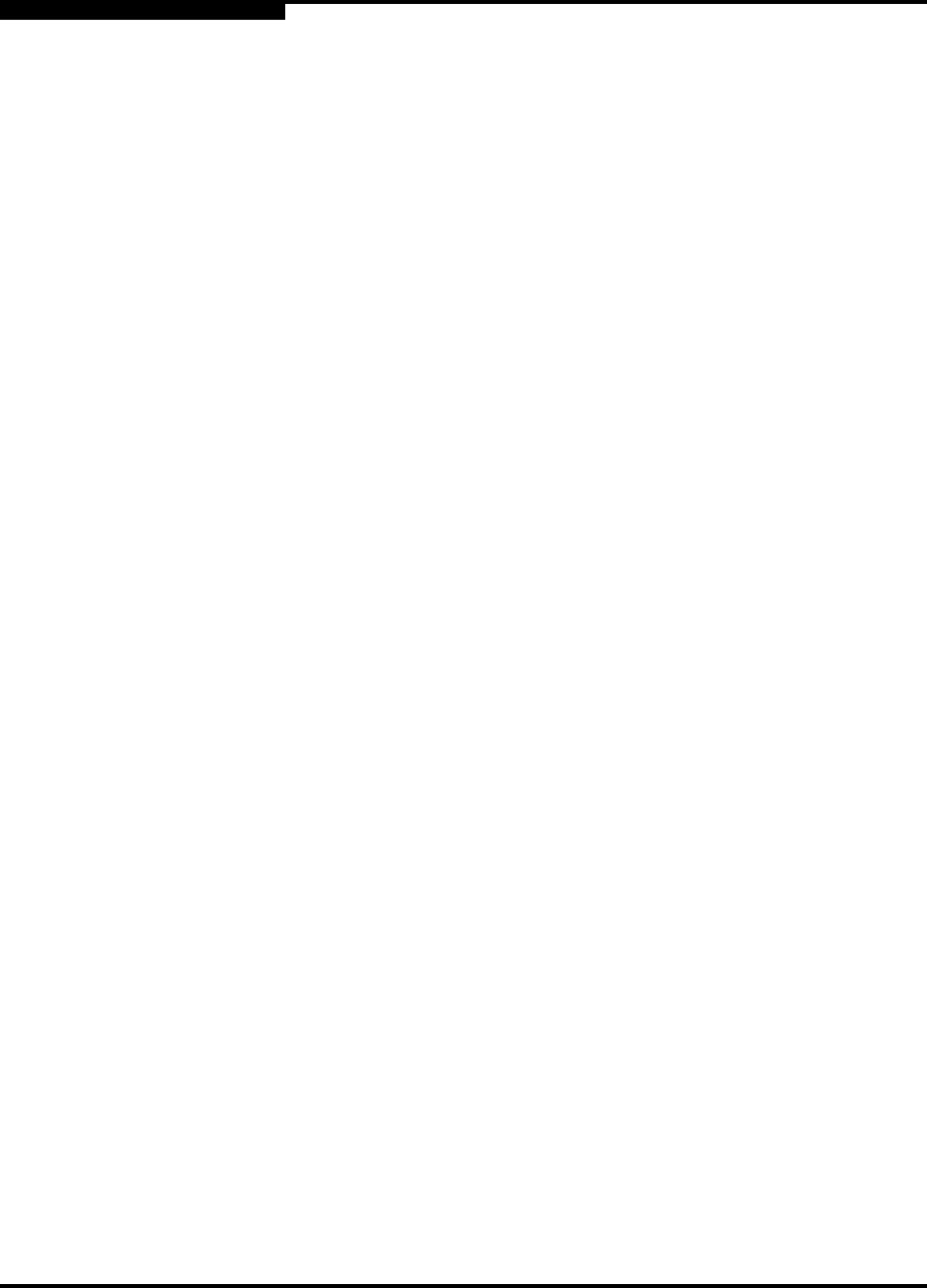
4 – Interactive Commands
Diagnostics Menu (Command Line Options -kl, -kr, and -dm)
4-68 SN0054614-00 F
S
4. The Configure Diagnostic Loopback Test Parameters or Configure
Diagnostic Read/Write Buffer Test Parameters submenu appears. Select
one of the following options:
1. Show Test Configuration. Type 1 to show the current parameter
values.
2. Restore Test Configuration to Default. Type 2 to return all
parameters to their default values.
3. Customize Test Configuration. Type 3 to customize any or all of the
parameter values. Continue with Step 5.
4. Run Diagnostic Test. Type 4 to run the loopback or read/write buffer
test with the current parameter values. To see these values, type 1
(Show Test Configuration).
5. Return to the Diagnostics Test Menu. Type 5 to go back to the
Diagnostics Test Menu.
6. If you selected Customize Test Configuration in Step 4, the Diagnostic
Test Configuration Menu appears. See sections 4.17.1.2.1 through
4.17.1.2.5 for a description of the parameters and their values. For each
parameter you want to change, follow these steps:
a. Type the number associated with the parameter you want to change.
b. Enter the parameter value.
c. To return to the previous menu, type 7 from the Read/Write area, or
type 7 from the Loopback area.
7. Type the number to run the loopback or read/write buffer test.
8. The following warning message appears:
Warning: The Diagnostic Loopback and Read/Write Buffer tests
require that the HBA has no outstanding input and output
operations. Please make sure there is no active I/O before
starting the test(s).
Do you want to do the test(s)?
1. Yes
2. No
Type 1 to proceed or 2 to cancel the operation.
Here is an example of using the Diagnostics option to run a loopback test.
From the Main Menu (link)
Enter Selection: 13
SANsurfer FC HBA CLI
v1.x.x Build x