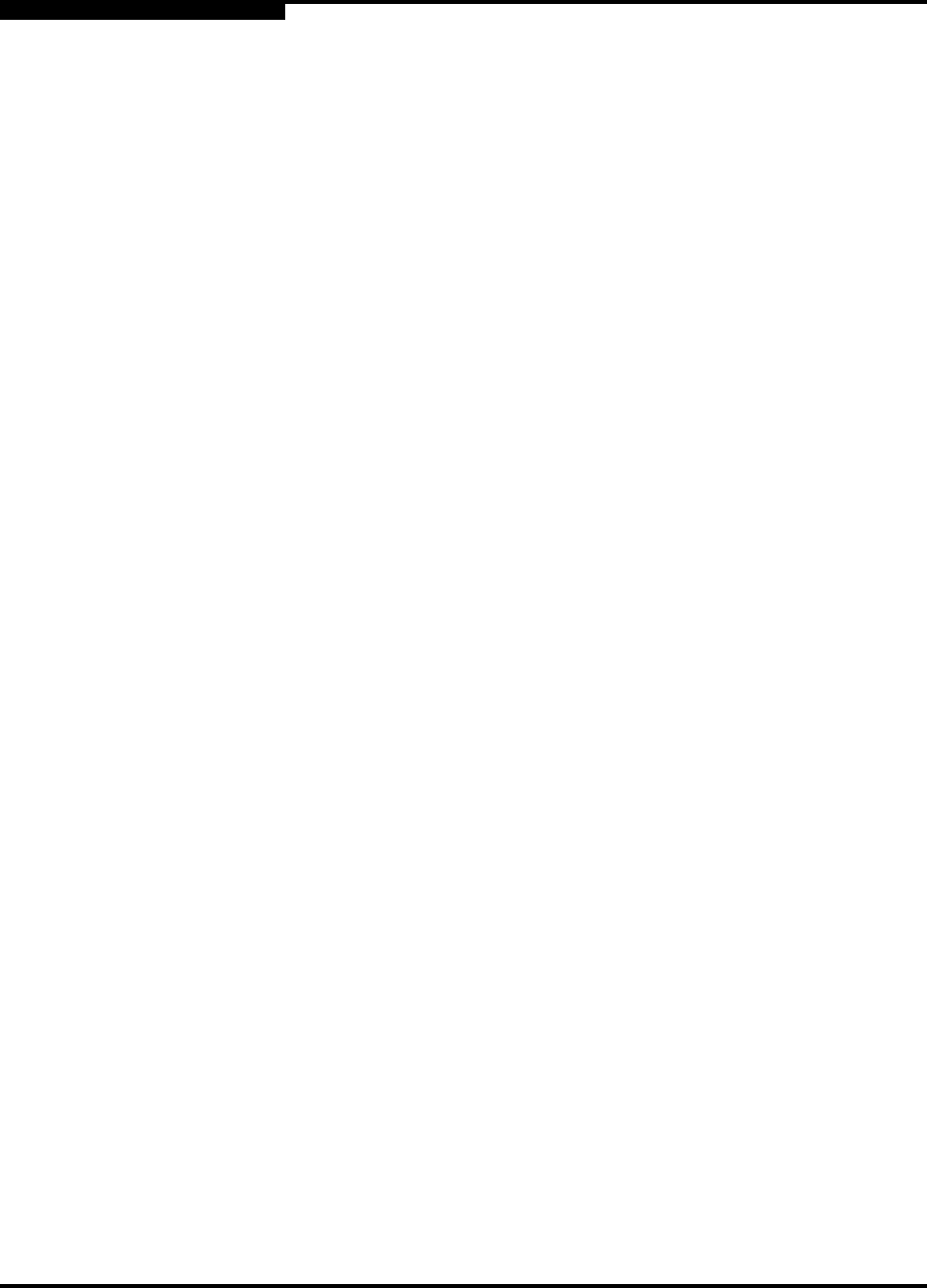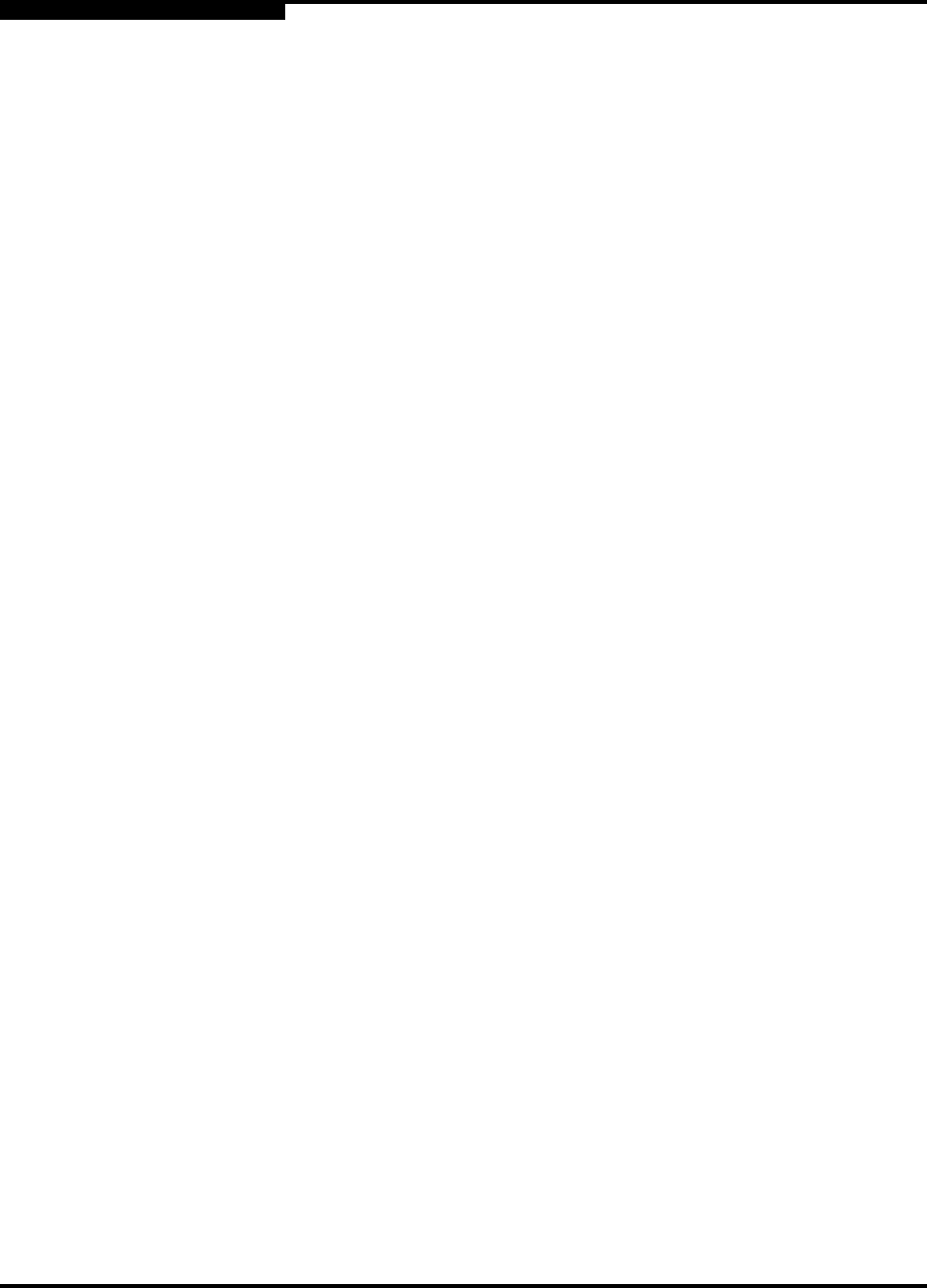
2 – Getting Started
Starting Interactive Mode
2-2 PRELIMINARY SN0054614-00 F
S
3. Run SCLI commands as required.
4. When finished, return to the main menu, and type the indicated
number to quit SANsurfer FC HBA CLI.
5. Close the terminal window.
The Main Menu appears as shown in the following:
SANsurfer FC HBA CLI
v1.x.x Build xx
Main Menu
1: General Information
2: HBA Information
3: HBA Parameters
4: Target/LUN List
5: Target Link Speed
or 5: iiDMA Settings
6: Target Persistent Bindings
7: Selective LUNs
8: Boot Device
9: Driver Settings
10: Utilities
11: Beacon
12: Diagnostics
13: Statistics
14: Help
or 14: Virtual (if available)
15: Exit or 15: Help
or 16: Exit
Depending on which menu you select, may prompt you for more input. For
example, if you select HBA Parameters, SANsurfer FC HBA CLI prompts you for
the port number that corresponds to the HBA model you want to view.
NOTE:
The Virtual menu is available only on Windows systems running with a
driver that supports NPIV (N_Port ID Virtualization).
NOTES:
The Driver Update option under Utilities (option 10) is only available on
Windows.
In Solaris SPARC, the option to Save/Update BIOS is Save/Update
FCode.