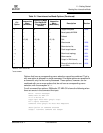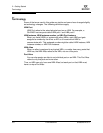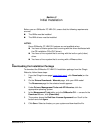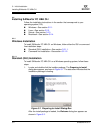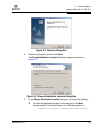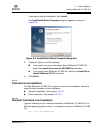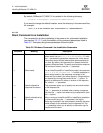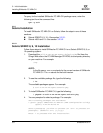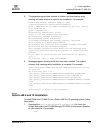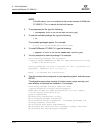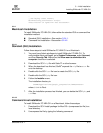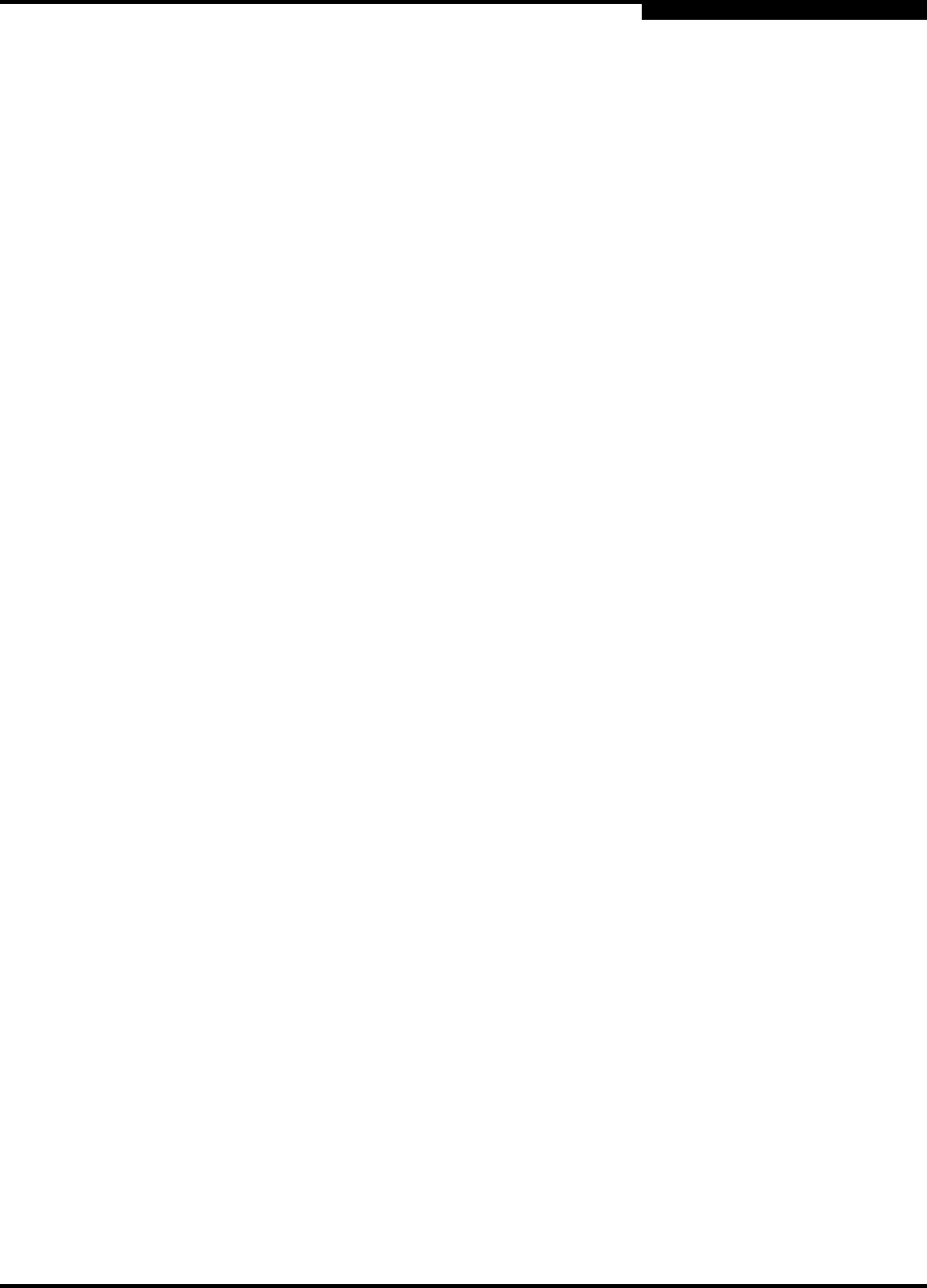
3 – Initial Installation
Installing SANsurfer FC HBA CLI
SN0054614-00 F 3-7
A
To create a response file for a silent installation of SANsurfer FC HBA CLI, enter
the following:
scli-1.x.x-xx.windows.exe /r /f1"C:\Temp\install_1.iss"
To run the installation in silent mode with a log file, enter the following:
scli-1.x.x-xx.windows.exe /s /f1"C:\Temp\install_2.iss"
To run the installation in silent mode with an alternate file in a temporary directory,
enter the following:
scli-1.x.x-xx.windows.exe /s /f1"C:\Temp\install_1.iss"
/f2"C:\Temp\install_3.log"
3.2.2
Linux Installation
To install SANsurfer FC HBA CLI on a Red Hat/SuSE Linux operating system,
follow these steps:
1. Download the scli-x.xx.xx-xx.i386.rpm.gz file (from the QLogic
Web site or the FC HBA Manager CD-ROM) to your local machine. In the file
name, x.xx.xx stands for the current version of SANsurfer FC HBA CLI.
2. Uncompress the file with the following command:
gunzip <file name>
3. Enter the following command to install the package:
rpm -iv scli-x.xx.xx-xx.i386.rpm
The new package is installed in the following directory:
/opt/QLogic_Corporation/SANsurferCLI
NOTE:
After installing SANsurfer FC HBA CLI, you can create an uninstallation
script for future use by creating a response file with a different name. For
example:
scli-1.x.x-xx.windows.exe /r /f1"C:\Temp\uninstall.iss"
NOTE:
For SuSE SLES IA64, the command line is:
rpm --iv scli-x.xx.xx-xx.ia64.rpm --nodeps