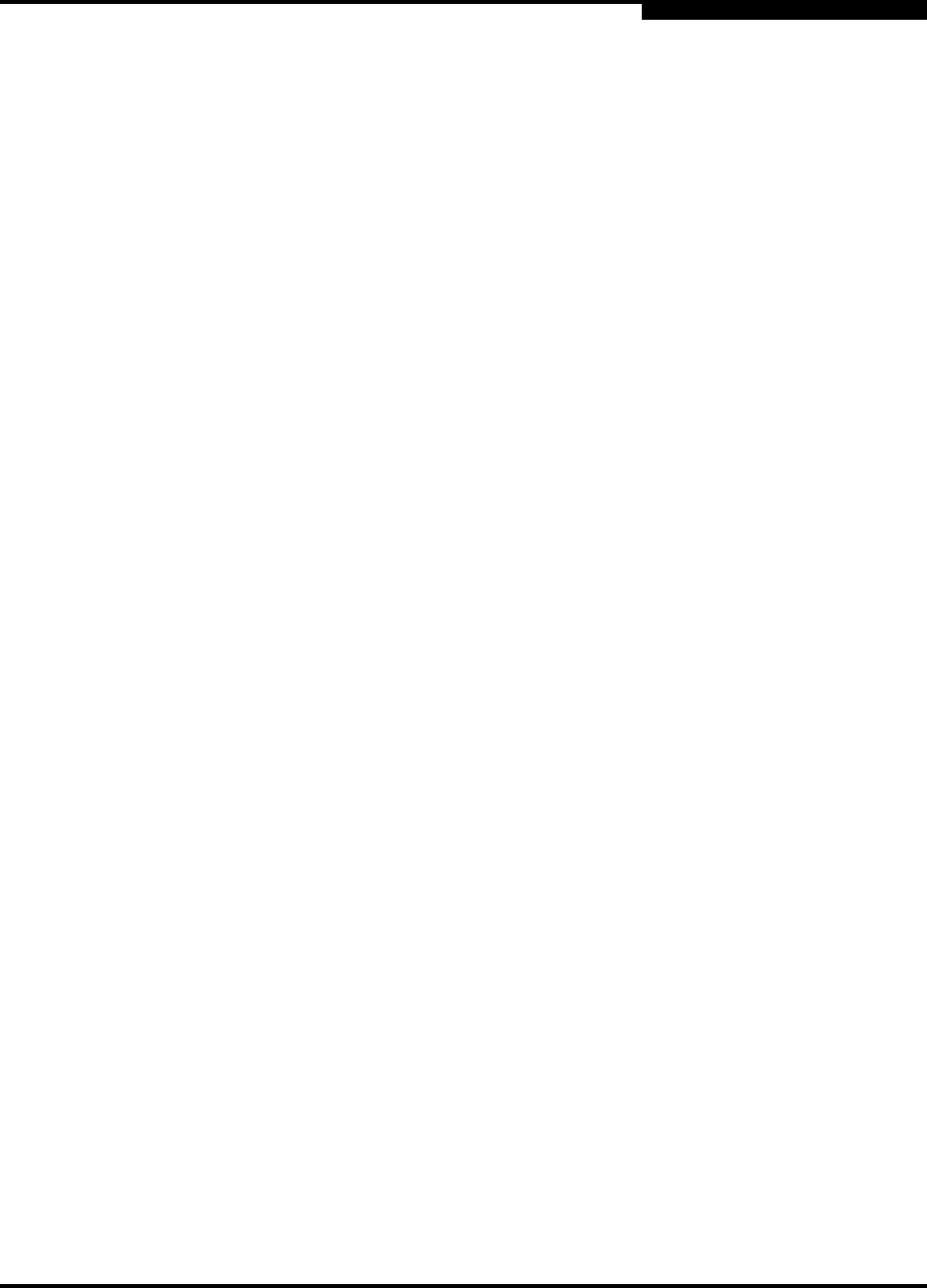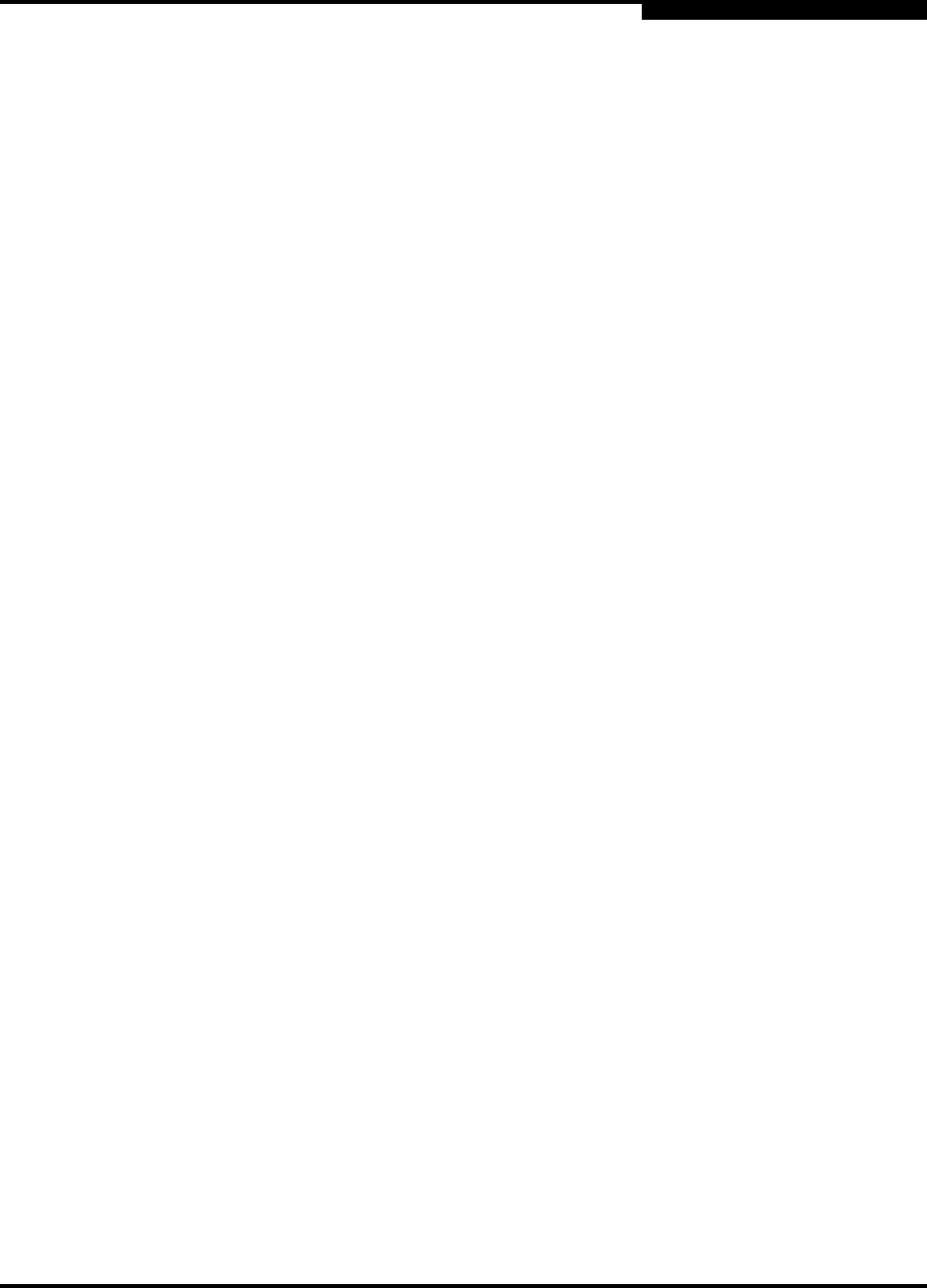
4 – Interactive Commands
Diagnostics Menu (Command Line Options -kl, -kr, and -dm)
SN0054614-00 F 4-67
A
Display Test Parameters
Reset Test Parameters
Configure Test Parameters
Start Diagnostics Test
The read/write buffer test sends specified data through the SCSI Write Buffer
command to a target device (disk). It then reads the data back through the SCSI
Read Buffer command and compares the data for errors. The test also compares
the link status of the target before and after the read/write buffer test. If errors
occur, the test indicates a broken or unreliable link between the HBA port and the
target.
4.12.2.1
Configure Read/Write Test Parameters
To prepare for a read/write buffer test, follow these steps:
1. The read/write buffer test must be run on a disk device. Before running the
read/write buffer test, verify that the HBA port is connected to at least one
target by viewing the host configuration information. In interactive mode,
from the Show System Information option, type the number for the Host
Configuration option, and then press ENTER.
To run a loopback test or a read/write buffer test:
1. Select the number for the Diagnostics option, and then press ENTER.
2. From the Diagnostics Tests Menu, type the number that corresponds to
the test you want to run, and then press ENTER:
1 = loopback test
2 = read/write buffer test
3. The Diagnostics Menu appears. Type the number that corresponds to the
HBA port you want to test, and then press ENTER.
NOTE:
Under Solaris, this feature is disabled if you are using the driver from the
OS installation CDs (QLC driver).
Some targets may not support read/write buffer commands. Check with
your hardware vendors or manufacturer.