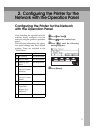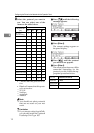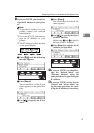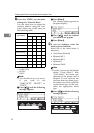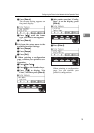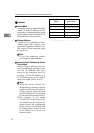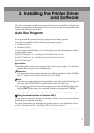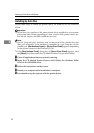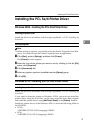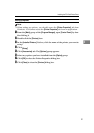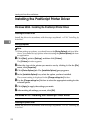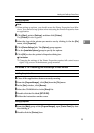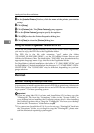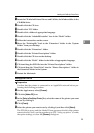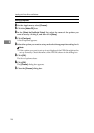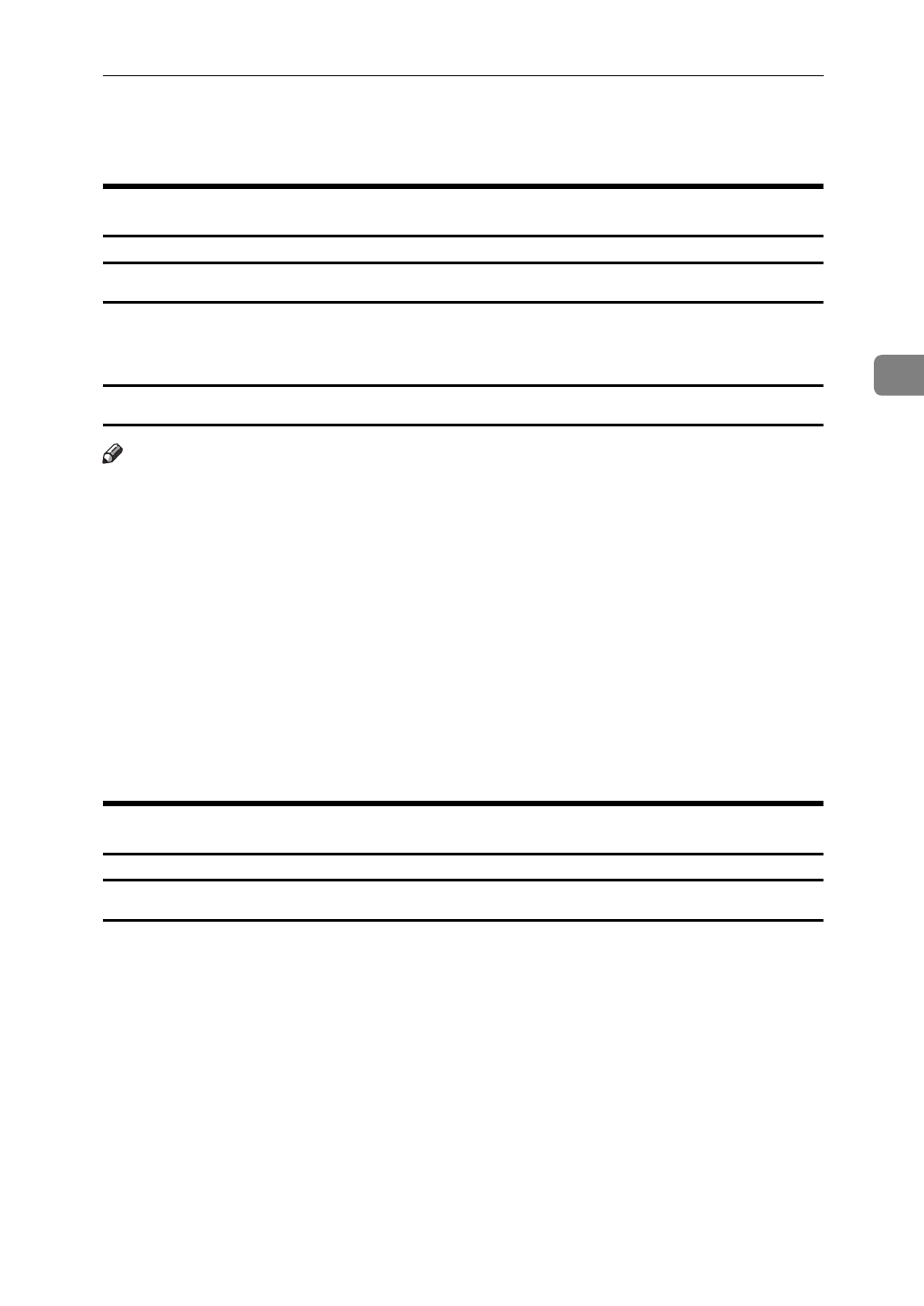
Installing the PCL 5e/6 Printer Driver
19
3
Installing the PCL 5e/6 Printer Driver
Windows 95/98 - Installing the PCL 6/5e Printer Driver
Installing the printer driver
Install the driver in accordance with the steps explained. ⇒ P.18 “Installing by
Auto Run”
Setting up options
Note
❒ When setting up options, you should access the Printer Properties from Win-
dows. You cannot access the Printer Properties from an application.
A Click
[
Start
]
, point to
[
Settings
]
, and then click
[
Printers
]
.
The
[
Printers
]
window appears.
B Select the icon of the printer you want to use by clicking it. On the
[
File
]
menu, click
[
Properties
]
.
C Click
[
Accessories
]
tab.
D Select any options you have installed from the
[
Options
]
group.
E Click
[
OK
]
.
Windows NT4.0 - Installing the PCL 6/5e Printer Driver
Installing the printer driver
Install the driver in accordance with the steps explained. ⇒ P.18 “Installing by
Auto Run”
If you want to share the printer on Windows NT4.0, you must not install the
printer driver using the Auto Run. In this case, cancel the Auto Run program
and install the printer driver using
[
Add Printer Wizard
]
in the
[
Printers
]
window.
Install the printer driver of the Windows NT4.0 is from the following folder in
the CD-ROM.
• PCL5e
\DRIVERS\PCL5E\NT4\(Language)\DISK1\
• PCL6
\DRIVERS\PCL6\NT4\(Language)\DISK1\