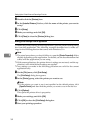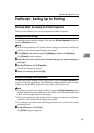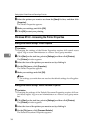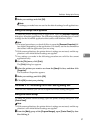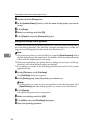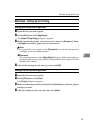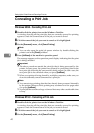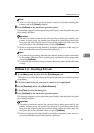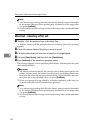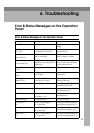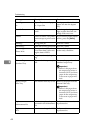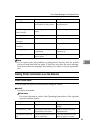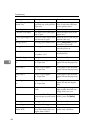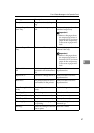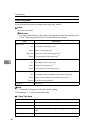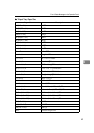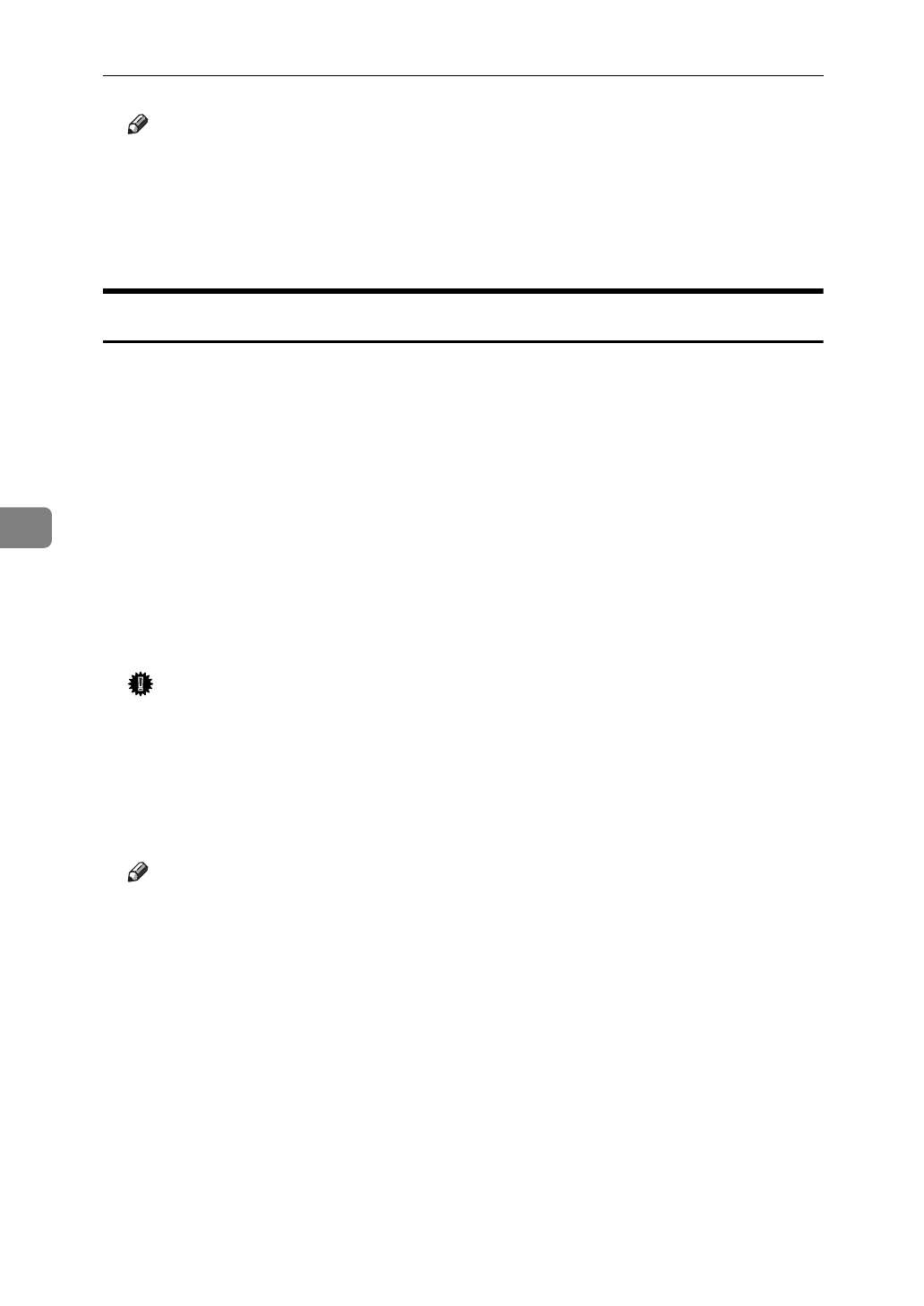
Setting Up the Printer Driver and Canceling a Print Job
42
5
Note
❒ You cannot stop printing data that has already been processed internally
by the printer. Because of this, printing may continue for a few pages after
you press
[
JobReset
]
.
❒ A print job that contains a large volume of data may take considerable time
to stop.
Macintosh - Canceling a Print Job
A Double - click the printer's icon on the Desk Top.
A window showing all the print jobs that are currently queued for printing
appears.
B Check the current status of the job you want to cancel.
C Click the name of the job you want to cancel so it is highlighted.
D Click the
[
Pause Button
]
, and then click the
[
Trash Button
]
.
E Press
[
JobReset
]
of the machine's operation panel.
The message appears on the operation panel display indicating that the print
job is being cancelled.
Important
❒ The above procedure cancels the print job that is being processed by the
printer. In some cases, the printer may already be processing data for the
next print job following the one currently being output. In such a case, the
next print job is also canceled when you press
[
JobReset
]
.
❒ When your printer is being shared by multiple computers, make sure you
do not accidentally cancel someone else's print job.
Note
❒ You cannot stop printing data that has already been processed internally
by the printer. Because of this, printing may continue for a few pages after
you press
[
JobReset
]
.
❒ A print job that contains a large volume of data may take considerable time
to stop.