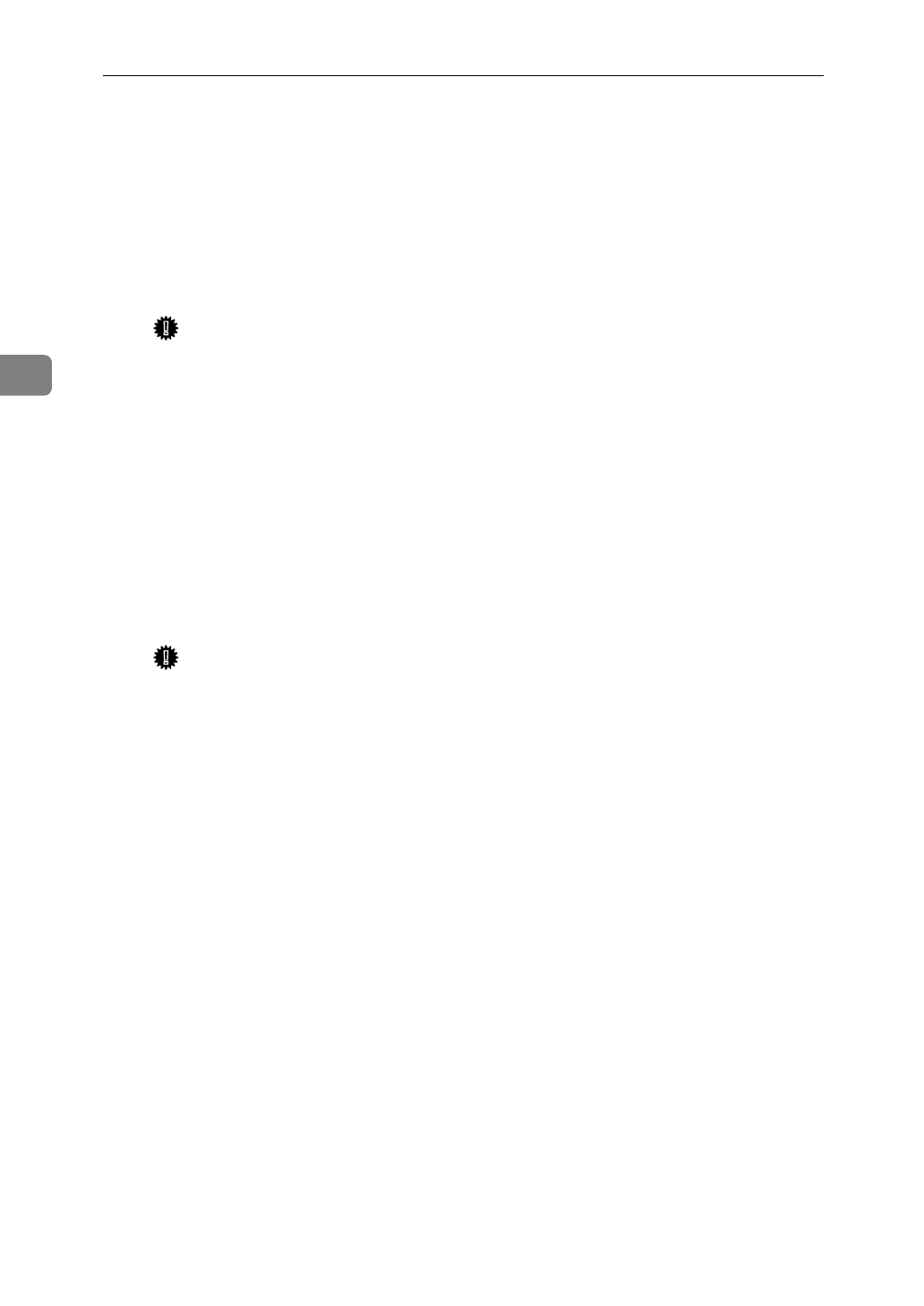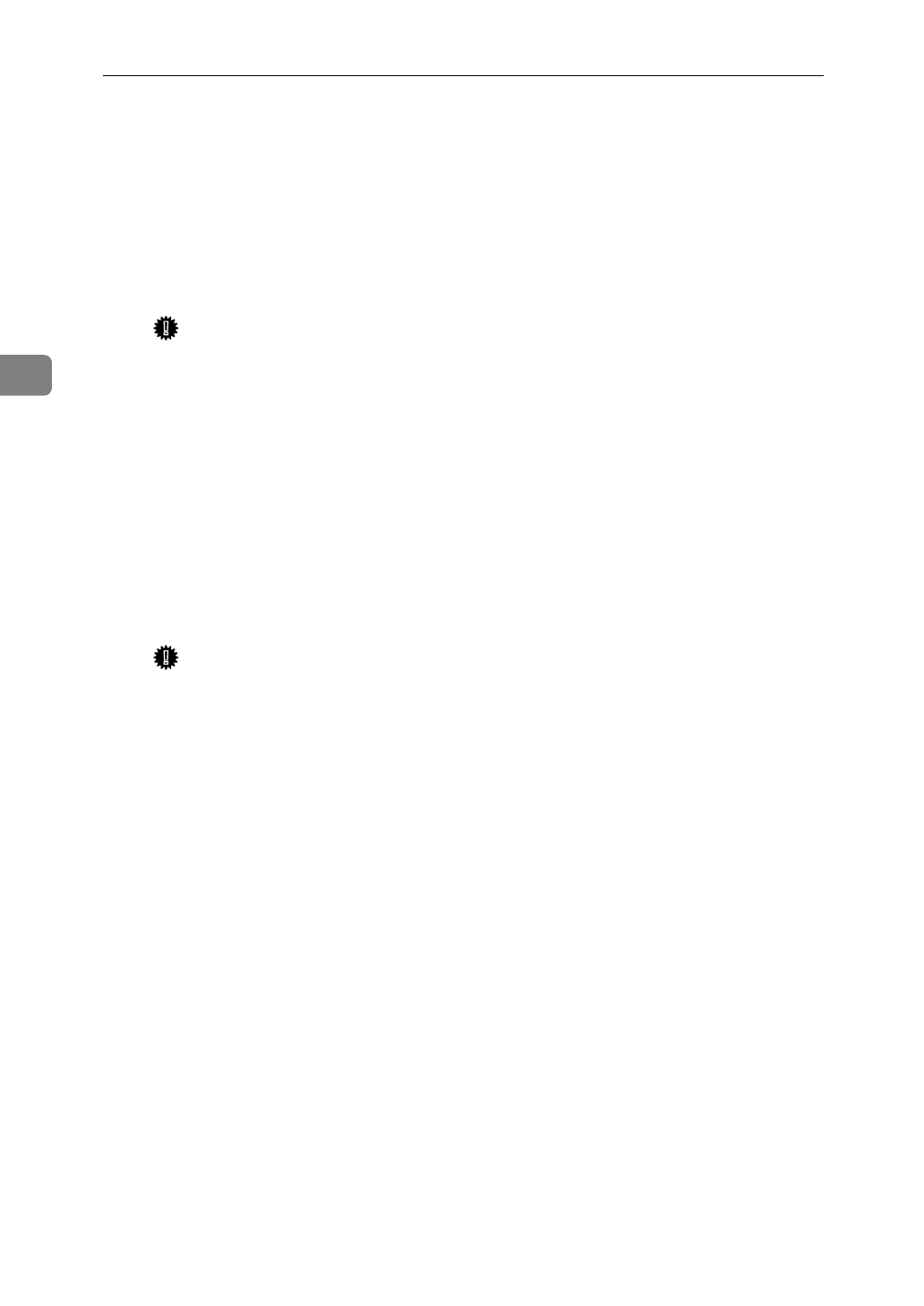
NetWare Configuration
44
3
N
Create a print server as follows.
A
Select the context specified using the NIB Setup Tool (Step
H
-
C
), and in
the
[
Object
]
menu, click
[
Create
]
.
B
In the
[
Class of new object
]
box, click “Print Server” to highlight it, and
click
[
OK
]
. When you are using the NetWare 5, click “Print Sever (Non
NDPS)”.
C
In the
[
Print Server name
]
box, input the name of the print server.
Important
❒
Use the same name as that specified using the NIB Setup Tool. (Step
H
-
A
).
D
Click
[
Define additional properties
]
to place
'
mark, and click
[
Create
]
.
O
Assign the printer to the created print server as follows.
A
Click
[
Assignments
]
, and click
[
Add
]
in the
[
Assignments
]
group.
B
In the
[
Available objects
]
box, click the queue created in the step
L
to high-
light it, and click
[
OK
]
.
C
In the
[
Printers
]
group, click the printer assigned in the step
B
to high-
light it, and click
[
Printer Number
]
.
D
Input the printer number and click
[
OK
]
.
Important
❒
Use the same number as that specified as Remote Printer No. using the
NIB Setup Tool. (Step
H
-
E
).
E
After confirming the settings, click
[
OK
]
.
P
Start the print server by inputting as follows from the console of the Net-
Ware Server.
If it is running, restart it after exiting it.
❖
To exit
CAREE: unload pserver
❖
To start
CAREE: load pserver
print_server_name