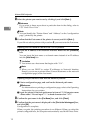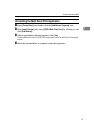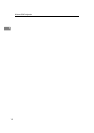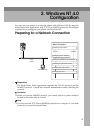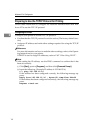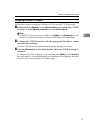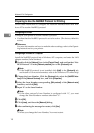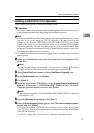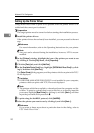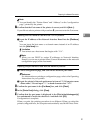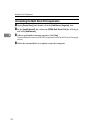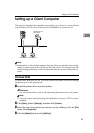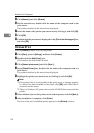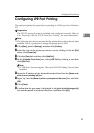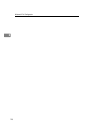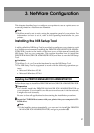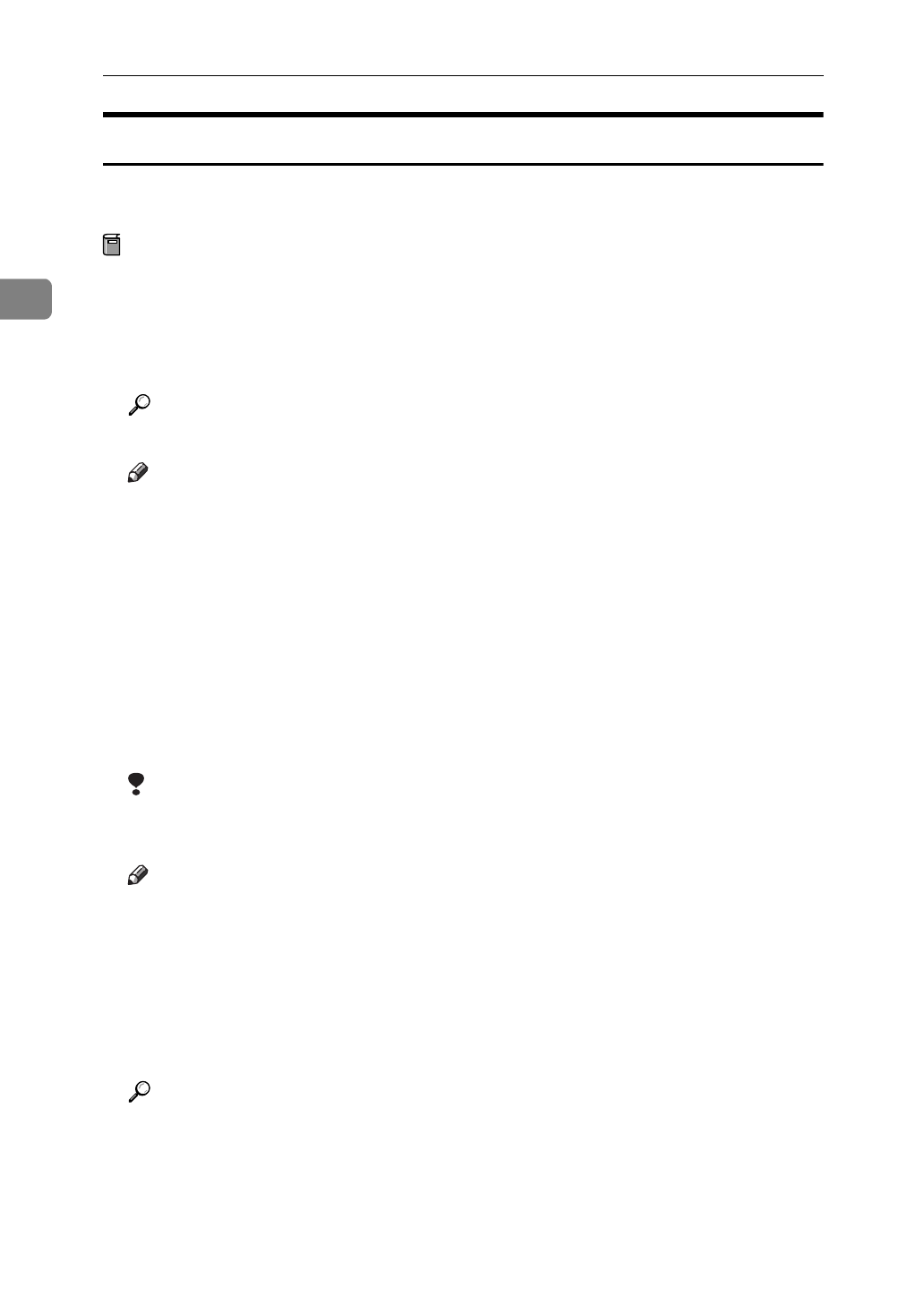
Windows NT 4.0 Configuration
20
2
Setting Up the Printer Driver
Using Multi Direct Print to print is not possible until the printer driver is in-
stalled and the correct port is selected.
Preparation
The target printer must be turned on before starting the installation process.
A
Install the printer drivers.
If the printer drivers have already been installed, you can proceed to the next
step.
Reference
For more information, refer to the Operating Instructions for your printer.
Note
❒
Any port can be selected during the installation, however, LPT1 is recom-
mended.
B
In the
[
Printers
]
window, highlight the icon of the printer you want to use
by clicking it. On the
[
File
]
menu, click
[
Properties
]
.
C
Click the
[
Ports
]
tab, and click
[
Add Port
]
.
D
In the
[
Available Printer Ports
]
box, highlight
[
RICOH Multi Direct Print
]
by click-
ing it, and then click
[
New Port
]
.
The
[
Select Printer
]
dialog appears, and the printers which can print with TCP/
IP are displayed.
Limitation
❒
If PRINTER MANAGER FOR CLIENT is not installed in your computer,
printers which can print with TCP/IP are not displayed.
Note
❒
The printers which have replied to a broadcast from the computer are list-
ed here. To print to a printer that is not on this list, or to directly input the
port name, highlight
[
New Printer
]
by clicking it, and click
[
Next >
]
, and then
input the port name with procedure
G
.
E
To print using the NetBEUI protocol, click
[
NetBEUI
]
.
F
Select the printer you want to use by clicking it, and click
[
Next >
]
.
Reference
If you want to know more about a particular item in the dialog, refer to
P.53
“Multi Direct Print”
.