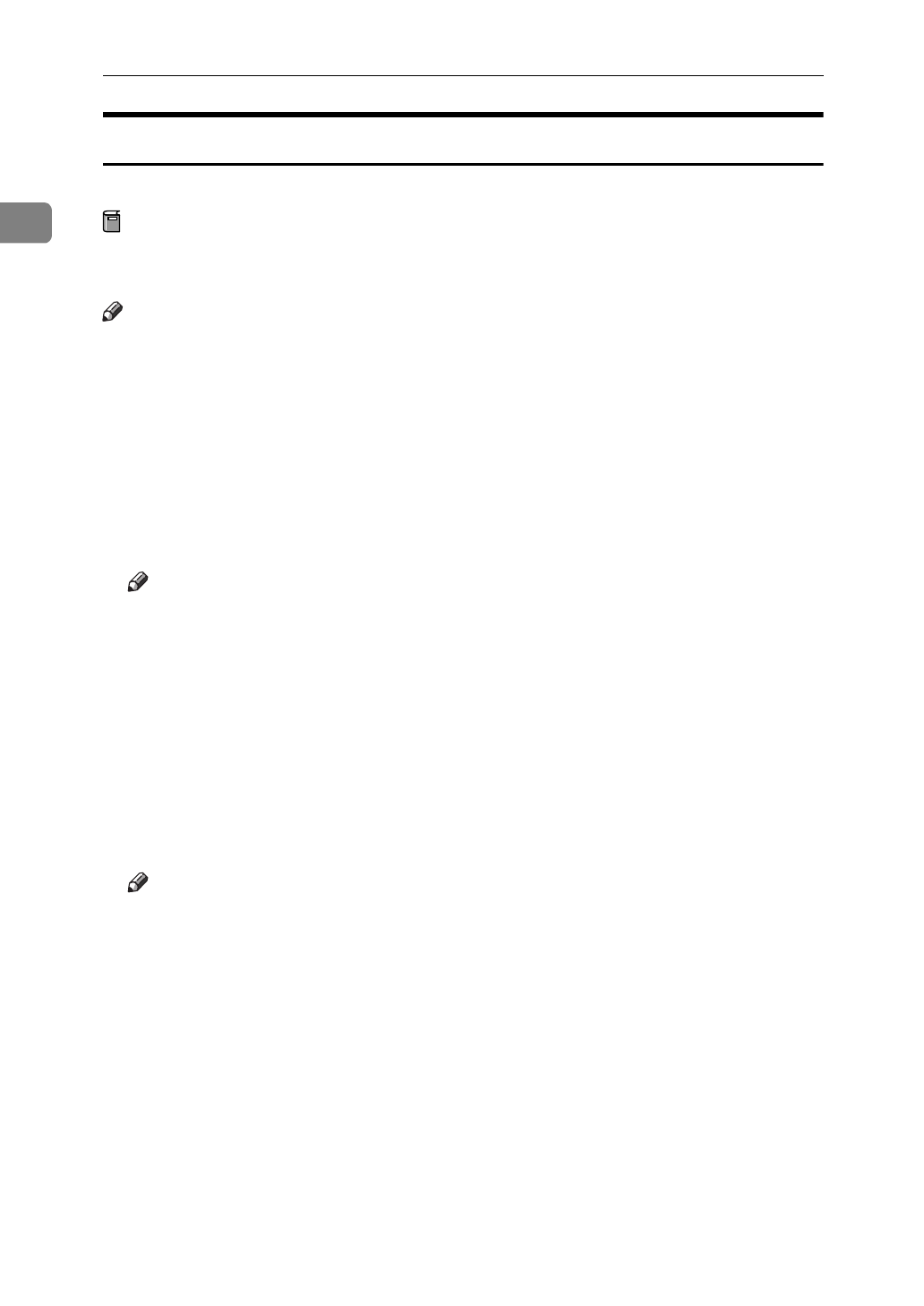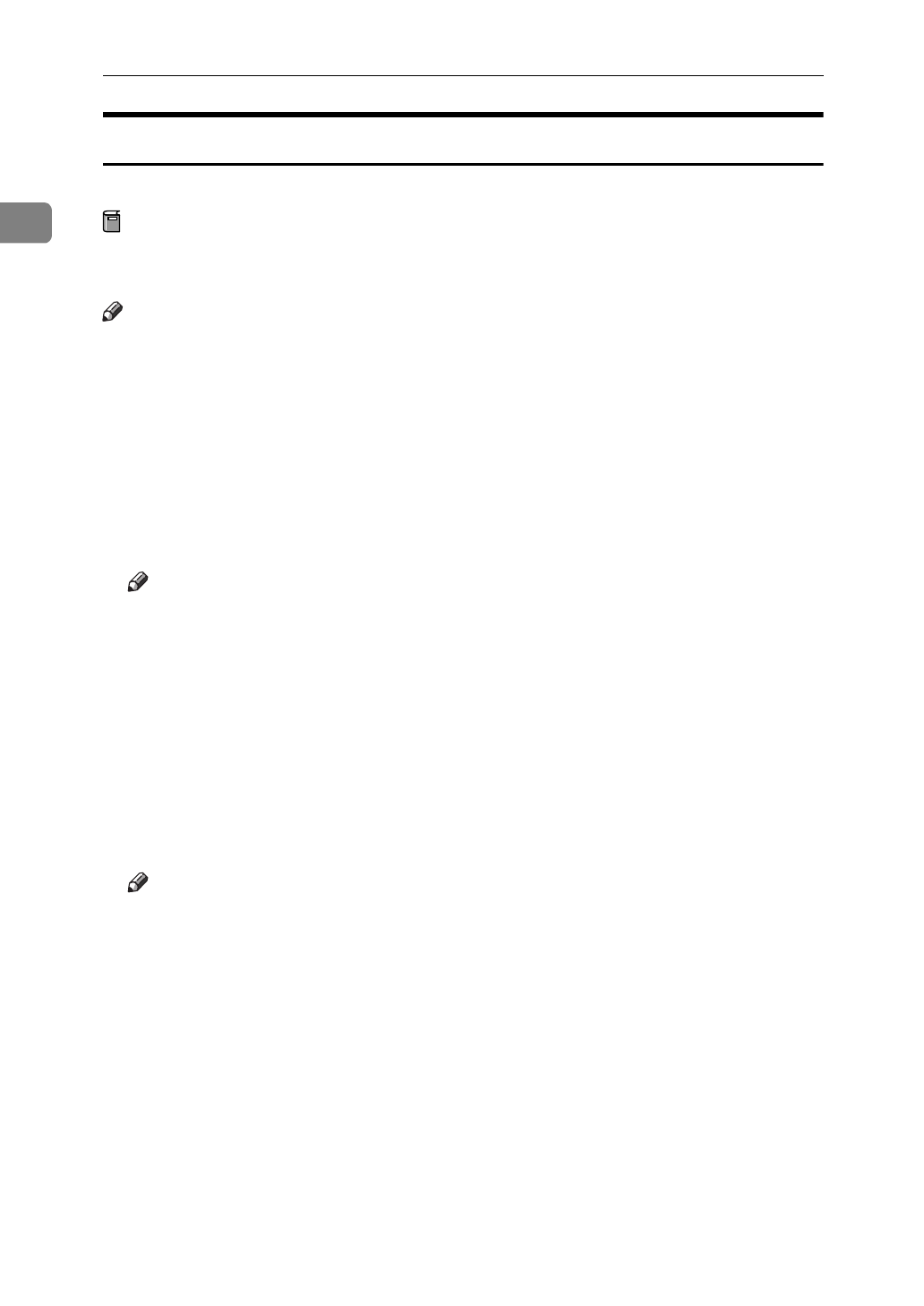
Windows 95/98 Configuration
10
1
Installing the Multi Direct Print Application
Follow these instructions to install Multi Direct Print.
Preparation
You must restart the computer after installing Multi Direct Print. Be sure to
close all applications before beginning the installation process.
Note
❒
You must install Multi Direct Print and the appropriate printer driver in order
to print. If you print, using the TCP/IP protocol, to be able to browse the
printer via the network, PRINTER MANAGER FOR CLIENT (
⇒
refer to the
inside of the front cover of this manual) needs to be installed. If the installer
starts automatically with the AutoRun program, you can install both of these
programs. For more information on how to install these programs, refer to the
Operating Instructions for your printer.
A
Insert the CD-ROM that comes with the printer into your computer's CD-
ROM drive.
Note
❒
If the installer starts automatically, you can use it to install Multi Direct
Print, and set up the printer driver, and then go to procedure
F
.
B
Open
[
Control Panel
]
, and double click the
[
Add/Remove Programs
]
icon.
C
In the
[
Install/Uninstall
]
tab, click
[
Install
]
.
D
Click
[
Next >
]
.
E
Input the name of the CD-ROM drive in the
[
Command line for installation pro-
gram
]
box, followed by “:\NETWORK\MDP\DISK1\SETUP” (do not in-
clude the quotation marks), and then click
[
Finish
]
.
Note
❒
An example would be “D:\NETWORK\MDP\DISK1\SETUP” when the
drive letter is “D”.
F
After the
[
Welcome
]
dialog appears, click
[
Next >
]
.
G
After the
[
Setup Complete
]
dialog appears, click
[
Yes, I want to restart my comput-
er now.
]
, and click
[
Finish
]
.
The computer restarts, and Multi Direct Print can now be used. If you select
“No”, be sure to restart the computer manually before launching Multi Direct
Print for the first time.
Go to P.11
“Setting Up the Printer Driver”
after the computer restarts.