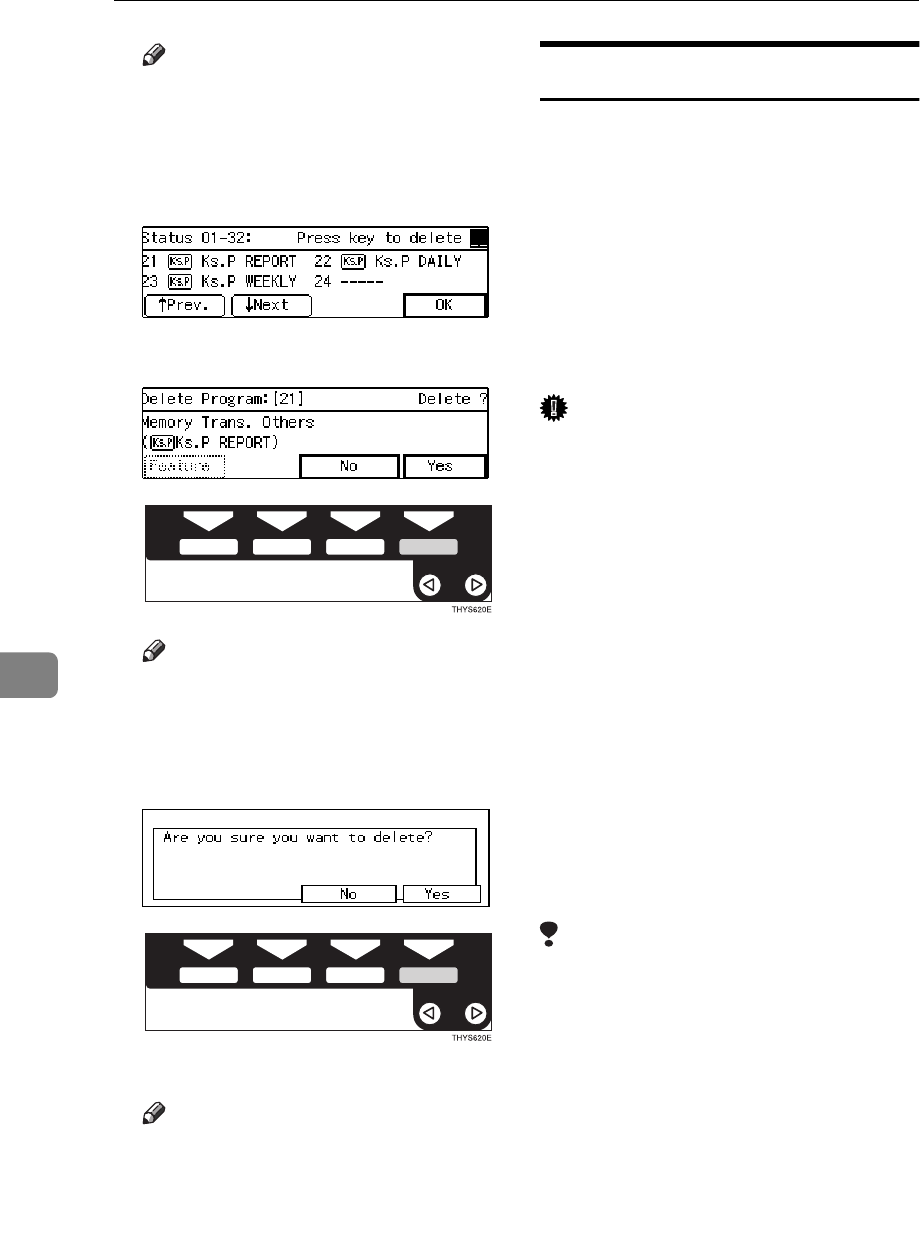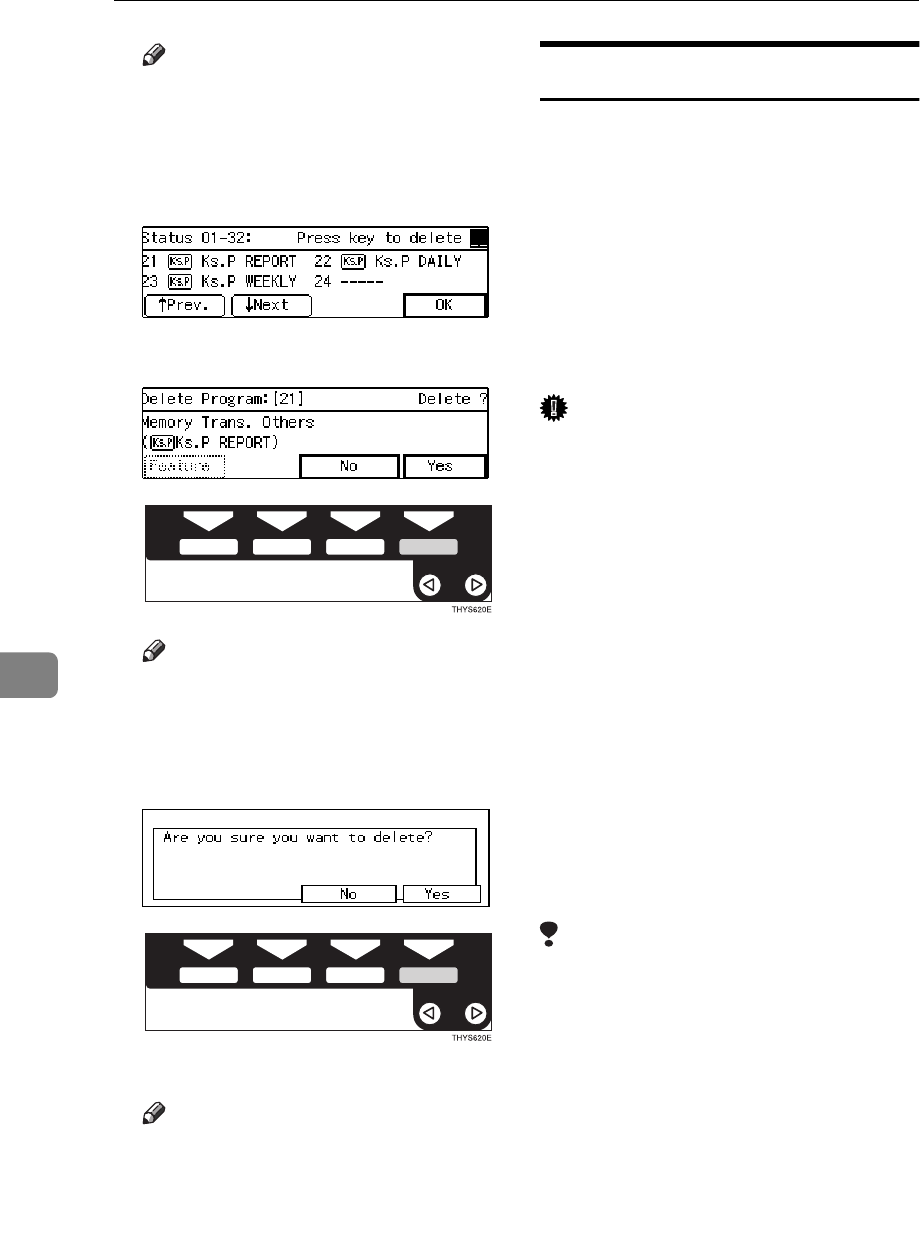
Facsimile User Tools
136
7
Note
❒ If you make a mistake, press
[
No
]
and the correct key.
❒ You can press
[
Status
]
to see the
Keystroke Programs currently
programmed.
G Press
[
Yes
]
.
Note
❒ If you press
[
No
]
, the program is
not deleted and the display
shown in step 6 appears again.
H Press
[
Yes
]
.
The program is deleted.
Note
❒ If you press
[
No
]
, the program is
not deleted and the display
shown in step 6 appears again.
I Press the {
{{
{
User Tools/Counter
}
}}
} key.
Registering Auto Documents
If you find that you often have to send
a particular page to people (e.g., a
map, a standard attachment, or a set
of instructions), store that page in
memory as an Auto Document. This
saves re-scanning the original every
time you wish to send it.
Use the following procedure to pro-
gram a new Auto Document or over-
write an existing one.
Important
❒ You can store the following items
in an Auto Document:
• Original (up to 6 documents/
with optional Fax Function Up-
grade, 18), one page for each
message)
• Scanning conditions (Resolu-
tion, Original Type, and Image
Density)
• Irregular Scan Area
• Document name (up to 10 char-
acters)
❒ We recommend that you print the
Auto Document list and keep it
when you register or change a doc-
ument. ⇒ P.143 “REPORTS/
LISTS”
Limitation
❒ You can only send one Auto Docu-
ment per transmission.
❒ If you install the optional Fax
Function Upgrade, you can store
up to 18 Auto Documents.