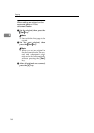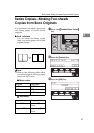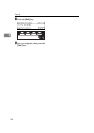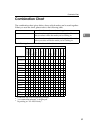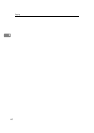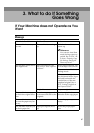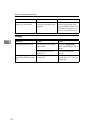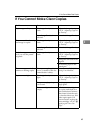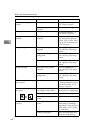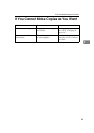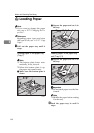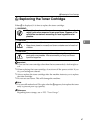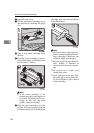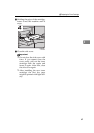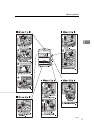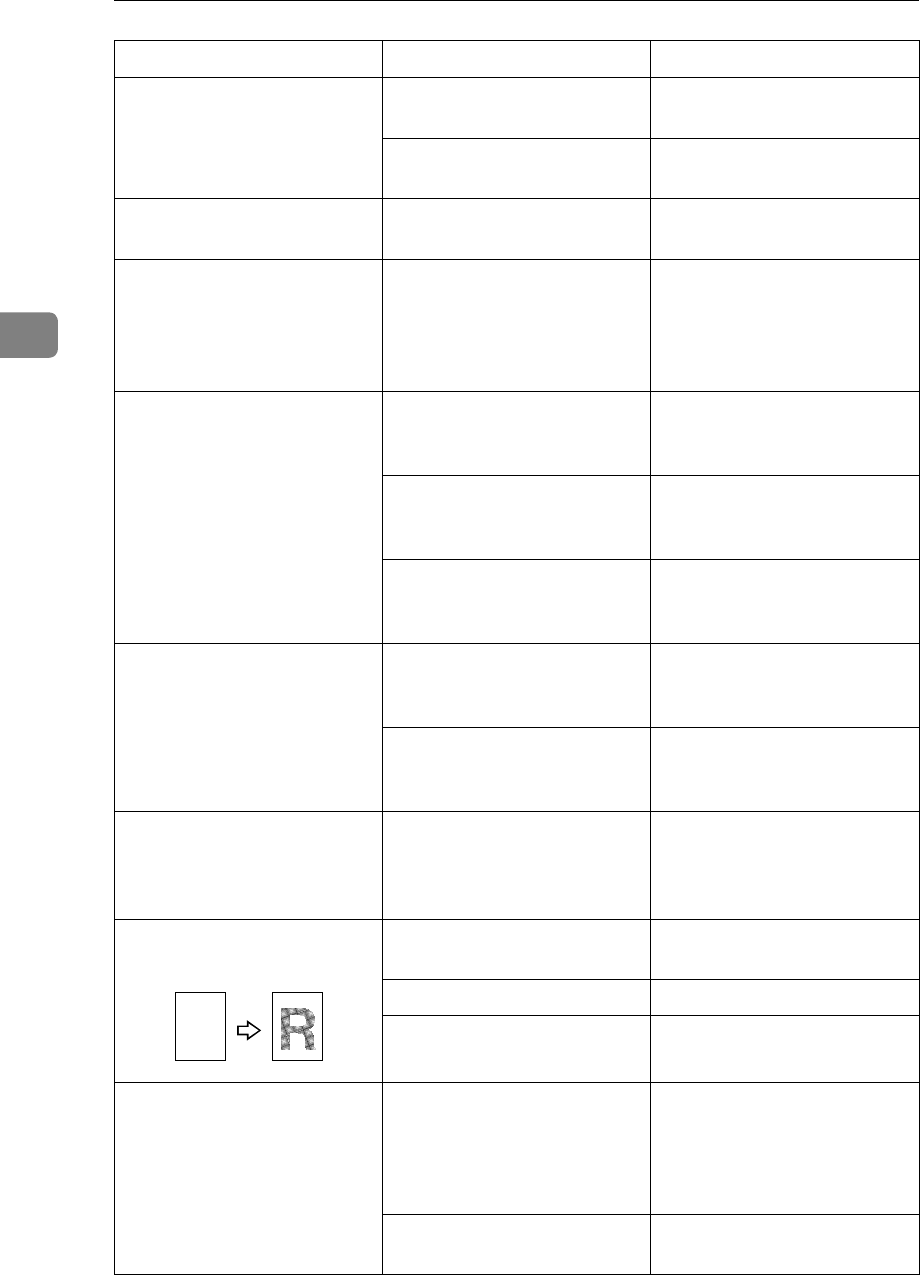
What to do If Something Goes Wrong
64
3
Parts of the image are not
copied.
The original is not set correctly.
Set originals correctly. ⇒
P.27 “Setting Originals”.
An improper paper size is
selected.
Select the proper paper size.
Copies are blank.
The original is not set correctly.
Set originals correctly. ⇒
P.27 “Setting Originals”.
Images are uneven or
blurred.
Copy paper was not stored
properly.
Set papers on the Bypass
tray, and specify "Special"
for Pap. Type. ⇒ P.42 “When
copying onto OHP transparen-
cies or thick paper”
Images are light. Black and white printed
originals
Press the {
Darker
} key. ⇒
P.29 “Adjusting Copy Image
Density”
Original with designed
background.
Press the {
Darker
} key. ⇒
P.29 “Adjusting Copy Image
Density”
Colored text originals Press the {
Darker
} key. ⇒
P.29 “Adjusting Copy Image
Density”
Images are dark. Black and white printed
originals
Press the {
Lighter
} key. ⇒
P.29 “Adjusting Copy Image
Density”
Original with designed
background.
Press the {
Lighter
} key. ⇒
P.29 “Adjusting Copy Image
Density”
The reverse side of an origi-
nal is copied.
Timetables or maps
Specify "Sharp" for Text mode
in "08.Image Adjustment". Then
select the Text mode.
⇒
P.79
“08.Image Adjustment”
A moire pattern is produced
on copies.
Your original has dot pat-
tern image or many lines.
Place the original on the ex-
posure glass at a sight angle.
Printed photographs Select the Photo mode.
Standard photographic
prints
Select the Text·Photo mode.
Tones are not reproduced
properly.
Standard photographic
prints
Specify "Glossy Photo" for
Photo mode in "08.Image
Adjustment". Then select the
Photo mode. ⇒ P.79 “08.Im-
age Adjustment”
Printed photographs Select the Photo mode and
adjust the image density.
Problem Cause Action
R