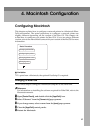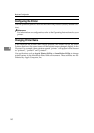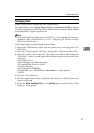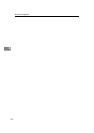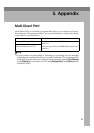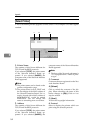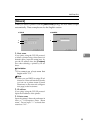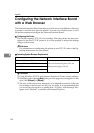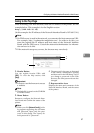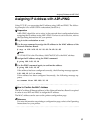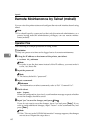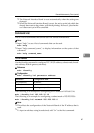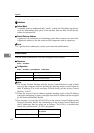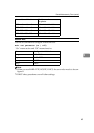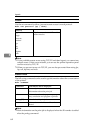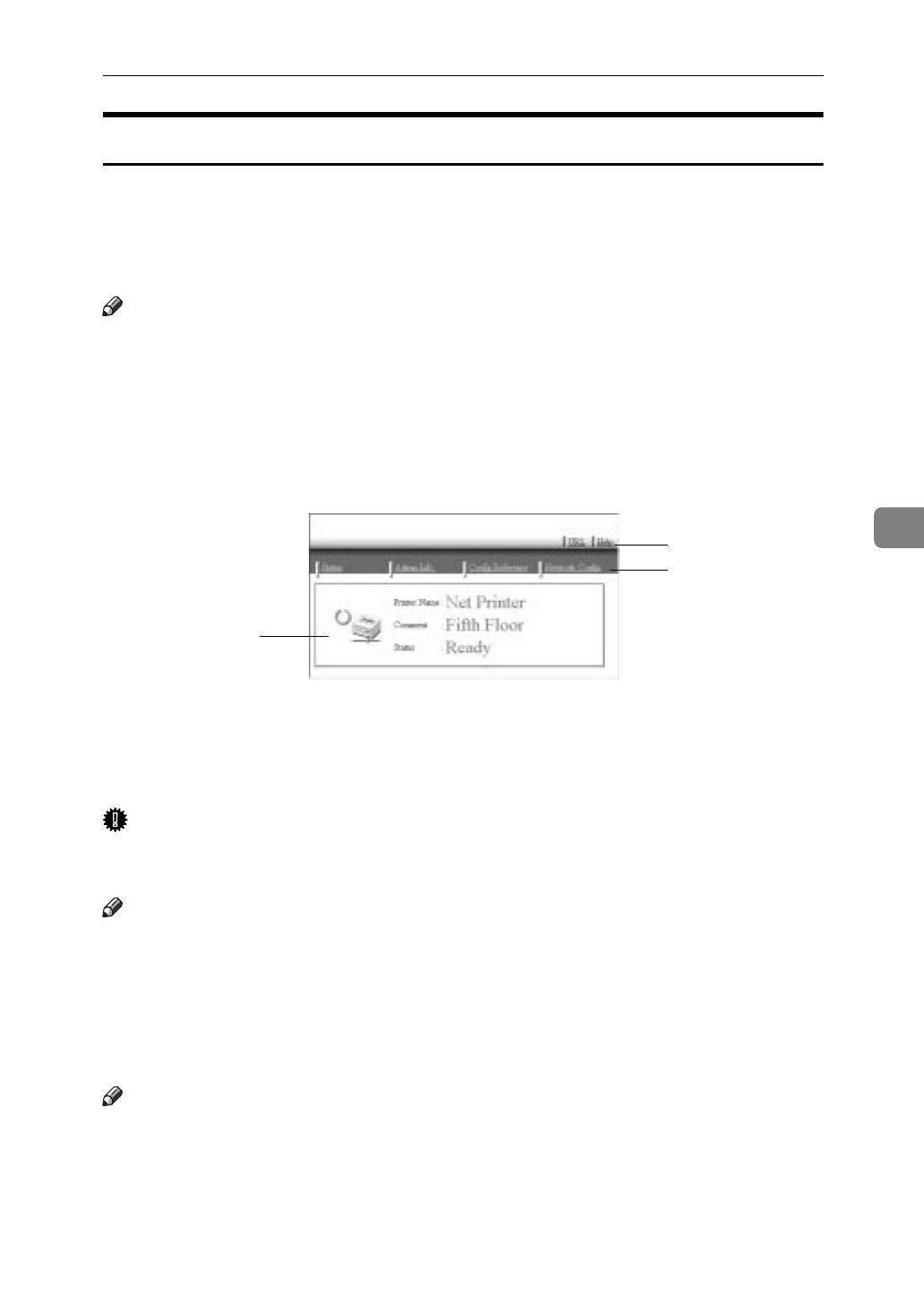
Configuring the Network Interface Board with a Web Browser
57
5
Going to the Top Page
After launching your Web browser, enter the IP address of the printer. See the
example below. This example is for the English version.
http://192.168.15.16/
(In this example. the IP address of the Network Interface Board is 192.168.15.16.)
Note
❒
If a DNS server is used in the network, you can enter the host name as an URL.
For example, http://webmonitor.netprinter.com/. In order to do this, you
must the register the IP address and host name of the Network Interface
Board with the DNS server. Consult the network administrator for informa-
tion on how to do this.
❒
If the network uses proxy servers, the browser may run slowly.
1.
Header Button
You can register favorite URLs with
[
URL
]
. To view the help section, click
[
Help
]
.
Important
❒
It costs to use the browser to access
a website.
Note
❒
The help file is stored on the CD-ROM
in HTML format.
2.
Menu Button
Buttons to configure the Network Inter-
face Board and confirm the status of the
printer.
Note
❒
When you click
[
Network Config
]
, a dia-
log appears requesting the user name
and password. Input only the pass-
word in this dialog. The factory de-
fault password is “password”.
❒
The password is the same as that used
in the remote maintenance (mshell)
and that used in the NIB Setup Tool. If
you change a password on the Web
browser, the other passwords are also
changed.
3.
Representation Area
Displays the name and comments of the
Network Interface Board, and the status
of the printer.
1
2
3