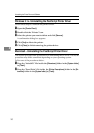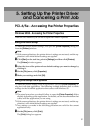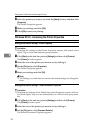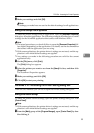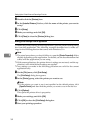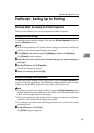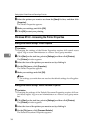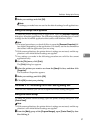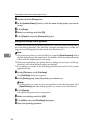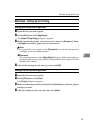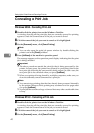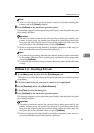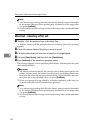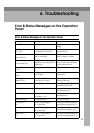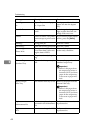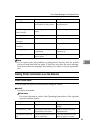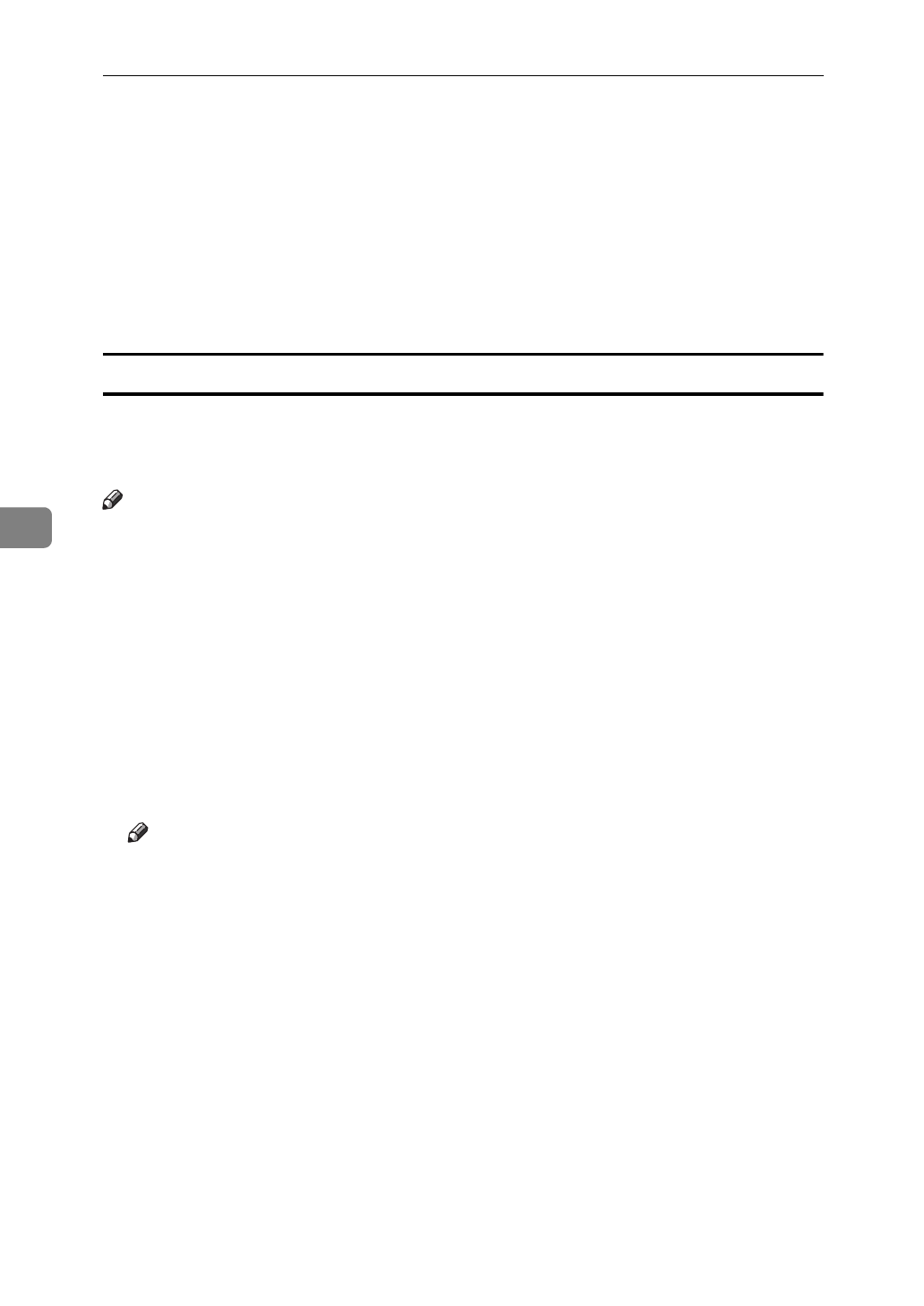
Setting Up the Printer Driver and Canceling a Print Job
38
5
B Double-click the
[
Printers
]
icon.
C In the
[
Installed Printers:
]
list box, click the name of the printer you want to
set up.
D Click
[
Setup
]
.
E Make your settings and click
[
OK
]
.
F Click
[
Close
]
to close the
[
Printers
]
dialog box.
Making printer settings from an application
To make the printer settings from an application, open the printer setting dialog
box from that application. The following example describes how to make set-
tings for the Write application that comes with Windows 3.1x.
Note
❒ The actual procedures you should follow to open the
[
Printer Properties
]
differs
slightly depending on the application. For details, see the documentation that
comes with the application you are using.
❒ With some applications, the printer driver's settings are not used, and the ap-
plication's own initial default settings are applied.
❒ Any settings you make in the following procedure are valid for the current
application only.
A On the
[
File
]
menu, click
[
Print Setup
]
.
The
[
Print Setup
]
dialog box appears.
B In the
[
Printer
]
group, select the printer you want to use.
Note
❒ If the printer you want to use is not specified as the default printer, click
[
Specific Printer
]
and then find the printer you want to use in the list box.
C Click
[
Options
]
.
This opens the printer driver's properties.
D Make your settings, and click
[
OK
]
.
E Click
[
OK
]
to close the
[
Print Setup
]
dialog box.
F Start your printing operation.