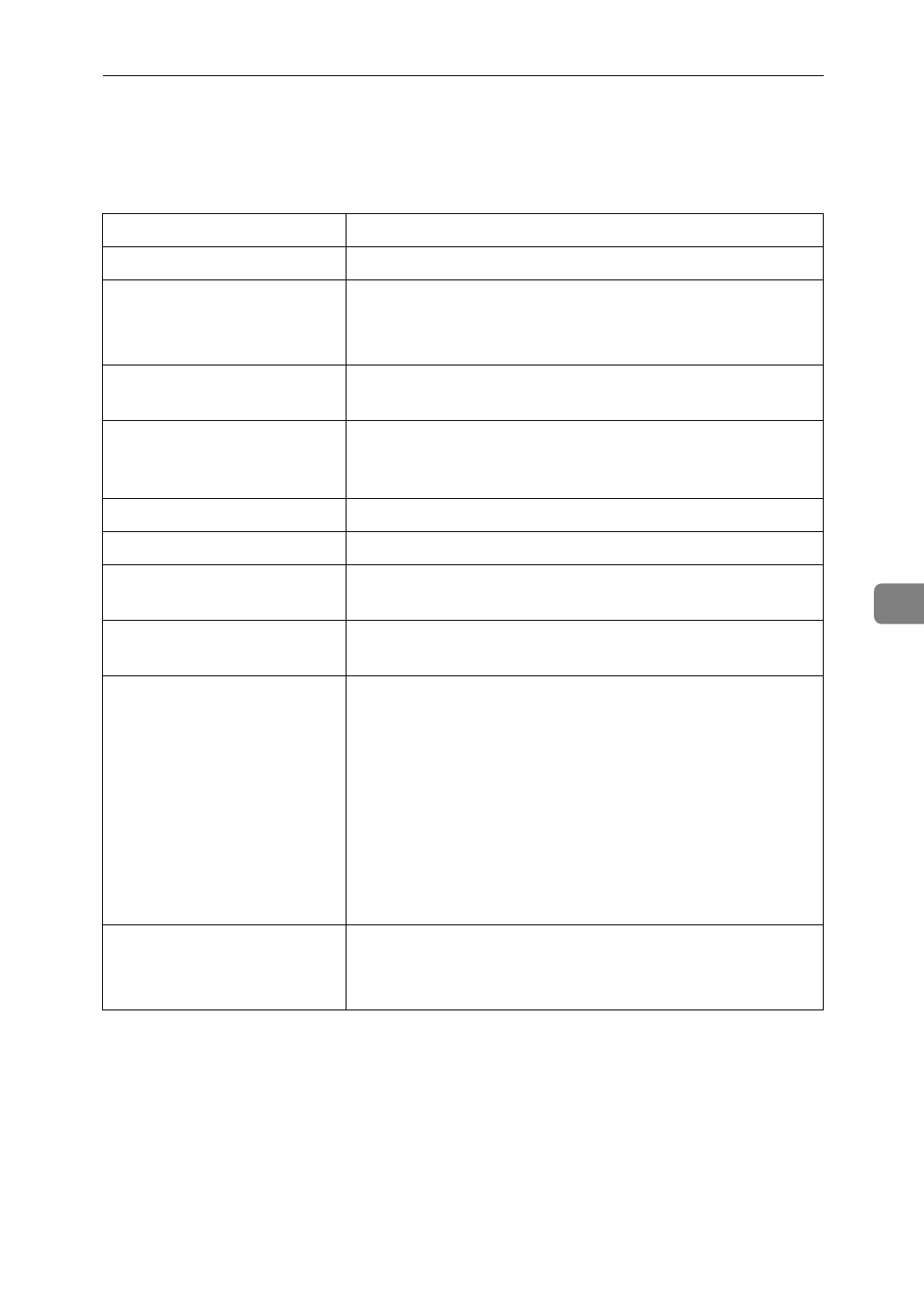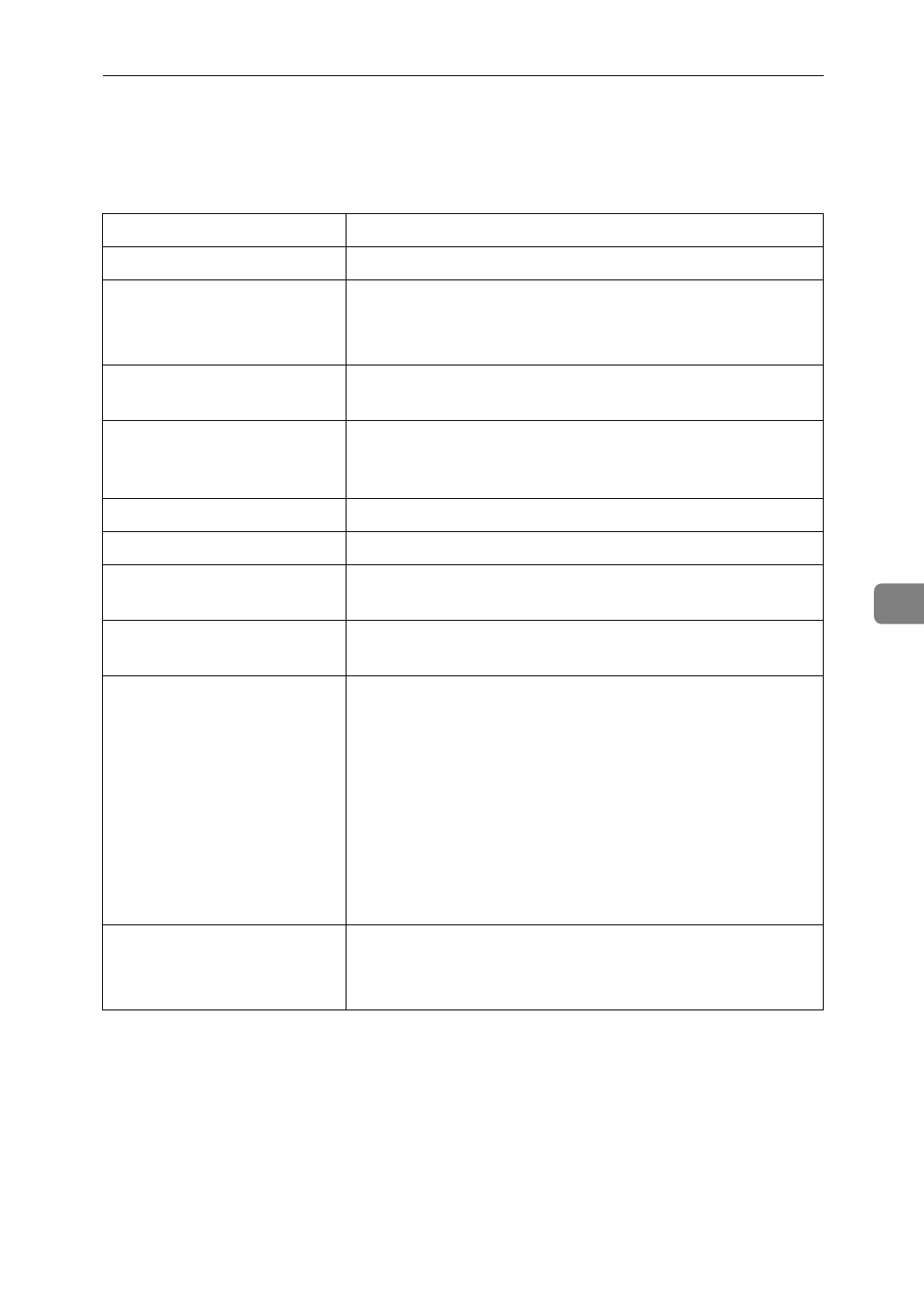
Machine Does not Print
51
6
Machine Does not Print
If machine does not print, the table below.
Possible Cause Solutions
Is the power on? Turn on the machine.
Is the interface cable prop-
erly connected?
Connect the interface cable correctly.
If there are any connectors or screws, make sure they are
fastened securely.
Are you using the correct
interface cable?
Be sure to use the correct one. If the cable is damaged or
worn, replace it with a new one.
Did you connect the inter-
face cable after turning on
the main switch?
Make sure to connect the interface cable before turning
on the main switch.
Is your machine online? Bring it online by touching the [
Online
] key.
Is the specified paper set? Set the specified paper in any of the input trays.
Are there any error messag-
es on the panel display?
Check the error message, and take the required action.
See P.43 “Error & Status Messages on the Operation Panel”
Does the indicator above
the Printer key stay red?
Check the error message, and take the required action.
See P.43 “Error & Status Messages on the Operation Panel”
Can you print a test page
(configuration page)?
If you can't print a test page, it probably indicates a
printer malfunction. You should contact your sales or
service representative.
If you can print a test page but cannot get the printer to
print when you issue a print command from your com-
puter, it probably means there is a problem with your
computer.
Also keep it in mind that large, complex data might take
long time for the printing process.
⇒
P.66 “Printer Con-
dition”
Is your specified paper size
correct?
Set the specified paper in any of the input trays.
Adjust the paper size dial to match the size and feed di-
rection of the paper in the paper tray.