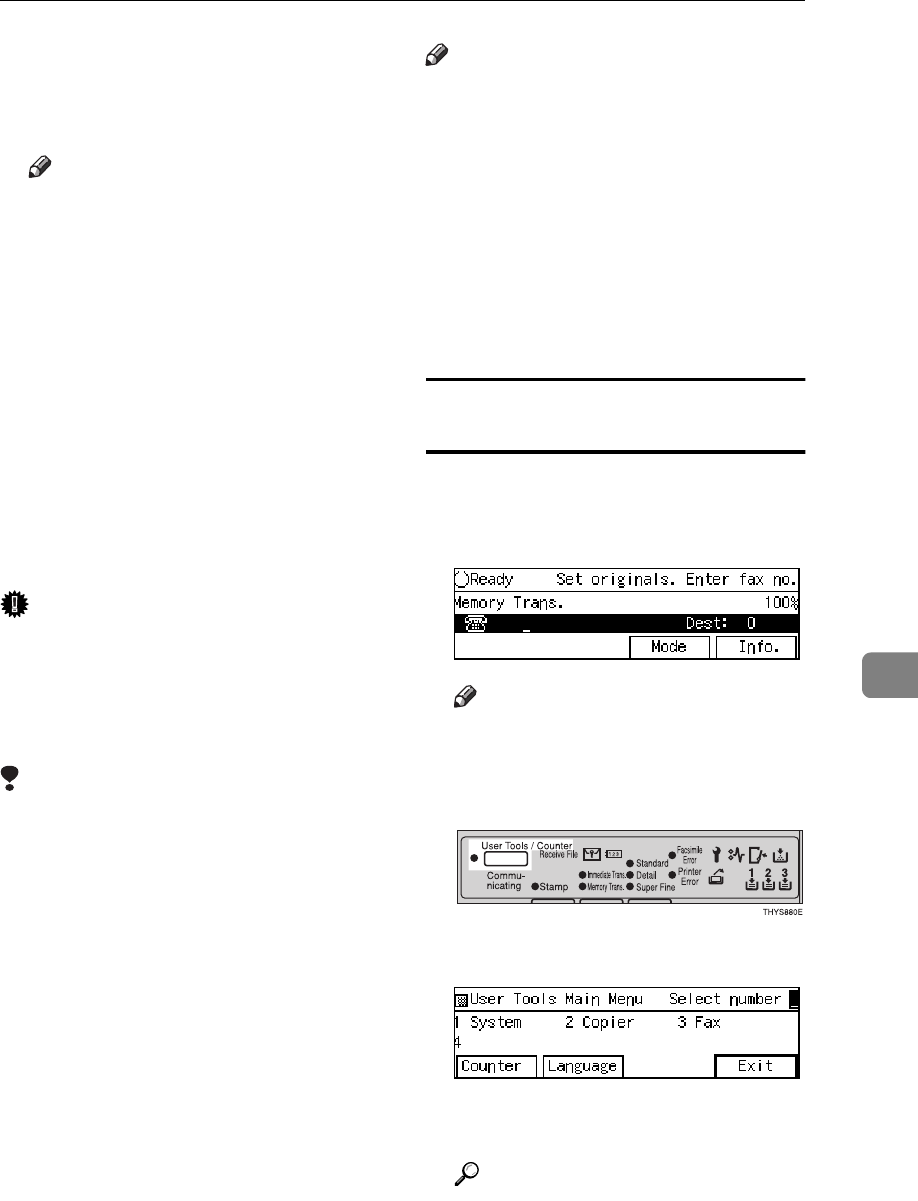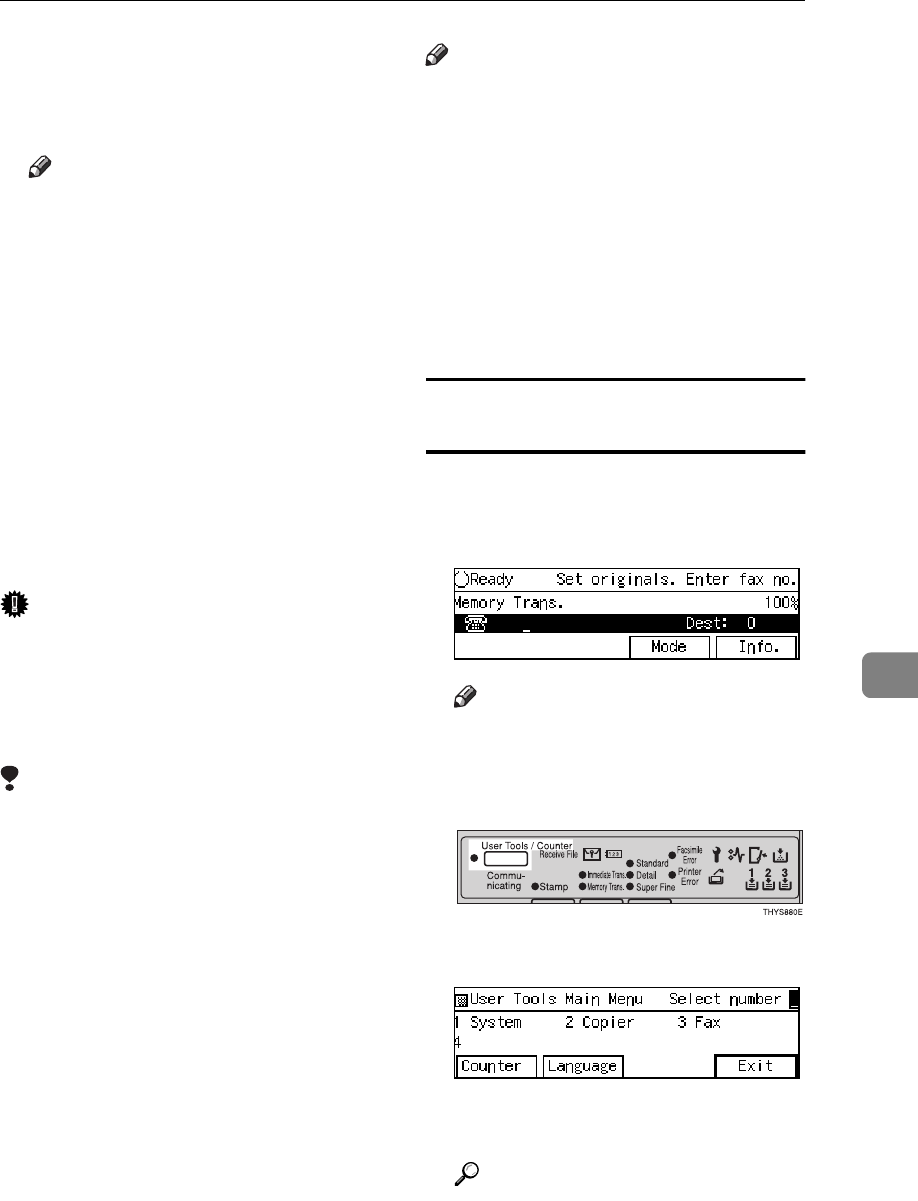
KEY OPERATOR SETTINGS
163
7
you set different color paper in this
cassette, you will be able to recog-
nize messages from certain send-
ers at a glance.
Note
❒ If you receive a fax with a paper
size different from that set in the
paper cassette, the printout will
be split across several pages or
reduced to fit on the paper.
• Reverse Order Printing
You can have pages printed in the
opposite order in which they were
received.
You can adjust the following set-
tings for this function:
• Specified Senders (maximum of
30, up to 20 characters)
• Wildcards P.191 “Wild Cards”
Important
❒ It is recommended that you print
the Sender/Specified Number list
and keep it when you register or
change a sender. ⇒ P.143 “RE-
PORTS/LISTS”
Limitation
❒ The Special Reception Numbers
function cannot used to treat mes-
sages received from a Specific
Senders if they are received with
Polling Reception or Free Polling.
❒ You cannot register a Specific
Sender who does not have an RTI
or CSI.
❒ You can register up to 30 senders
for Forwarding, Special Reception
Numbers, and Authorized Recep-
tion functions. You sometimes can-
not register 30 senders depending
on the number of senders regis-
tered with other functions. If you
install the optional Fax Function
Upgrade, you can register up to 50
senders.
Note
❒ To register a sender, use an RTI or
CSI.
❒ You can find the RTI or CSI of a
sender by looking in the destina-
tion name column of the TCR
❒ Before using the Special RX Nos.
function, switch this function to
On by following the steps shown
in Initial Setup RX. ⇒ P.146 “INI-
TIAL SETUP RX”
Registering Specific Senders (Special
RX Nos.)
A Make sure that the machine is in
Facsimile mode and the standby
display is shown.
Note
❒ If the standby display is not
shown, press the {
Fax
} key.
B Press the {
{{
{
User Tools/Counter
}
}}
} key.
C Enter the number of the “Fax”.
The Facsimile User Tool main
menu appears.
Reference
For how to use the System User
Tools, refer to the System Set-
tings manual.