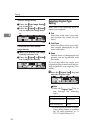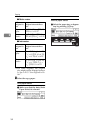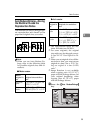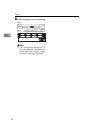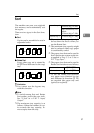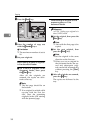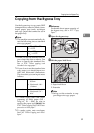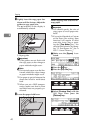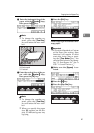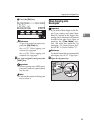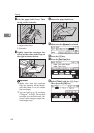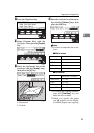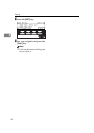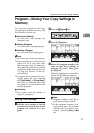Copying
40
2
C Lightly insert the copy paper face
down until the it stops. Adjust the
guides to copy paper size.
The k indicator on the display is
automatically selected.
3: Paper guide
Important
❒ If the guides are not flush with
the copy paper, a skew image or
paper misfeeds might occur.
Note
❒ Do not stack paper over the lim-
it mark; otherwise a skew image
or paper misfeeds might occur.
❒ Fan paper to get air between the
sheets and avoid a multi-sheet
feed.
❒ When you set a OHP transpar-
encies, make sure that its front
and back faces are properly po-
sitioned.
D Lower the paper hold lever.
When copying onto custom size
copy paper
Important
❒ You should specify the size of
copy paper to avoid paper mis-
feeds.
❒
If you select Standard or Custom
as the Paper Size setting, these
functions will remain in effect
even after Auto Clear or press-
ing the {
Clear Modes
} key. You
can alter this behavior by chang-
ing
“12. Reset Bypass Set"
. See ⇒
P.80
“1. General Features
3
/
4
".
A Make sure the
[
Bypass
]
is se-
lected.
B Press the {
{{
{
#
}
}}
} key.
C Press the
[
Pap. Size
]
key.
D Select
[Custom Size]
with the
01 keys. Then press the
[Custom] key.