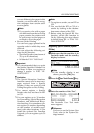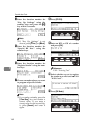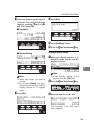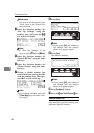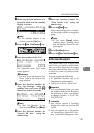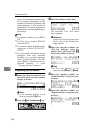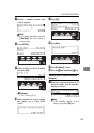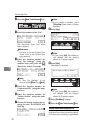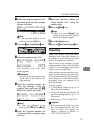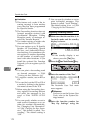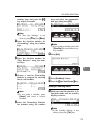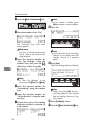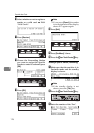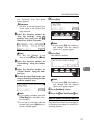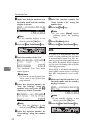KEY OPERATOR SETTINGS
171
7
A Make sure that the machine is in
Facsimile mode and the standby
display is shown.
Note
❒ If the standby display is not
shown, press the {
Fax
} key.
B Press the {
{{
{
User Tools/Counter
}
}}
} key.
C Enter the number of the “Fax”.
The Facsimile User Tool main
menu appears.
Reference
For how to use the System User
Tools, refer to the System Set-
tings manual.
D Enter the function number for
“Key Op. Settings” using the
number keys and press the {
{{
{
#
}
}}
}
(Enter) key within 3 seconds.
Note
❒ If “Key Op. Settings” is not
shown, press
[
↑
↑↑
↑
Prev.
]
or
[
↓
↓↓
↓
Next
]
.
E Enter the function number for
“Authorized RX” using the num-
ber keys.
F Enter the function number for
“Print Sender List” using the
number keys.
G Press the {
{{
{
Start
}
}}
} key.
Note
❒ When you press
[
Cancel
]
, the
printing stops and the display
shown in 4 appears again.
H Press
[
PrevMenu
]
twice.
I Press the {
{{
{
User Tools/Counter
}
}}
} key.
Forwarding
Using this feature, you can select
messages from Specified Senders to
be printed on your machine and then
sent on to another fax machine.
This is useful if, for example, you are
visiting another office and would like
a copy of your messages sent to that
office so you can read them.
In this section, the machines that mes-
sages are forwarded to are referred to
as Forwarding Stations. The locations
from which you would like messages
forwarded from are referred to as
Specific Senders.
You can register:
• 5 Forwarding Stations (up to 32
digits for each number)
• 30 Specific Senders (maximum 10
per Forwarding Station, up to 20
characters)
• Wild Cards ⇒ P.191 “Wild Cards”
Important
❒ It is recommended that you print
the Forwarding/Sender list and
keep it when you register or
change a receiver or sender. ⇒
P.143 “REPORTS/LISTS”