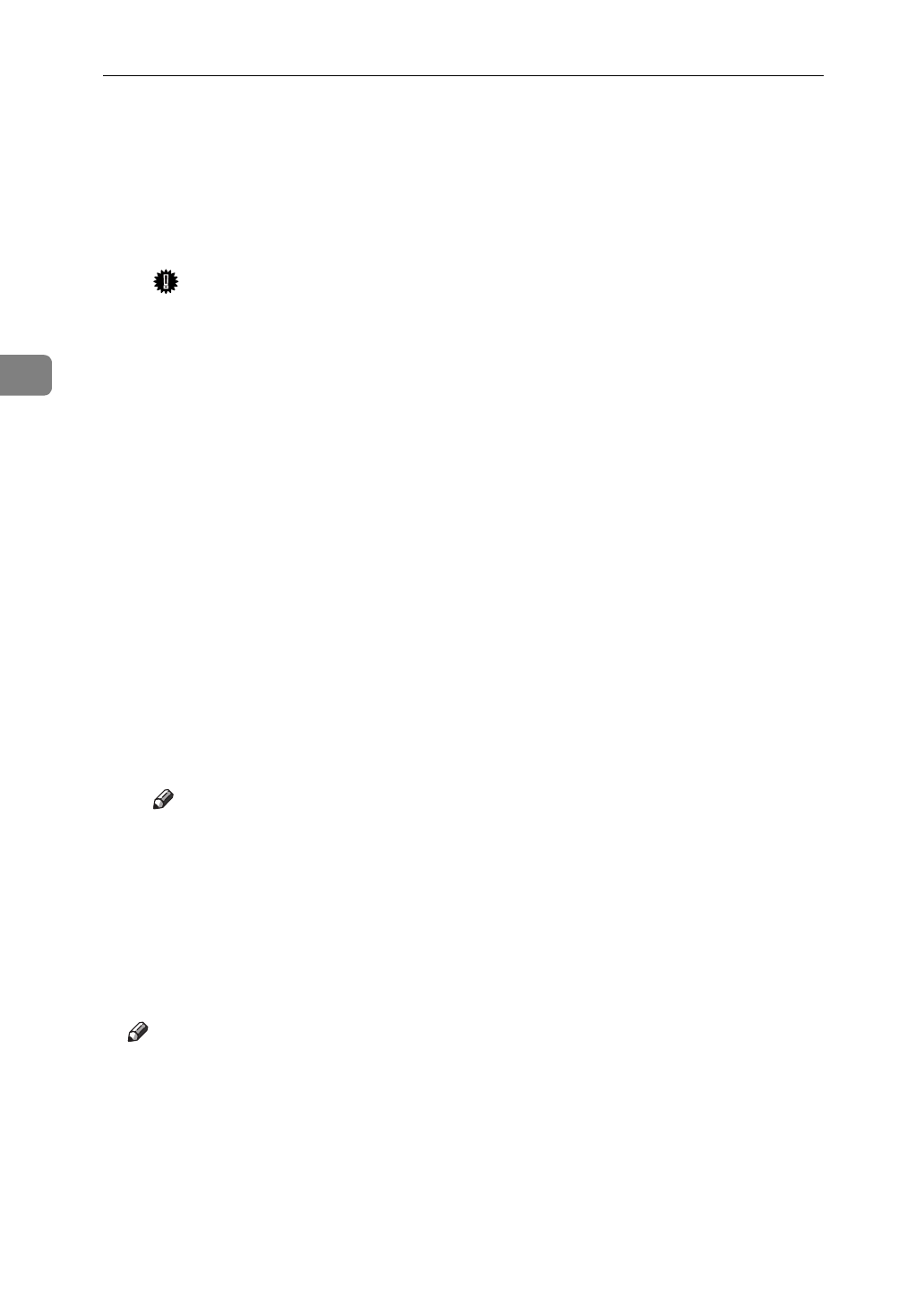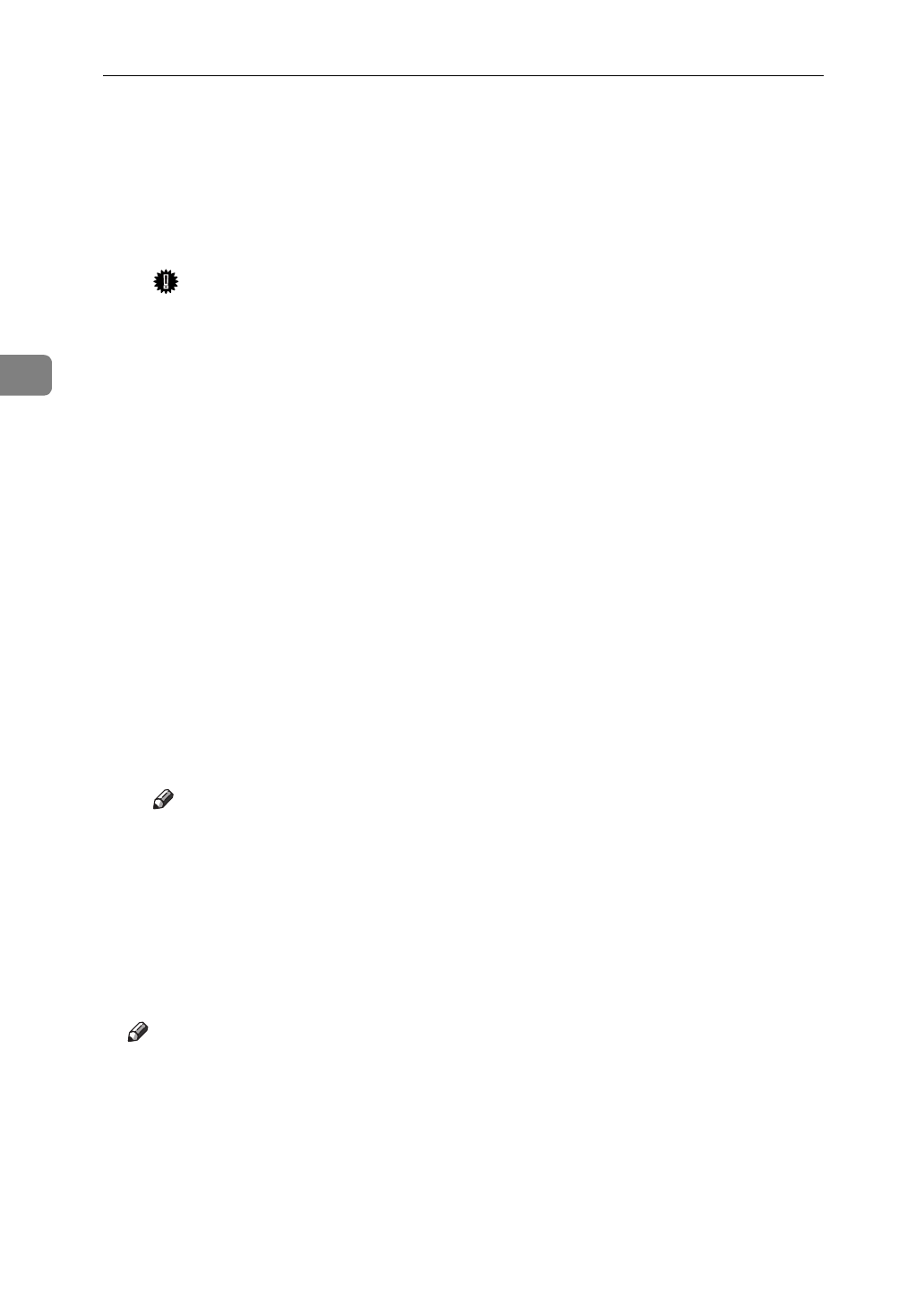
NetWare Configuration
34
3
L
Create a printer as follows.
A
In the
[
Available Options
]
menu, select
[
Print Server Information
]
.
B
To create a new print server, press
{
Insert
}
and input a print server name.
If you use an currently defined print server, select one of the print servers
shown in the
[
Print Server
]
list.
Important
❒
Use the same name as that specified in the NIB Setup Tool. (Step
H
-
A
).
C
In the
[
Print Server Information
]
menu, select
[
Print Server Configuration
]
.
D
In the
[
Print Server Configuration menu
]
, select
[
Printer Configuration
]
.
E
Select the printer which is indicated as “Not Installed”.
F
If you change the name of the printer, input a new name.
A name "Printer x" is assigned to the printer. x stands for the number of the
selected printer.
G
As Type, select
[
Remote Parallel, LPT1
]
.
The IRQ, Buffer size, Starting form, and Queue service mode are automat-
ically configured.
H
Press
{
Esc
}
, and click
[
Yes
]
in the confirmation dialog.
I
Press
{
Esc
}
to return to the
[
Print Server Configuration Menu
]
.
M
Assign print queues to the created printer as follows.
A
In the
[
Print Server Configuration Menu
]
, select
[
Queues Serviced By Printer
]
.
B
Select the printer created in the Step
L
.
C
Press
{
Insert
}
to select a queue serviced by the printer.
Note
❒
You can select more than one queue at a time.
D
Follow the instructions on the screen to make other necessary settings.
When you have finished the above steps, make sure that the queues are as-
signed.
N
Press
{
Esc
}
until “Exit?” appears, and select
[
Yes
]
to exit PCONSOLE.
O
Turn the printer power off and on.
Note
❒
To confirm if the printer is configured correctly, enter as follows from the
command prompt.
F:> USERLIST
❒
If the printer works as configured, the name of the print server appears as
an attached user.