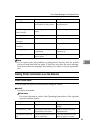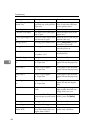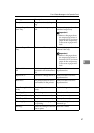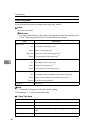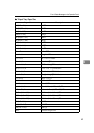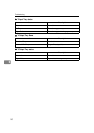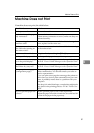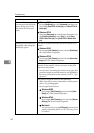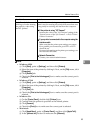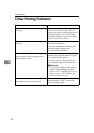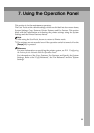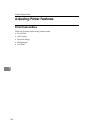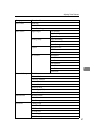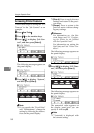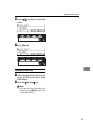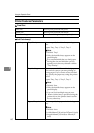Machine Does not Print
53
6
Note
• Windows 95/98
A Click
[
Start
]
, point to
[
Settings
]
, and then click
[
Printers
]
.
B Select the icon of the printer by clicking it. Next, on the
[
File
]
menu, click
[
Properties
]
.
C Click
[
Details
]
tab.
D Check the
[
Print to the following port
]
box to make sure the correct port is
selected.
• Windows NT4.0
A Click
[
Start
]
, point to
[
Settings
]
, and then click
[
Printers
]
.
B Select the icon of the printer by clicking it. Next, on the
[
File
]
menu, click
[
Properties
]
.
C Click
[
Port
]
tab.
D Check the
[
Print to the following port
]
box to make sure the correct port is
selected.
• Windows 3.1x
A On the
[
Control Panel
]
, double-click
[
Printers
]
icon.
B Confirm that this printer is specified as the default printer.
C Click
[
Connect
]
.
D Check the
[
Ports
]
box to make sure the correct port is selected.
• Macintosh
A Click
[
Apple Menu
]
, point to
[
Control Panel
]
, and then click
[
Apple Talk
]
.
B In the
[
connect via.
]
list box to make sure the
[
Ethernet
]
.
Is the Data In Indicator
blinking or lit after starting
the print job, when using
the PCL printer?
If not, the data is not being sent to the printer. Or the
printer may be resetting the print job because there was
a long delay in receiving the data from the computer.
❖
If the printer is using "I/O Timeout"
Increase the value of the "I/O Timeout" setting of the
"System" menu of the "Job Control".
⇒
P.60 “Printer
Features Parameters”
❖
If your printer is connected to the computer using the
interface cable
Make sure that the printer port settings are correct.
For a parallel port connection, port LPT1 or LPT2
should be set.
For more information on the printer port settings, see
the Note after this table.
❖
Network Connection
Contact your network administrator.
Possible Cause Solutions