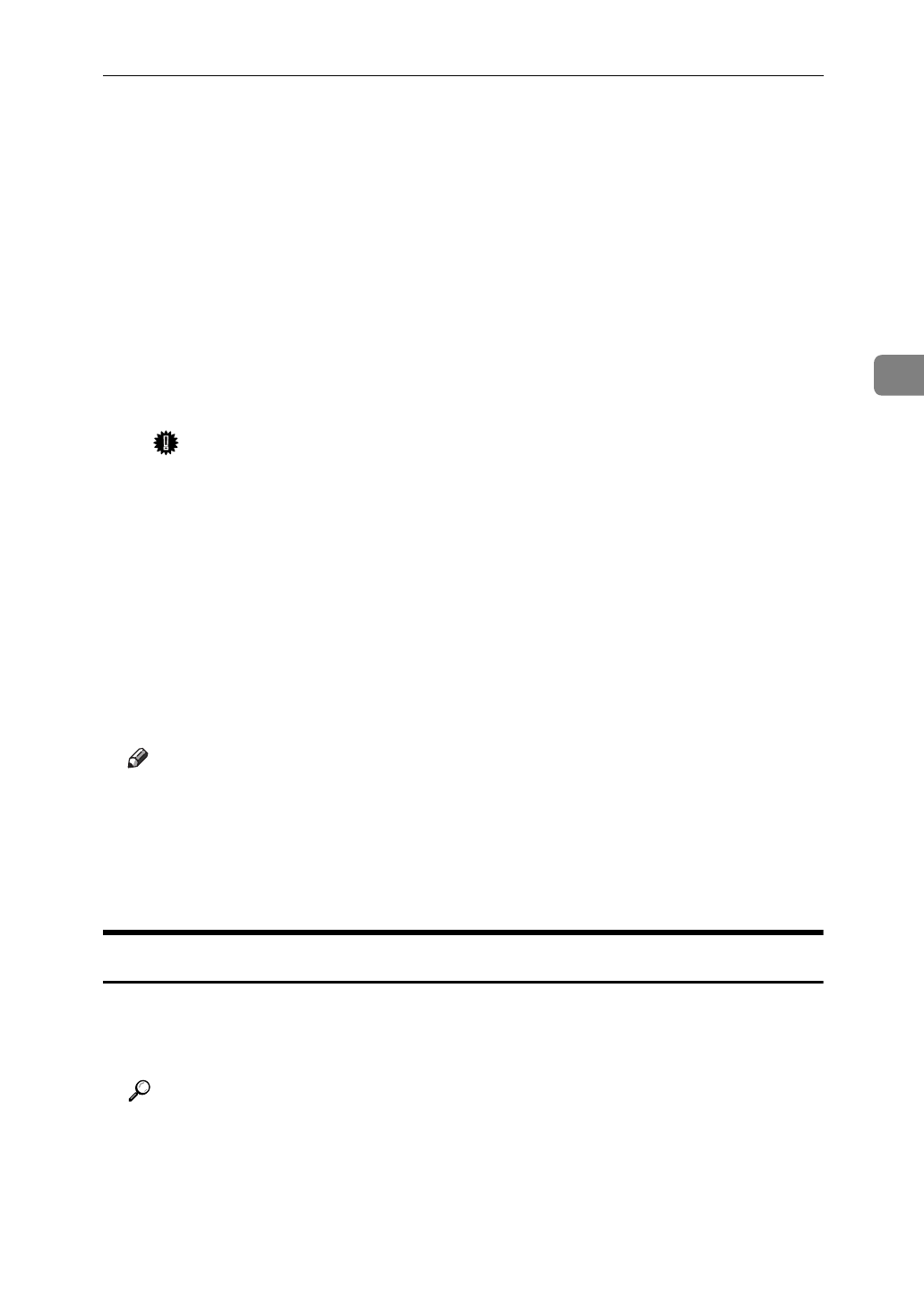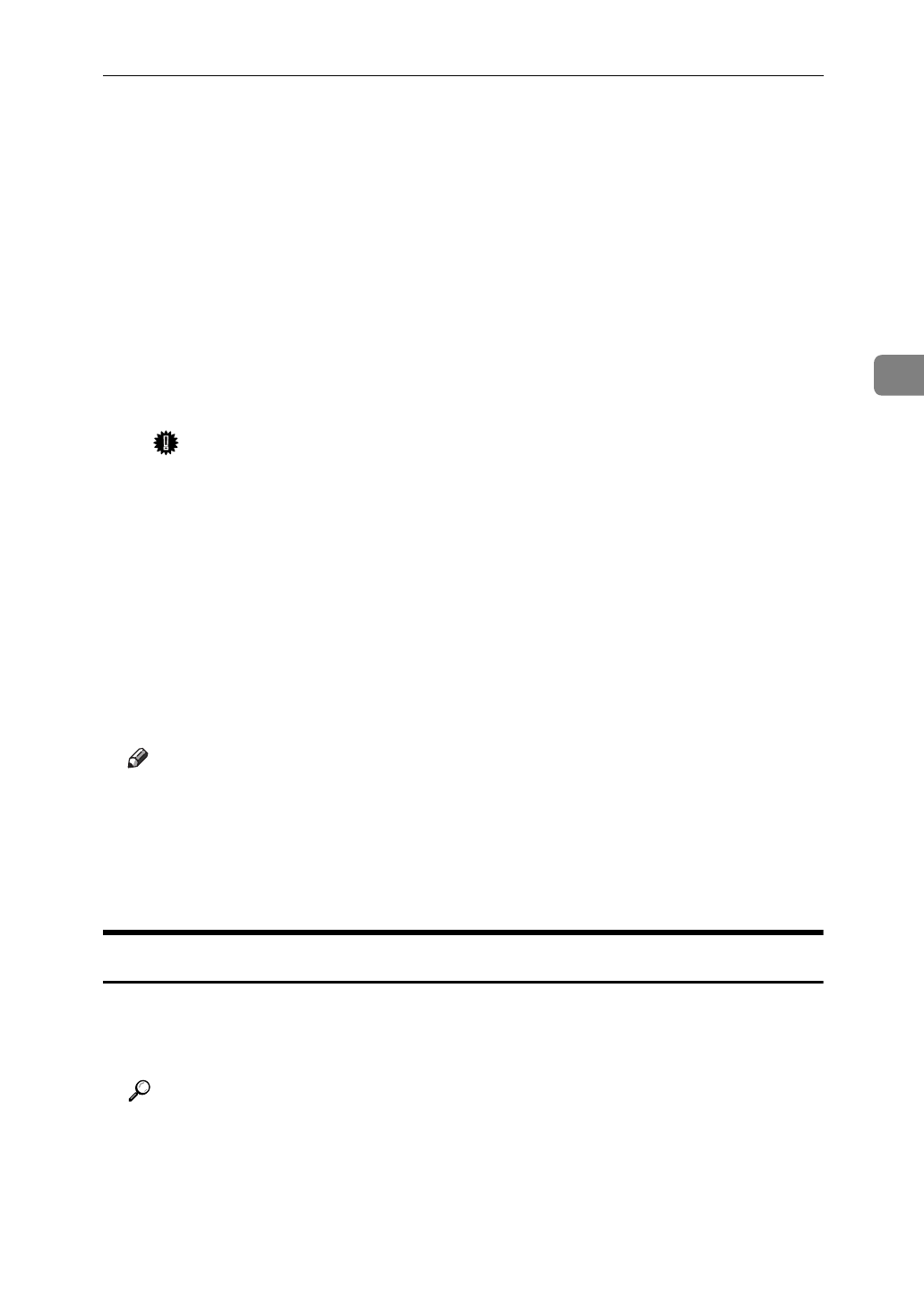
NetWare 4.x, 5 - Advanced Settings
41
3
C
Click
[
Configuration
]
, and in the
[
Printer type
]
box, select
[
Parallel
]
using the
dropdown menu, and then click
[
Communication
]
.
D
Click
[
Manual load
]
in the
[
Communication type
]
group, and click
[
OK
]
.
E
After confirming the settings, click
[
OK
]
.
N
Create a print server as follows.
A
Select the context specified using the NIB Setup Tool (Step
H
-
C
), and in
the
[
Object
]
menu, click
[
Create
]
.
B
In the
[
Class of new object
]
box, click “Print Server” to highlight it, and
click
[
OK
]
. When you are using the NetWare 5, click “Print Sever (Non
NDPS)”.
C
In the
[
Print Server name
]
box, input the name of the print server.
Important
❒
Use the same name as that specified using the NIB Setup Tool. (Step
H
-
A
).
D
Click
[
Define additional properties
]
to place
'
mark, and click
[
Create
]
.
O
Assign the printer to the created print server as follows.
A
Click
[
Assignments
]
, and click
[
Add
]
in the
[
Assignments
]
group.
B
In the
[
Available objects
]
box, click the queue created in the step
L
to high-
light it, and click
[
OK
]
.
C
After confirming the settings, click
[
OK
]
.
P
Turn the printer power off and on.
Note
❒
To confirm if the printer is configured correctly, enter as follows from the
command prompt.
F:> NLIST USER /A/B
❒
If the printer works as configured, the name of the print server appears as
an attached user.
Setting Up as Remote Printer
A
Log in to the file server as Admin.
B
Run the NIB Setup Tool.
Reference
“Running the NIB Setup Tool”
⇒
P.28.
C
Click
[
Property Sheet
]
and click
[
OK
]
.
The Browse dialog of the Network Interface Board appears.