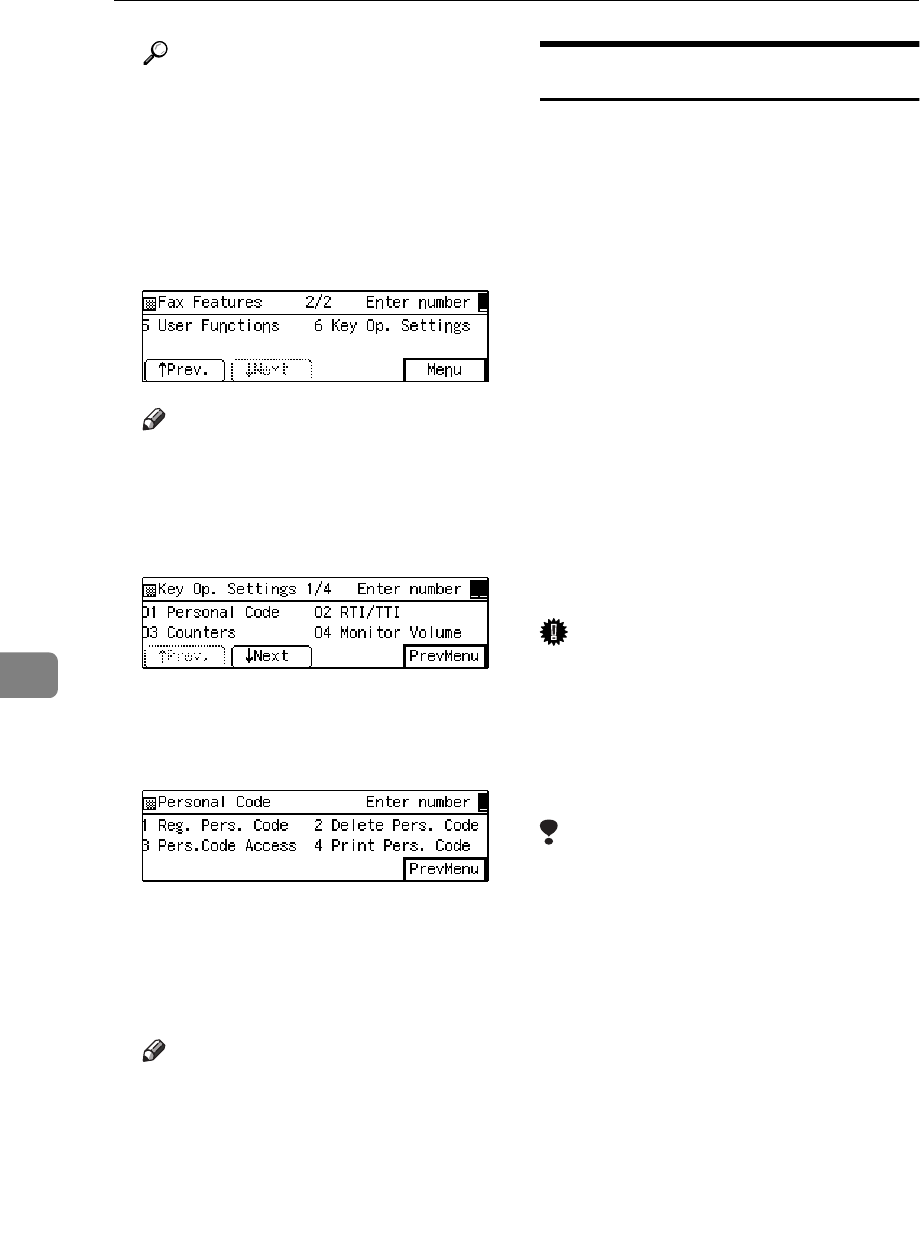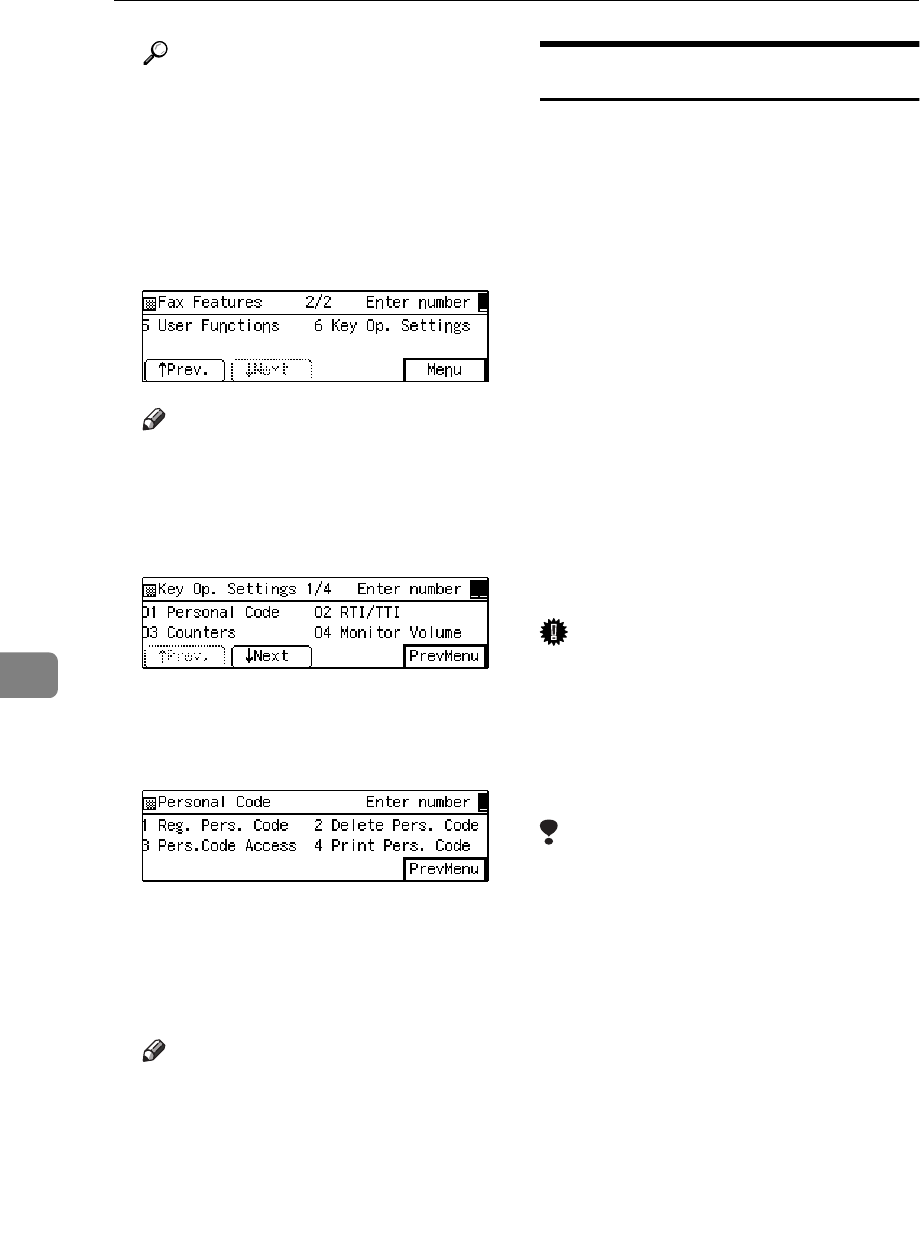
Facsimile User Tools
156
7
Reference
For how to use the System User
Tools, refer to the System Set-
tings manual.
D Enter the number for “Key Op.
Settings” using the number keys
and press the {
{{
{
#
}
}}
} key within 3 sec-
onds.
Note
❒ If “Key Op. Settings” is not
shown, press
[
↑
↑↑
↑
Prev.
]
or
[
↓
↓↓
↓
Next
]
.
E Enter the number for “Personal
Code” using the number keys.
F Enter the function number for
“Print Pers. Code” using the num-
ber keys.
G Press the {
{{
{
Start
}
}}
} key.
When printing is completed, the
display shown in step 4 appears
again.
Note
❒ If you press
[
Cancel
]
before
printing starts, the printing
stops and the display shown in
step 6 appears again.
H Press
[
PrevMenu
]
twice.
I Press the {
{{
{
User Tools/Counter
}
}}
} key.
RTI/TTI
An RTI (Receive Terminal Identifica-
tion) is passed to a receiver or sender
when you send or receive a fax. When
the RTI is received, it is shown on the
display and printed in a report at the
other end.
The TTI (Transmitter Terminal Identi-
fication) is printed on the header of
every fax you send.
You usually should contain your
name in both of these identifications.
You can store two TTI identification:
“TTI 1” and “TTI 2”. For example, if
you store your department name in
one and your organization name in
the other, you could use the first
when sending internal faxes and the
second for external faxes.
Important
❒ In the USA, TTI must contain the
telephone number of the line your
machine is connected to. It will be
printed on the header of every
page you send. Required in the
USA.
Limitation
❒ The RTI does not work unless the
other party has the same make ma-
chine with the RTI feature.
❒ You can program up to 20 charac-
ters in a RTI and 32 in a TTI.
❒ You can program letter, symbols,
number, and spaces in an RTI and
TTI.