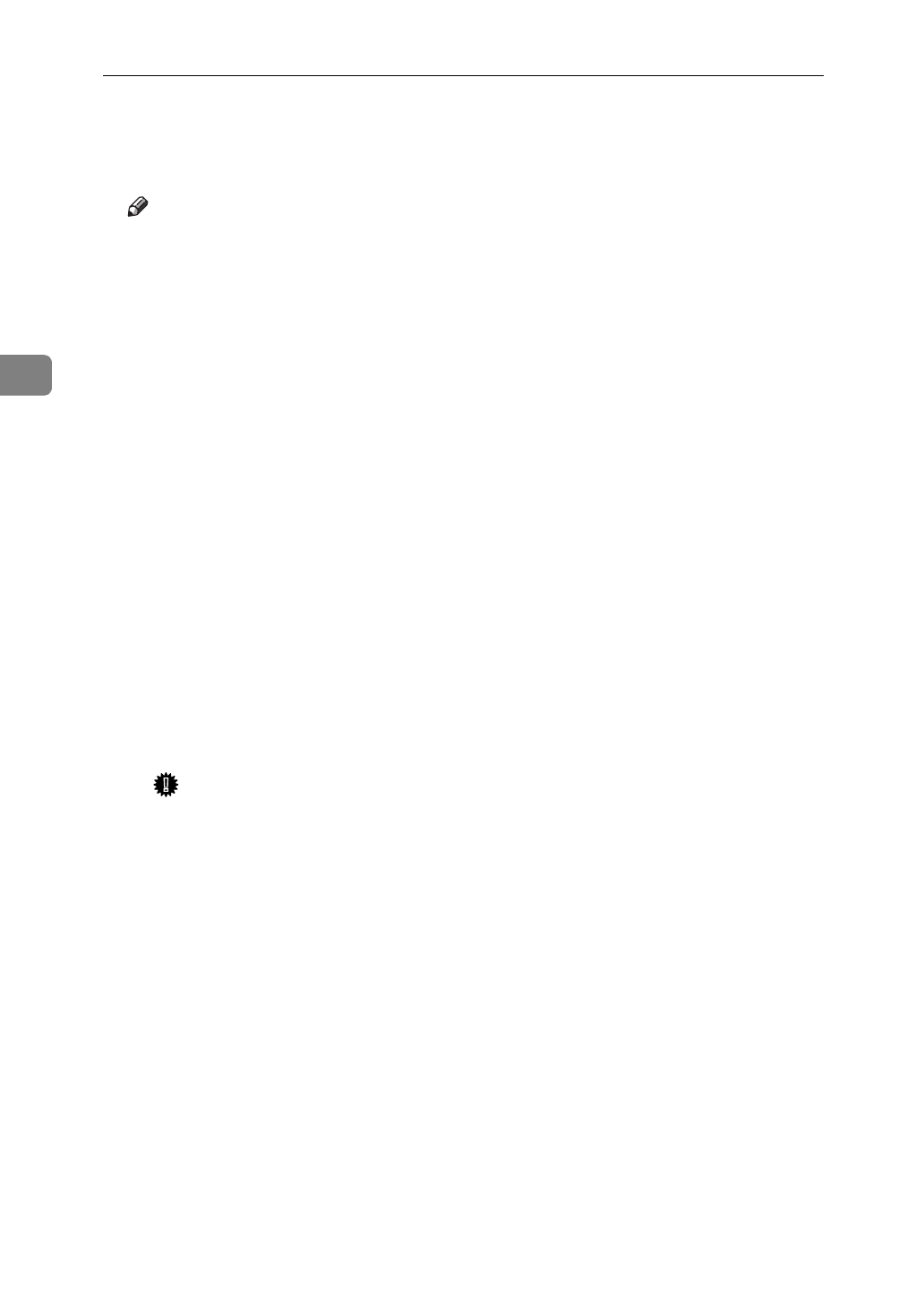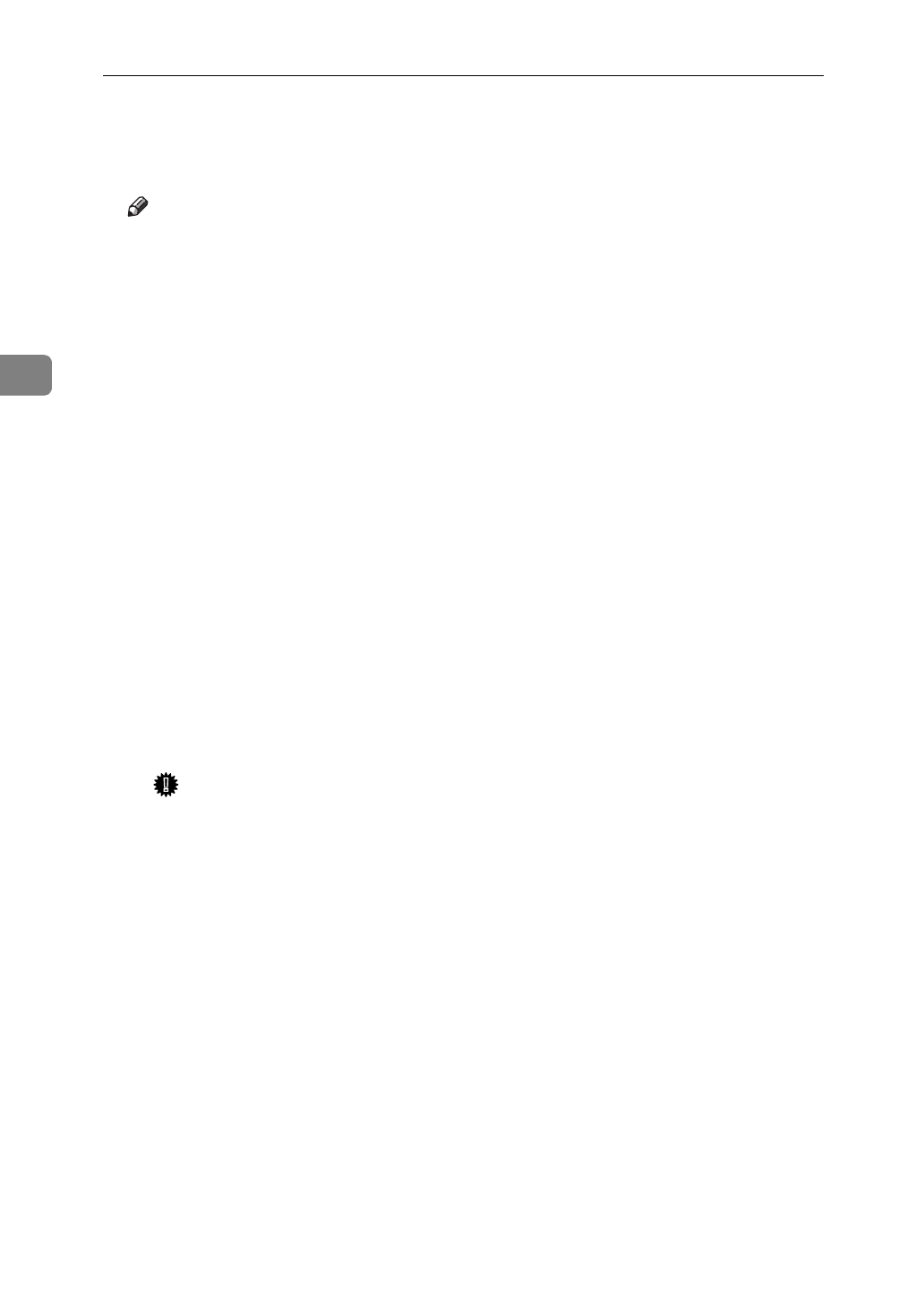
NetWare Configuration
40
3
I
In the
[
NIB
]
menu, click
[
Exit
]
to exit the NIB Setup Tool.
J
From Windows, run NWAdmin.
Note
❒
The actual NWAdmin programs differ depending on the version of it and
that of the operating system. Run the NWADMIN.EXE except the follow-
ing cases. When you are using the NetWare 4.11 or higher on Windows
3.1x, run the NWADMN3X.EXE. When you are using the IntranetWare on
Windows95/98, run the NWADMN95.EXE. When you are using the Net-
Ware 5, run the NWADMN32.EXE.
❒
The NWAdmin programs are located in the PUBLIC directory in the SYS
volume. The NWADMN95.EXE is located in the PUBLIC\WIN95 directo-
ry. The NWADMN32.EXE is located in the PUBLIC\WIN32 directory.
❒
For more information on NWAdmin, see the documentation that comes
with the NetWare.
K
Create a print queue as follows.
A
Select the container object the print queue is located in among those in
the directory tree, and click
[
Create
]
in the
[
Object
]
menu.
B
In the
[
Class of new object
]
box, click “Print Queue” to highlight it, and
click
[
OK
]
.
C
In the
[
Print Queue name
]
box, input the name of the print queue.
D
In the
[
Print Queue Volume
]
box, click Browse button.
E
In the
[
Available objects
]
box, click the volume in which the print queue is
created to highlight it, and click
[
OK
]
.
Important
❒
Select the volume on the file server specified in the NIB Setup Tool.
(Step
H
-
B
).
F
After confirming the settings, click
[
Create
]
.
L
Create a printer as follows.
A
Select the container object the printer is located in, and click
[
Create
]
in
the
[
Object
]
menu.
B
In the
[
Class of new object
]
box, click “Printer” to highlight it, and click
[
OK
]
. When you are using the NetWare 5, click “Printer (Non NDPS)”.
C
In the
[
Printer name
]
box, input the name of the printer.
D
Click
[
Define additional properties
]
to place
'
mark, and click
[
Create
]
.
M
Assign print queues to the created printer as follows.
A
Click
[
Assignments
]
, and click
[
Add
]
in the
[
Assignments
]
group.
B
In the
[
Available objects
]
box, click the queue created in the step
K
to high-
light it, and click
[
OK
]
.