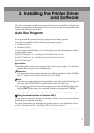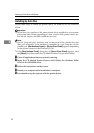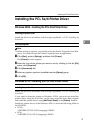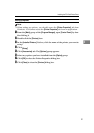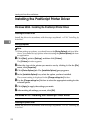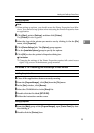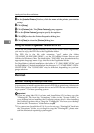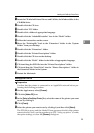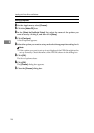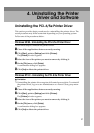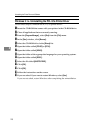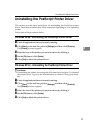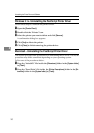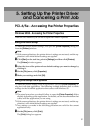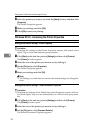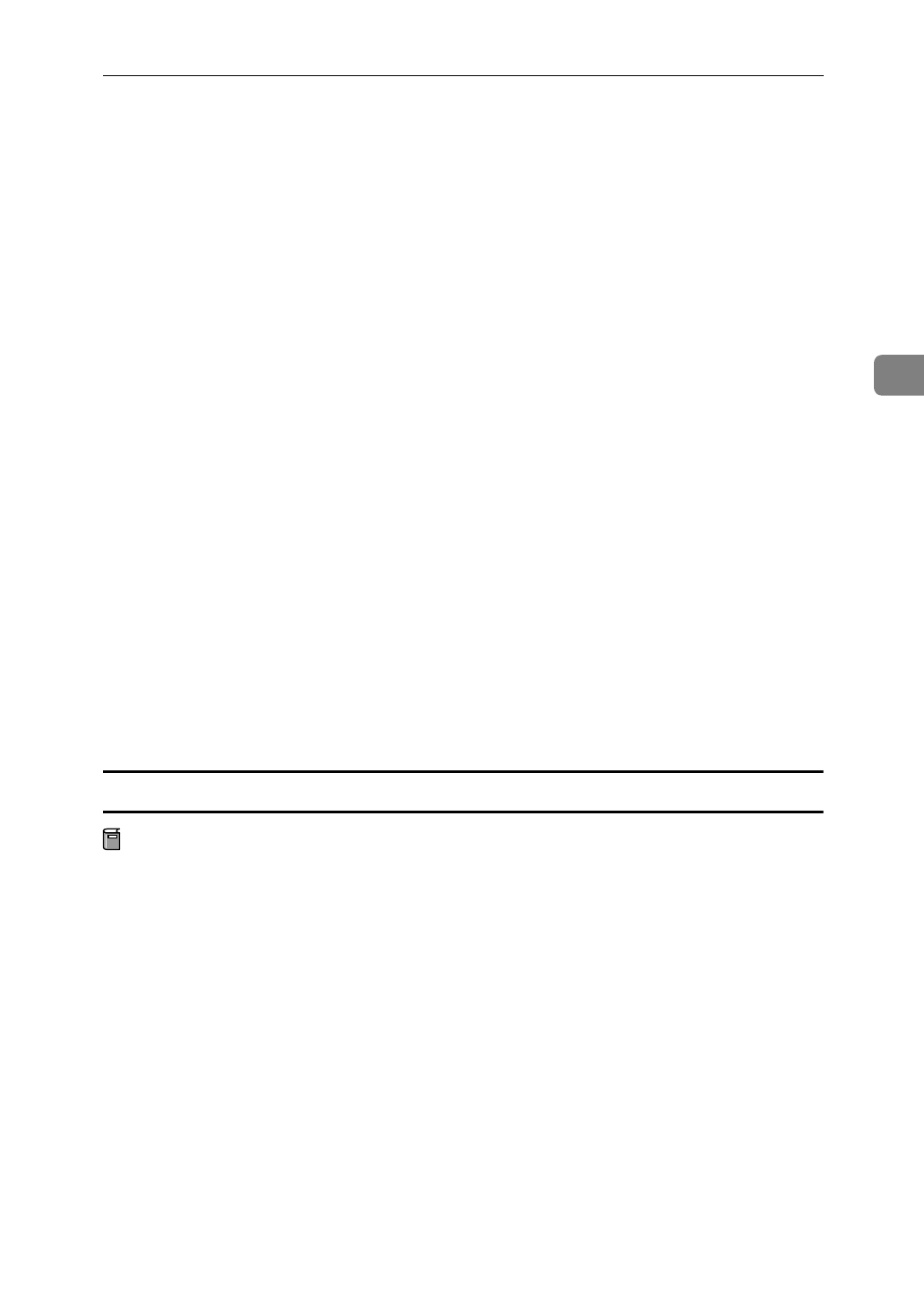
Installing the PostScript Printer Driver
25
3
A Insert the CD labeled Printer Drivers and Utilities for Windows/Mac in the
CD-ROM drive.
B Double click the CD icon.
C Double click ”PS" folder.
D Double click a folder of appropriate language.
E Double click the “AdobePS Installer” icon in the “Disk1” folder.
F Follow the instructions on the screen.
G Move the “PrintingLib” back to the “Extensions” folder in the “System
Folder” from your desktop.
H Double click the ”Extensions” folder.
I Double click the “Printer Descriptions” folder.
J Double click the CD icon on the desktop.
K Double click the “Disk1” folder in the folder of appropriate language.
L Click and drag the PPD file into the “Printer Descriptions” folder.
M Click and drag the “Proof Print” into the “Printer Descriptions” folder in
the Extensions folder in the System.
N Restart the Macintosh.
Setting up the PPD file
Preparation
Confirm that the printer is connected to an AppleTalk network before per-
forming the following procedure.
A On the Apple menu, select
[
Chooser
]
.
B Click the
[
Adobe PS
]
icon.
C In the
[
Select a PostScript Printer
]
list, select the name of the printer you want
to use by clicking it.
D Click
[
Create
]
.
E Select the printer you want to use by clicking it, and then click
[
Select
]
.
The PPD file is set up, and the Adobe PS icon appears at the left of the printer
name in the list. Next, use the procedure on P.26 “Setting up options” to make
the option settings, or close the
[
Chooser
]
dialog box.