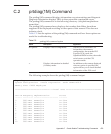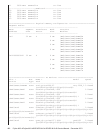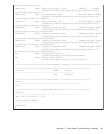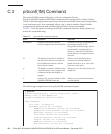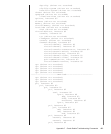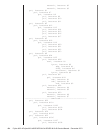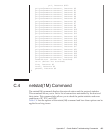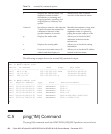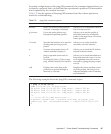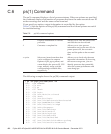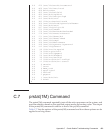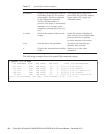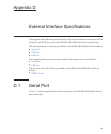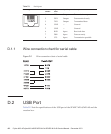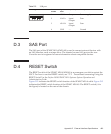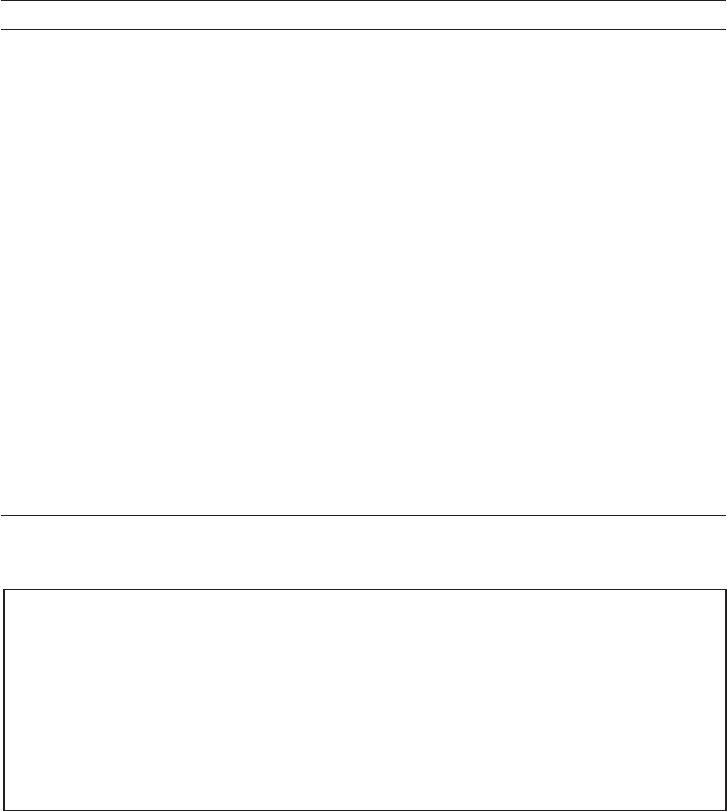
Table C-5
ping(1M) command options
Option Description Application
hostname When you send a probe packet to
hostname, a message is returned.
Allowsyoutoconfirmthatahostis
active on the network.
-g hostname Forces the probe packet to go
through the specified gateway.
Allows you to test the quality of
individual routes by sending the
packet to the target host via various
routes specified.
-i interface Specifies the interface to be used for
sending and receiving a probe
packet.
Allows you to easily check the
secondary network interface.
-n Converts a host name into an IP
address and then displays it.
Allows you to check the IP address
instead of the host name.
-s ping is repeated at intervals of 1
second.
Pressing the [Ctrl] + [C] keys stops
ping, and then displays the statistics.
Allows you to check intermittent or
long-term network events. You can
view nighttime network events at
one time by piping the ping output
to a file.
-svR Displays the routes that probe
packets have passed through at
intervals of 1 second.
Displays the routes and hop counts
of probe packets, allowing you to
compare multiple routes to identify
any bottleneck.
#
ping -s 10.24.187.50
PING 10.24.187.50: 56 data bytes
64 bytes from 10.24.187.50: icmp_seq=0. time=0.555 ms
64 bytes from 10.24.187.50: icmp_seq=1. time=0.400 ms
64 bytes from 10.24.187.50: icmp_seq=2. time=0.447 ms
^C
----10.24.187.50 PING Statistics----
3 packets transmitted, 3 packets received, 0% packet loss
round-trip (ms) min/avg/max/stddev = 0.400/0.467/0.555/0.079
#
In certain configurations of the ping(1M) command, the command output allows you
to identify a network link or a node that has experienced a problem. The destination
host is specified by the variable: hostname.
Table C-5 lists the options of the ping(1M) command and how those options are
useful for troubleshooting.
The following example shows the ping(1M) command output.
Appendix C Oracle Solaris Troubleshooting Commands 487