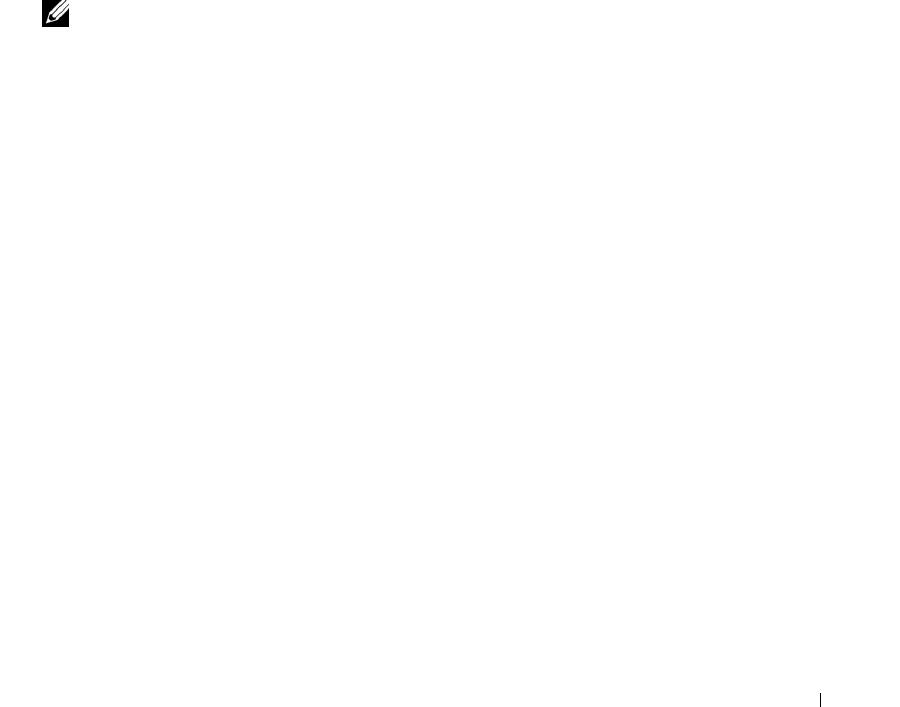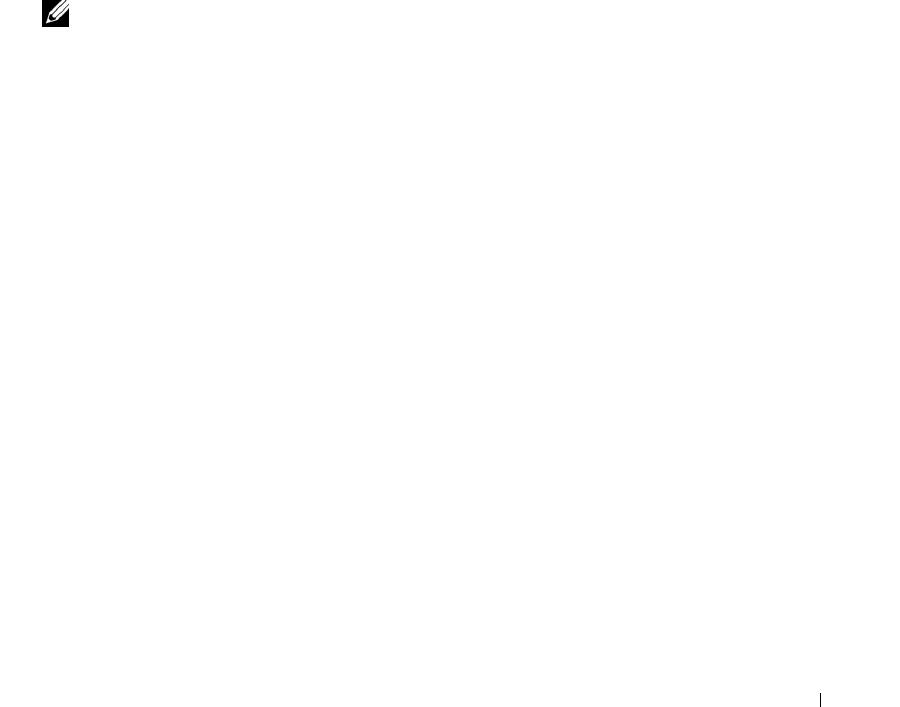
Configuring System Information 189
The CP Configuration page contains the following fields:
•
Configuration Name
— If multiple CP configurations exist on the system, select the CP configuration
to view or configure. Use the
Add
button to add a new CP configuration to the switch.
•
Captive Portal
— Use this field to enable or disable the selected CP configuration.
•
Protocol Mode
— Choose whether to use HTTP or HTTPS as the protocol for the portal to use during
the verification process.
–
HTTP
— Does not use encryption during verification
–
HTTPS
— Uses the Secure Sockets Layer (SSL), which requires a certificate to provide
encryption. The certificate is presented to the user at connection time.
•
Verification Mode
— Select the mode for the CP to use to verify clients:
–
Guest
— The user does not need to be authenticated by a database.
–
Local
— The switch uses a local database to authenticated users.
–
RADIUS
— The switch uses a database on a remote RADIUS server to authenticate users.
NOTE: To configure authorized users on the local or remote RADIUS database, see "Local User" on page 194.
•
Enable Redirect Mode
— Select this option to specify that the CP should redirect the newly
authenticated client to the configured URL. If this option is clear, the user sees the welcome page after
a successful verification.
•
Redirect URL
— Specify the URL to which the newly authenticated client is redirected if the URL
Redirect Mode is enabled.
•
RADIUS Auth Server
— If the verification mode is RADIUS, click the drop-down menu and select the
name of the RADIUS server used for client authentications. The switch acts as the RADIUS client and
performs all RADIUS transactions on behalf of the clients. To configure RADIUS server information,
go to the
Management Security
>
RADIUS Server Configuration
page
.
•
User Group
— If the Verification Mode is Local or RADIUS, assign an existing User Group to the
captive portal or create a new group. All users who belong to the group are permitted to access the
network through this portal. The User Group list is the same for all CP configurations on the switch.
•
Session Timeout
— Enter the number of seconds to wait before terminating a session. A user is logged
out once the session timeout is reached. If the value is set to 0 then the timeout is not enforced. The
default value is 0. The range is 0 to 86400 seconds.
Removing a Captive Portal Configuration
1.
To remove a CP configuration, select the CP configuration to remove from the Configuration Name
menu.
2.
Select the
Remove
option at the bottom of the page.
3.
Click
Apply Changes
.