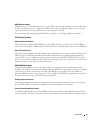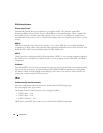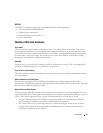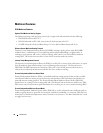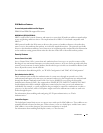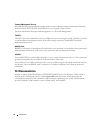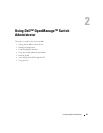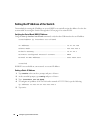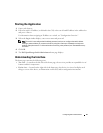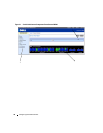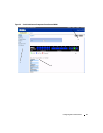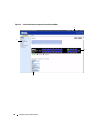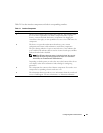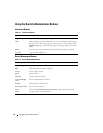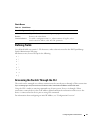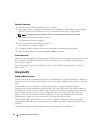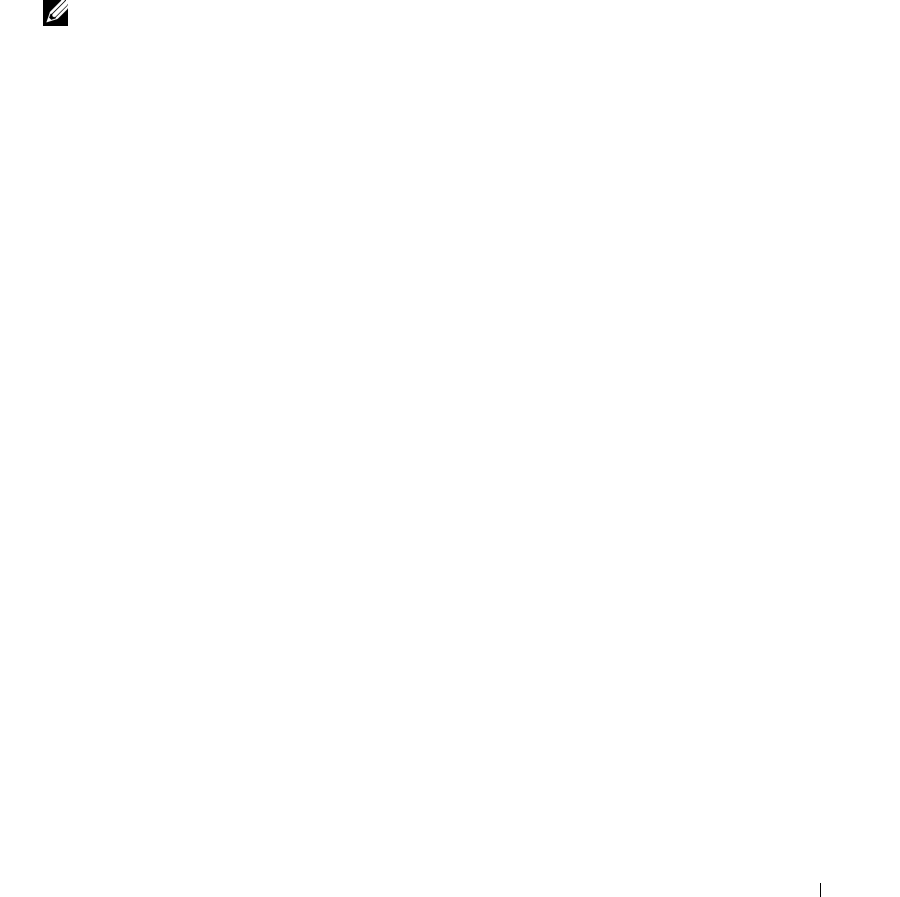
Configuring Dell PowerConnect 35
Starting the Application
1.
Open a web browser.
2.
Enter the switch’s IP address (as defined in the CLI) or the out-of-band IP address in the address bar
and press <Enter>.
For information about assigning an IP address to a switch, see "Configuration Overview."
3.
When the
Login
window displays, enter a user name and password.
Note: The switch is not configured with a default password, and you can configure the switch without
entering a password when you connect to the CLI by using the console port. Passwords are both case
sensitive and alpha-numeric. For information about recovering a lost password, see "Password Recovery
Procedure."
4.
Click
OK
.
5.
The
Dell OpenManage
Switch Administrator
home page displays.
Understanding the Interface
The home page contains the following views:
•
Tree view
— Located on the left side of the home page, the tree view provides an expandable view of
features and their components.
•
Device view
— Located on the right side of the home page, the device view is used to display such
things as a view of the device, an information or table area, and/or configuration instructions.