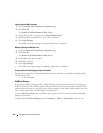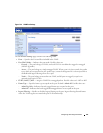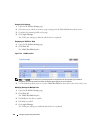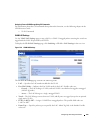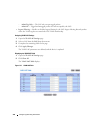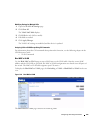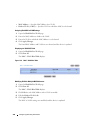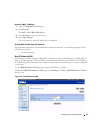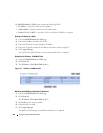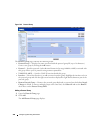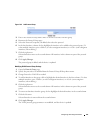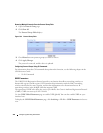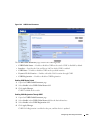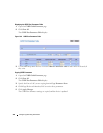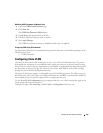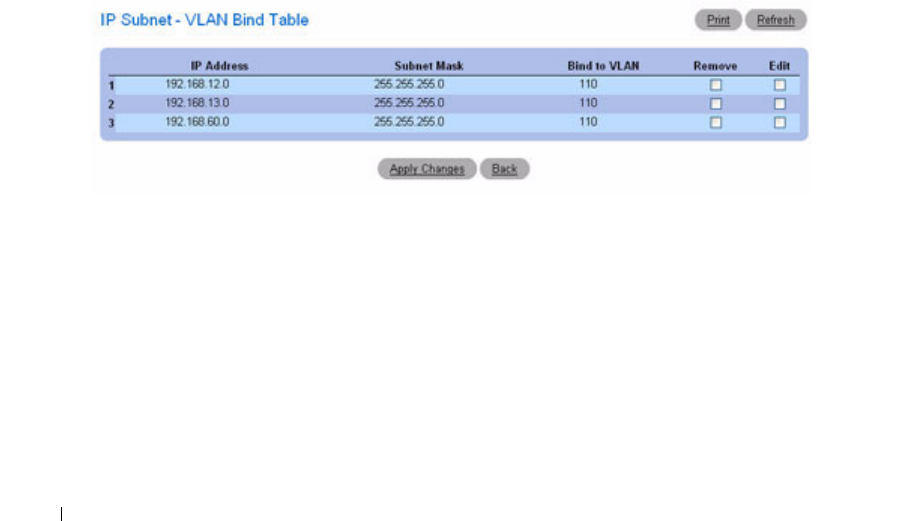
338 Configuring Switching Information
The Bind IP Subnet to VLAN page contains the following fields:
•
IP Address —
Specifies packet source IP address.
•
Subnet Mask —
Specifies packet source IP subnet mask.
•
Bind to VLAN (1–4093) —
Specifies VLAN to which the IP Address is assigned.
Binding an IP Subnet to a VLAN
1.
Open the
Bind IP Subnet to VLAN
page.
2.
Enter the IP Address to bind to the VLAN.
3.
Enter the IP Subnet associated with the IP address.
4.
Enter the VLAN ID to which the IP address and subnet mask are assigned.
5.
Click
Apply Changes
.
The listed VLAN and IP Subnet are now bound, and the device is updated.
Displaying the IP Subnet - VLAN Bind Table
1.
Open the
Bind IP Subnet to VLAN
page.
2.
Click
Show All
.
3.
The
IP Subnet - VLAN Bind Table
displays.
Figure 7-61. IP Subnet - VLAN Bind Table
Modifying the VLAN Bound to Multiple IP Addresses
1.
Open the
Bind IP Subnet to VLAN
page.
2.
Click
Show All
.
The
IP Subnet - VLAN Bind Table
displays.
3.
Click
Edit
for each entry to modify.
4.
Edit the fields as needed.
5.
Click
Apply Changes
.
The Bind to VLAN settings are modified, and the device is updated.